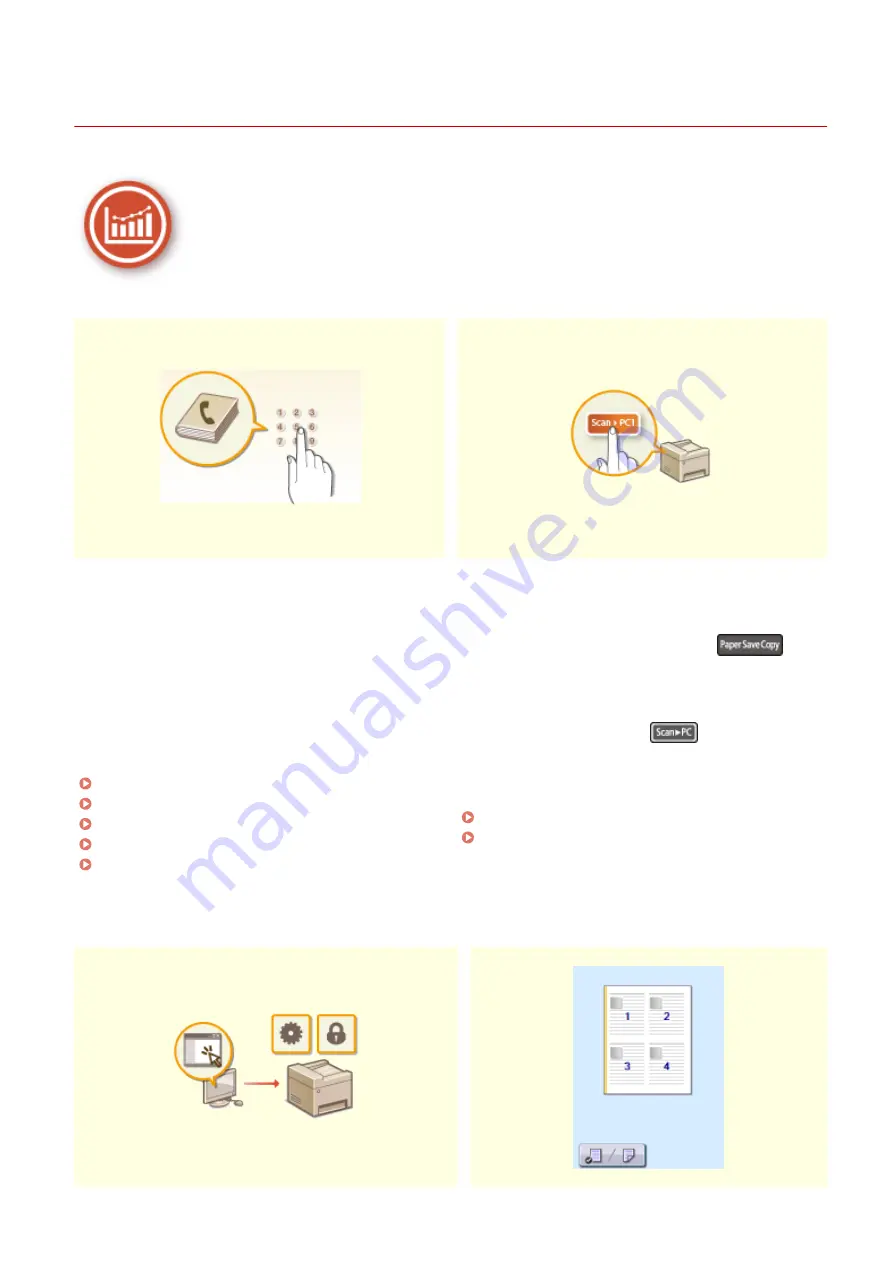
Improving Efficiency
2KUS-099
Here are some simple operations that can make complicated tasks more efficient.
Address Book
Shortcut Keys for Copying and Scanning
Entering fax and e-mail addresses in the Address Book
saves you the inconvenience of entering them number-
by-number, letter-by-letter every time you have
something to send. Display the addresses you use most
frequently with the <One-Touch> feature to quickly and
easily send what you need to the people who need it.
You can save your Address Book data on your computer
and feel secure knowing that your important contact
information is backed up.
Registering Destinations(P. 161)
Registering Destinations from Remote UI(P. 346)
Basic Operations for Sending Faxes(P. 195)
Basic Operations for Scanning Originals(P. 232)
Saving/Loading Address Book from Remote
Take advantage of the shortcut keys on the operation
panel so you don't have to reconfigure the same settings
over and over again. Use <Paper Save> (
) to
save paper by copying two or four pages onto one sheet.
If you are using a machine capable of 2-sided printing,
you can also copy on both sides of the sheet. For
scanning, use <Scan -> PC1> (
) or <Scan -> PC2>
to preset your favorite save destinations, scan types, and
file formats. Just place your originals and press the
shortcut to scan.
Using <Paper Save Copy>(P. 187)
Scanning Using the Shortcut Key(P. 235)
Appendix
526
Содержание imageCLASS MF269dw
Страница 1: ...MF269dw MF267dw MF264dw User s Guide USRMA 3285 00 2018 07 en Copyright CANON INC 2018 ...
Страница 51: ...LINKS Configuring Printer Ports P 45 Setting Up 44 ...
Страница 58: ...Printing from a Computer P 223 Setting Up 51 ...
Страница 67: ...LINKS Setting IPv4 Address P 32 Setting IPv6 Addresses P 35 Viewing Network Settings P 38 Setting Up 60 ...
Страница 121: ...Setting Menu List P 360 LINKS Customizing the Home Screen P 152 Basic Operations 114 ...
Страница 156: ...LINKS Loading Paper in the Drawer P 134 Loading Paper in the Multi Purpose Tray P 138 Basic Operations 149 ...
Страница 179: ...Making ID Card Copies P 189 Making Passport Copy P 190 Copying 172 ...
Страница 185: ...LINKS Basic Copy Operations P 173 Copying 178 ...
Страница 190: ...LINKS Basic Copy Operations P 173 Copying 183 ...
Страница 198: ...LINKS Basic Copy Operations P 173 Copying 191 ...
Страница 217: ...Canceling Sending Faxes P 202 Checking Status and Log for Sent and Received Documents P 216 Faxing 210 ...
Страница 269: ...LINKS Using ScanGear MF P 263 Scanning 262 ...
Страница 290: ...6 Click Fax Fax sending starts Linking with Mobile Devices 283 ...
Страница 329: ...Managing the Machine 322 ...
Страница 349: ...LINKS Remote UI Screen P 335 Managing the Machine 342 ...
Страница 351: ...5 Click Edit 6 Specify the required settings 7 Click OK Managing the Machine 344 ...
Страница 356: ...Saving Loading Address Book from Remote UI P 350 Address Book List Touch Panel Model P 458 Managing the Machine 349 ...
Страница 360: ...Managing the Machine 353 ...
Страница 470: ... When replacing drum cartridge see Replacing the Drum Cartridge P 448 Maintenance 463 ...
Страница 473: ...Troubleshooting 466 ...
Страница 521: ...2 Gently pull out the original 3 Close the feeder cover 4 Place the original again Troubleshooting 514 ...
Страница 529: ...Third Party Software 2KUS 096 For information related to third party software click the following icon s Appendix 522 ...
Страница 591: ... 16 JPEG this software is based in part on the work of the Independent JPEG Group ...






























