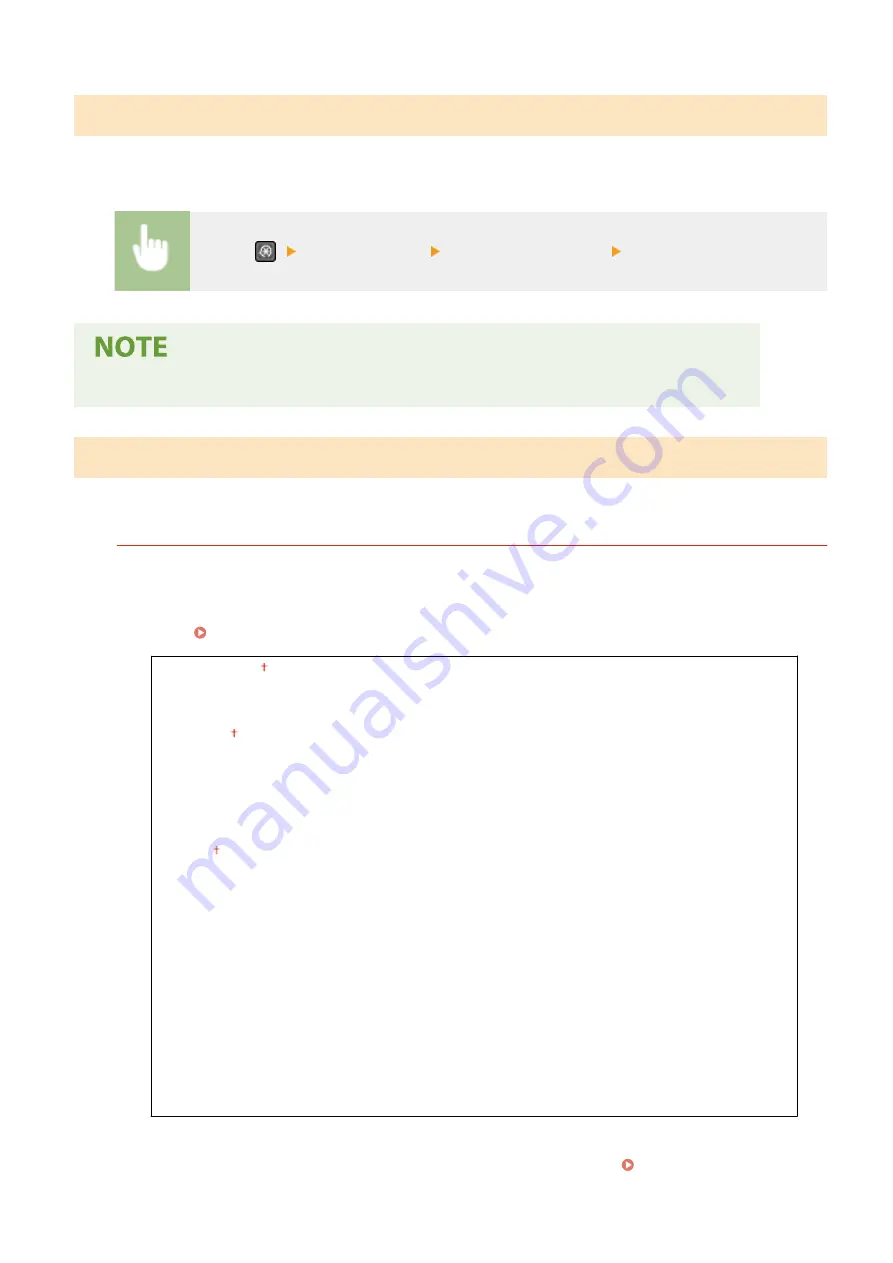
<Easy Connection via PC>
Start Easy Connection via PC (cableless setup mode). This allows you to use Canon Laser NW Device Setup Utility on
your PC to configure network settings.
<Menu> (
) <Network Settings> <Easy Connection via PC> Start connecting
●
"Canon Laser NW Device Setup Utility" is available on the Canon website (http://www.canon.com/).
<TCP/IP Settings>
Specify settings for using the machine in a TCP/IP network, such as IP address settings.
<IPv4 Settings>
Specify settings for using the machine in an IPv4 network.
<IP Address Settings>
Configure the IP address, which is used for identifying devices, such as computers and printers, on a TCP/IP
network. Setting IPv4 Address(P. 32)
<Auto Acquire>
<Select Protocol>
<Off>
<DHCP>
<BOOTP>
<RARP>
<Auto IP>
<Off>
<On>
<Manually Acquire>
<IP Address>: 0.0.0.0
<Subnet Mask>: 0.0.0.0
<Gateway Address>: 0.0.0.0
<Check Settings>
<Auto Acquire>
*
<IP Address>
<Subnet Mask>
<Gateway Address>
<PING Command>
Select to check that the machine is connected to a computer over a network. Testing the Network
Setting Menu List
365
Содержание imageCLASS MF269dw
Страница 1: ...MF269dw MF267dw MF264dw User s Guide USRMA 3285 00 2018 07 en Copyright CANON INC 2018 ...
Страница 51: ...LINKS Configuring Printer Ports P 45 Setting Up 44 ...
Страница 58: ...Printing from a Computer P 223 Setting Up 51 ...
Страница 67: ...LINKS Setting IPv4 Address P 32 Setting IPv6 Addresses P 35 Viewing Network Settings P 38 Setting Up 60 ...
Страница 121: ...Setting Menu List P 360 LINKS Customizing the Home Screen P 152 Basic Operations 114 ...
Страница 156: ...LINKS Loading Paper in the Drawer P 134 Loading Paper in the Multi Purpose Tray P 138 Basic Operations 149 ...
Страница 179: ...Making ID Card Copies P 189 Making Passport Copy P 190 Copying 172 ...
Страница 185: ...LINKS Basic Copy Operations P 173 Copying 178 ...
Страница 190: ...LINKS Basic Copy Operations P 173 Copying 183 ...
Страница 198: ...LINKS Basic Copy Operations P 173 Copying 191 ...
Страница 217: ...Canceling Sending Faxes P 202 Checking Status and Log for Sent and Received Documents P 216 Faxing 210 ...
Страница 269: ...LINKS Using ScanGear MF P 263 Scanning 262 ...
Страница 290: ...6 Click Fax Fax sending starts Linking with Mobile Devices 283 ...
Страница 329: ...Managing the Machine 322 ...
Страница 349: ...LINKS Remote UI Screen P 335 Managing the Machine 342 ...
Страница 351: ...5 Click Edit 6 Specify the required settings 7 Click OK Managing the Machine 344 ...
Страница 356: ...Saving Loading Address Book from Remote UI P 350 Address Book List Touch Panel Model P 458 Managing the Machine 349 ...
Страница 360: ...Managing the Machine 353 ...
Страница 470: ... When replacing drum cartridge see Replacing the Drum Cartridge P 448 Maintenance 463 ...
Страница 473: ...Troubleshooting 466 ...
Страница 521: ...2 Gently pull out the original 3 Close the feeder cover 4 Place the original again Troubleshooting 514 ...
Страница 529: ...Third Party Software 2KUS 096 For information related to third party software click the following icon s Appendix 522 ...
Страница 591: ... 16 JPEG this software is based in part on the work of the Independent JPEG Group ...






























