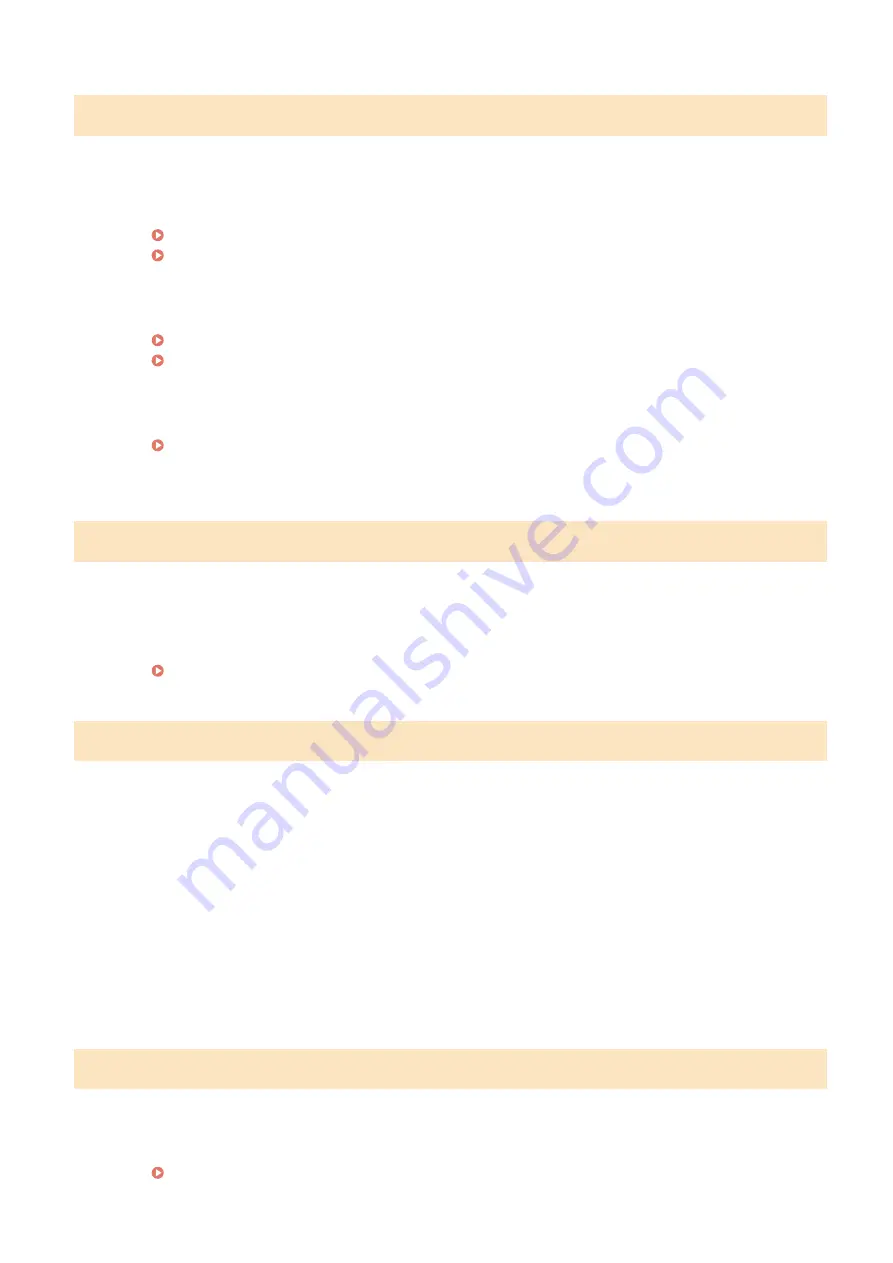
Cannot find the access point.
When automatic setting with WPS was attempted, a wireless router could not be detected within a
specific period of time.
●
Connect again paying attention to the time limit.
Setting Up Connection Using WPS Push Button Mode(P. 20)
Setting Up Connection Using WPS PIN Code Mode(P. 22)
An SSID of a wireless router was entered, but the entry was incorrect.
●
Check the SSID and enter the correct one again.
Checking the SSID and Network Key(P. 30)
Setting Up Connection by Specifying Detailed Settings(P. 27)
A wireless router could not be detected due to setting problems of the network to be connected.
●
Check whether the machine is properly installed and ready to connect to the network.
Installation/Settings Problems(P. 468)
●
If the problem persists, check the security settings of the wireless router.
Cannot import. A file error has been detected.
Importing the address book failed.
●
Check the USB cable connecting the machine to a computer.
●
Check if the contents of address book to be imported is correct.
Importing/Exporting Address Book Data with the Supplied Software(P. 352)
Cannot print RX data.
A received document cannot be printed due to the following:
●
Replacement period of the toner cartridge or the drum cartridge is near.
●
A cover is opened.
●
The toner cartridge or the drum cartridge is not set.
●
Paper is not set.
●
An original or paper jams.
●
An error has occurred.
●
Check whether the problems above are occurring. If messages including causes and solutions appear on
the display, check the contents.
Cannot receive the fax. Make sure the fax was sent correctly by the sender.
The recipient's machine did not respond within 35 seconds.
●
Ask the sender to send the fax again. If you hear a beep, select <Start Receiving> to receive the fax.
Troubleshooting
494
Содержание imageCLASS MF269dw
Страница 1: ...MF269dw MF267dw MF264dw User s Guide USRMA 3285 00 2018 07 en Copyright CANON INC 2018 ...
Страница 51: ...LINKS Configuring Printer Ports P 45 Setting Up 44 ...
Страница 58: ...Printing from a Computer P 223 Setting Up 51 ...
Страница 67: ...LINKS Setting IPv4 Address P 32 Setting IPv6 Addresses P 35 Viewing Network Settings P 38 Setting Up 60 ...
Страница 121: ...Setting Menu List P 360 LINKS Customizing the Home Screen P 152 Basic Operations 114 ...
Страница 156: ...LINKS Loading Paper in the Drawer P 134 Loading Paper in the Multi Purpose Tray P 138 Basic Operations 149 ...
Страница 179: ...Making ID Card Copies P 189 Making Passport Copy P 190 Copying 172 ...
Страница 185: ...LINKS Basic Copy Operations P 173 Copying 178 ...
Страница 190: ...LINKS Basic Copy Operations P 173 Copying 183 ...
Страница 198: ...LINKS Basic Copy Operations P 173 Copying 191 ...
Страница 217: ...Canceling Sending Faxes P 202 Checking Status and Log for Sent and Received Documents P 216 Faxing 210 ...
Страница 269: ...LINKS Using ScanGear MF P 263 Scanning 262 ...
Страница 290: ...6 Click Fax Fax sending starts Linking with Mobile Devices 283 ...
Страница 329: ...Managing the Machine 322 ...
Страница 349: ...LINKS Remote UI Screen P 335 Managing the Machine 342 ...
Страница 351: ...5 Click Edit 6 Specify the required settings 7 Click OK Managing the Machine 344 ...
Страница 356: ...Saving Loading Address Book from Remote UI P 350 Address Book List Touch Panel Model P 458 Managing the Machine 349 ...
Страница 360: ...Managing the Machine 353 ...
Страница 470: ... When replacing drum cartridge see Replacing the Drum Cartridge P 448 Maintenance 463 ...
Страница 473: ...Troubleshooting 466 ...
Страница 521: ...2 Gently pull out the original 3 Close the feeder cover 4 Place the original again Troubleshooting 514 ...
Страница 529: ...Third Party Software 2KUS 096 For information related to third party software click the following icon s Appendix 522 ...
Страница 591: ... 16 JPEG this software is based in part on the work of the Independent JPEG Group ...






























