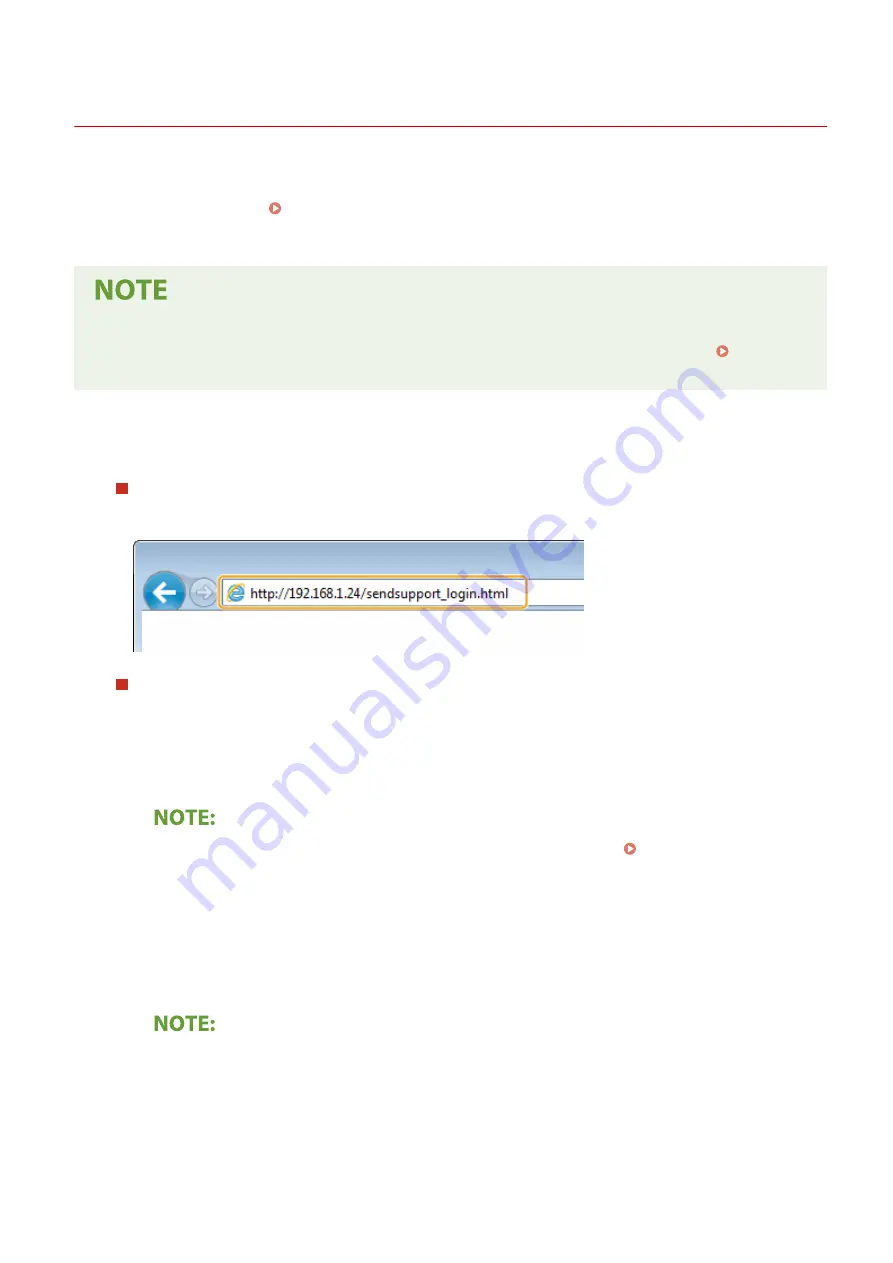
Setting a Shared Folder as a Save Location
2KUS-01S
The feature of scanning to shared folders is also called "Scan to SMB" because the feature uses Server Message Block
(SMB), a Windows-specific technology. SMB is a protocol for sharing resources, such as files and printers, with more
than one device in a network ( Configuring SMB(P. 61) ). To configure the machine for saving your scanned
documents into a shared folder in the network via SMB, specify the location of the shared folder from a computer in
advance. This section describes how to specify the save location by using the Send Function Setting Tool.
●
You can also use the Remote UI to specify the location of the shared folder as save destination by registering
the folder to the Address Book. Registering Destinations in the Address Book from Remote UI.
Registering Destinations from Remote UI(P. 346)
1
Start the Send Function Setting Tool.
Using a Web browser
Enter "http://<the IP address of the machine>/sendsupport_login.html" in the address field of a Web browser,
and press the [ENTER] key.
Using the CD-ROM/DVD-ROM
1
Insert the provided CD-ROM/DVD-ROM into the drive on the computer.
●
Select a language and click [OK] if you are prompted to do so.
2
Click [Start Software Programs].
●
If the [Software Programs/Manuals Setup] screen is not displayed, see Displaying the [Software
Programs/Manuals Setup] Screen(P. 558) .
●
If [AutoPlay] is displayed, click [Run MInst.exe].
3
Click [Start] for [Send Function Setting Tool].
4
Click [Next].
●
If you want to view "Send Setting Guide," click [How to Set].
●
If the screen that cancels the Windows firewall is displayed, click [Yes].
5
Select the machine from [Device List] and click [Next].
Setting Up
86
Содержание imageCLASS MF269dw
Страница 1: ...MF269dw MF267dw MF264dw User s Guide USRMA 3285 00 2018 07 en Copyright CANON INC 2018 ...
Страница 51: ...LINKS Configuring Printer Ports P 45 Setting Up 44 ...
Страница 58: ...Printing from a Computer P 223 Setting Up 51 ...
Страница 67: ...LINKS Setting IPv4 Address P 32 Setting IPv6 Addresses P 35 Viewing Network Settings P 38 Setting Up 60 ...
Страница 121: ...Setting Menu List P 360 LINKS Customizing the Home Screen P 152 Basic Operations 114 ...
Страница 156: ...LINKS Loading Paper in the Drawer P 134 Loading Paper in the Multi Purpose Tray P 138 Basic Operations 149 ...
Страница 179: ...Making ID Card Copies P 189 Making Passport Copy P 190 Copying 172 ...
Страница 185: ...LINKS Basic Copy Operations P 173 Copying 178 ...
Страница 190: ...LINKS Basic Copy Operations P 173 Copying 183 ...
Страница 198: ...LINKS Basic Copy Operations P 173 Copying 191 ...
Страница 217: ...Canceling Sending Faxes P 202 Checking Status and Log for Sent and Received Documents P 216 Faxing 210 ...
Страница 269: ...LINKS Using ScanGear MF P 263 Scanning 262 ...
Страница 290: ...6 Click Fax Fax sending starts Linking with Mobile Devices 283 ...
Страница 329: ...Managing the Machine 322 ...
Страница 349: ...LINKS Remote UI Screen P 335 Managing the Machine 342 ...
Страница 351: ...5 Click Edit 6 Specify the required settings 7 Click OK Managing the Machine 344 ...
Страница 356: ...Saving Loading Address Book from Remote UI P 350 Address Book List Touch Panel Model P 458 Managing the Machine 349 ...
Страница 360: ...Managing the Machine 353 ...
Страница 470: ... When replacing drum cartridge see Replacing the Drum Cartridge P 448 Maintenance 463 ...
Страница 473: ...Troubleshooting 466 ...
Страница 521: ...2 Gently pull out the original 3 Close the feeder cover 4 Place the original again Troubleshooting 514 ...
Страница 529: ...Third Party Software 2KUS 096 For information related to third party software click the following icon s Appendix 522 ...
Страница 591: ... 16 JPEG this software is based in part on the work of the Independent JPEG Group ...






























