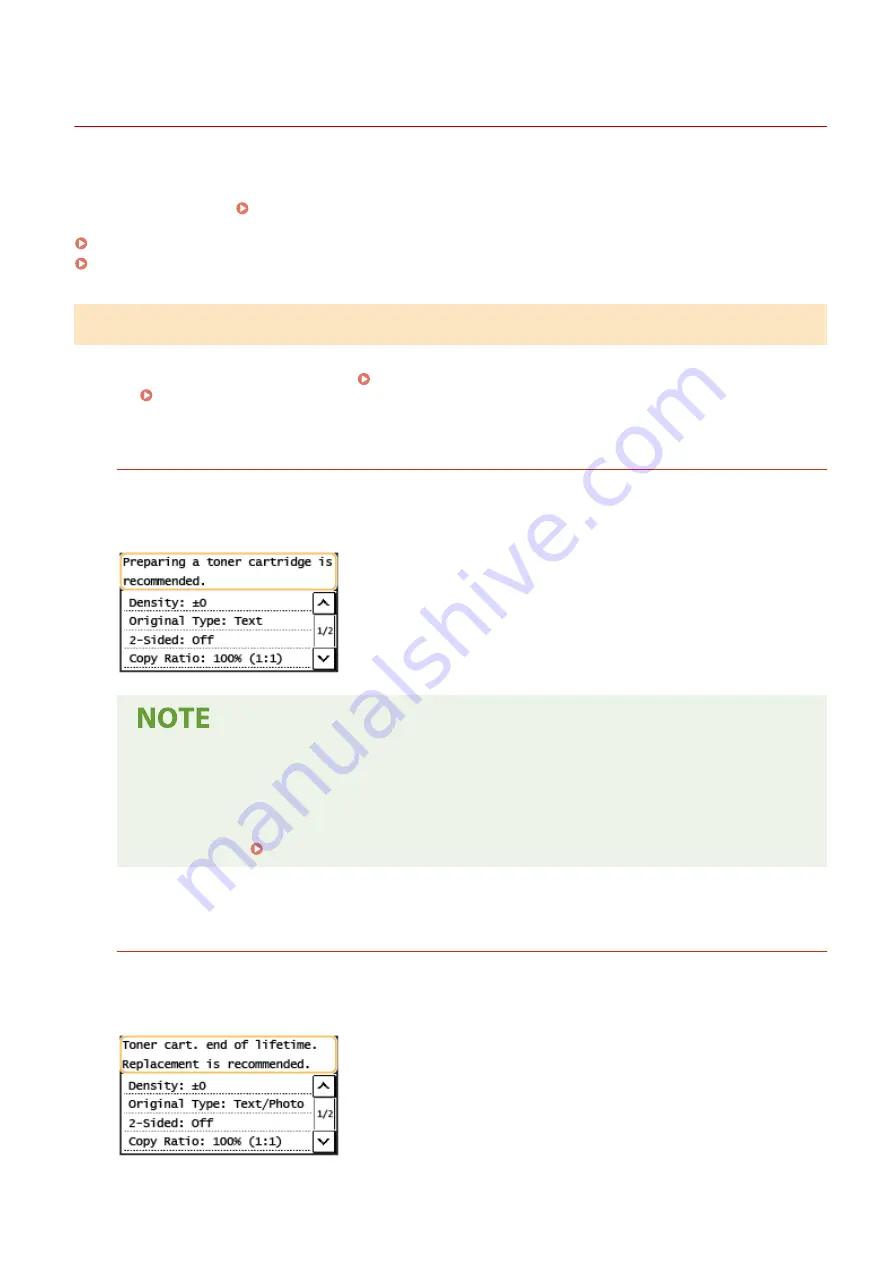
Replacing the Toner Cartridge
2KUS-086
The machine displays a message when the amount remaining in the toner cartridge is low. Note that the print quality
may suffer if you continue printing without resolving this issue. You can check the amount remaining in the toner
cartridge on the display ( Checking the Remaining Amount of Consumables(P. 452) ).
When a Message Appear(P. 444)
Procedure for Replacing the Toner Cartridge(P. 445)
When a Message Appear
The message that is displayed depends on the amount remaining in the toner cartridge. Depending on which message
is displayed, prepare a new toner cartridge ( Consumables(P. 461) ) or replace the current toner cartridge with a
new one ( Procedure for Replacing the Toner Cartridge(P. 445) ).
<Preparing a toner cartridge is recommended.>/<Preparing a toner cart. is
recommended.>
This message notifies you that the toner cartridge needs to be replaced soon. Make sure that you have a
replacement toner cartridge ready. Replace the toner cartridge if you see this message before you start to print
a large job.
When this message is displayed
●
When printing, you can continue printing the original.
Specify when this message is displayed
●
You can set any value as the percentage of the amount remaining in the toner cartridge that triggers
this message. <Displ. Timing for Cartridge Prep. Notif.>(P. 415)
<Toner cart. end of lifetime. Replacement is recommended.>/<Toner cart. life end.
Replcmt. recommended.>
This message notifies you that the toner cartridge has reached the end of its lifetime. It is recommended that
you replace the toner cartridge with a new one. You can continue printing, but the print quality cannot be
guaranteed.
Maintenance
444
Содержание imageCLASS MF269dw
Страница 1: ...MF269dw MF267dw MF264dw User s Guide USRMA 3285 00 2018 07 en Copyright CANON INC 2018 ...
Страница 51: ...LINKS Configuring Printer Ports P 45 Setting Up 44 ...
Страница 58: ...Printing from a Computer P 223 Setting Up 51 ...
Страница 67: ...LINKS Setting IPv4 Address P 32 Setting IPv6 Addresses P 35 Viewing Network Settings P 38 Setting Up 60 ...
Страница 121: ...Setting Menu List P 360 LINKS Customizing the Home Screen P 152 Basic Operations 114 ...
Страница 156: ...LINKS Loading Paper in the Drawer P 134 Loading Paper in the Multi Purpose Tray P 138 Basic Operations 149 ...
Страница 179: ...Making ID Card Copies P 189 Making Passport Copy P 190 Copying 172 ...
Страница 185: ...LINKS Basic Copy Operations P 173 Copying 178 ...
Страница 190: ...LINKS Basic Copy Operations P 173 Copying 183 ...
Страница 198: ...LINKS Basic Copy Operations P 173 Copying 191 ...
Страница 217: ...Canceling Sending Faxes P 202 Checking Status and Log for Sent and Received Documents P 216 Faxing 210 ...
Страница 269: ...LINKS Using ScanGear MF P 263 Scanning 262 ...
Страница 290: ...6 Click Fax Fax sending starts Linking with Mobile Devices 283 ...
Страница 329: ...Managing the Machine 322 ...
Страница 349: ...LINKS Remote UI Screen P 335 Managing the Machine 342 ...
Страница 351: ...5 Click Edit 6 Specify the required settings 7 Click OK Managing the Machine 344 ...
Страница 356: ...Saving Loading Address Book from Remote UI P 350 Address Book List Touch Panel Model P 458 Managing the Machine 349 ...
Страница 360: ...Managing the Machine 353 ...
Страница 470: ... When replacing drum cartridge see Replacing the Drum Cartridge P 448 Maintenance 463 ...
Страница 473: ...Troubleshooting 466 ...
Страница 521: ...2 Gently pull out the original 3 Close the feeder cover 4 Place the original again Troubleshooting 514 ...
Страница 529: ...Third Party Software 2KUS 096 For information related to third party software click the following icon s Appendix 522 ...
Страница 591: ... 16 JPEG this software is based in part on the work of the Independent JPEG Group ...






























