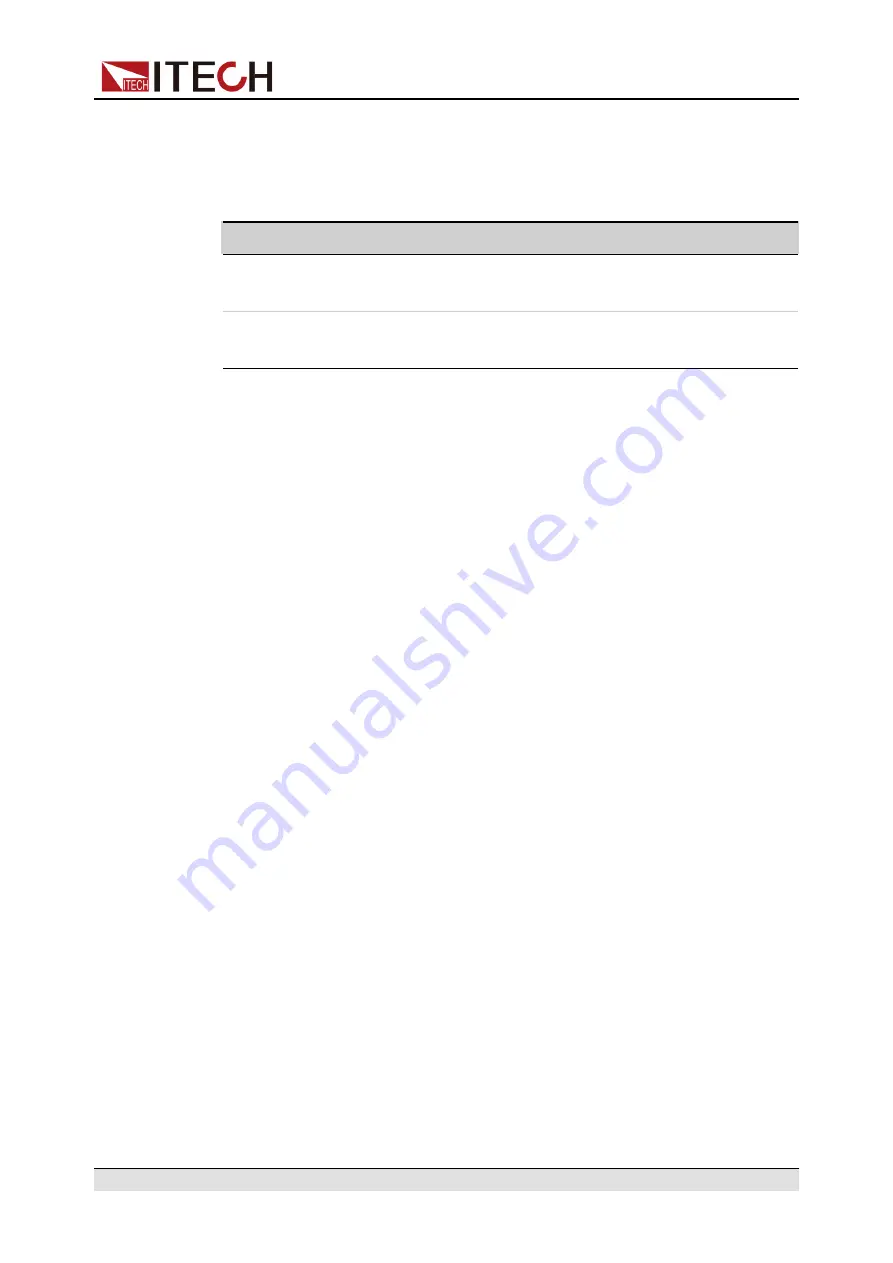
CAN Configuration
The user needs to configure the CAN interface parameters in the system menu
before using the remote control. The CAN interface parameters are as follows.
Name
Description
Baud rate
Select the baud rate from the following options: 20k/40k/
50k/80k/100k/125k/150k/200k/250k/400k/500k/1000k
Instrument
Address
Range: 1 to 127
The operation steps are as follows.
1. Press
[Shift]+[P-Set]
(System) to enter into the system menu interface.
2. Use left and right keys or rotate the knob to select
I/O Config
and press
[Enter]
key to confirm.
3. Use left and right keys or rotate the knob to select
CAN
and press
[Enter]
key to confirm.
Baud rate = 150K
4. Use left and right keys or rotate the knob to select Baud rate and press
[Enter]
key to confirm.
Address = 1
5. Rotate the knob to set the communication address and press
[Enter]
key to
confirm.
6. After finishing the setting, press
[Esc]
to exit.
CAN Troubleshooting
If you meet some problems when communicating with PC by CAN interface,
please check the following items:
•
PC and power supply must have the same baud rate.
•
Ensure you have used the correct communication cable (CAN_H, CAN_L).
Please pay attention that some cable may not have a correct internal wiring
even it is with an appropriate interface.
•
The interface cable is correctly connected (CAN_H to CAN_H, CAN_L to
CAN_L)
•
If the communication signal is poor or unstable, it is recommended to
connect a 120
Ω
terminating resistance.
–
The connection diagram of a single device is as below.
Copyright © Itech Electronic Co., Ltd.
36






























