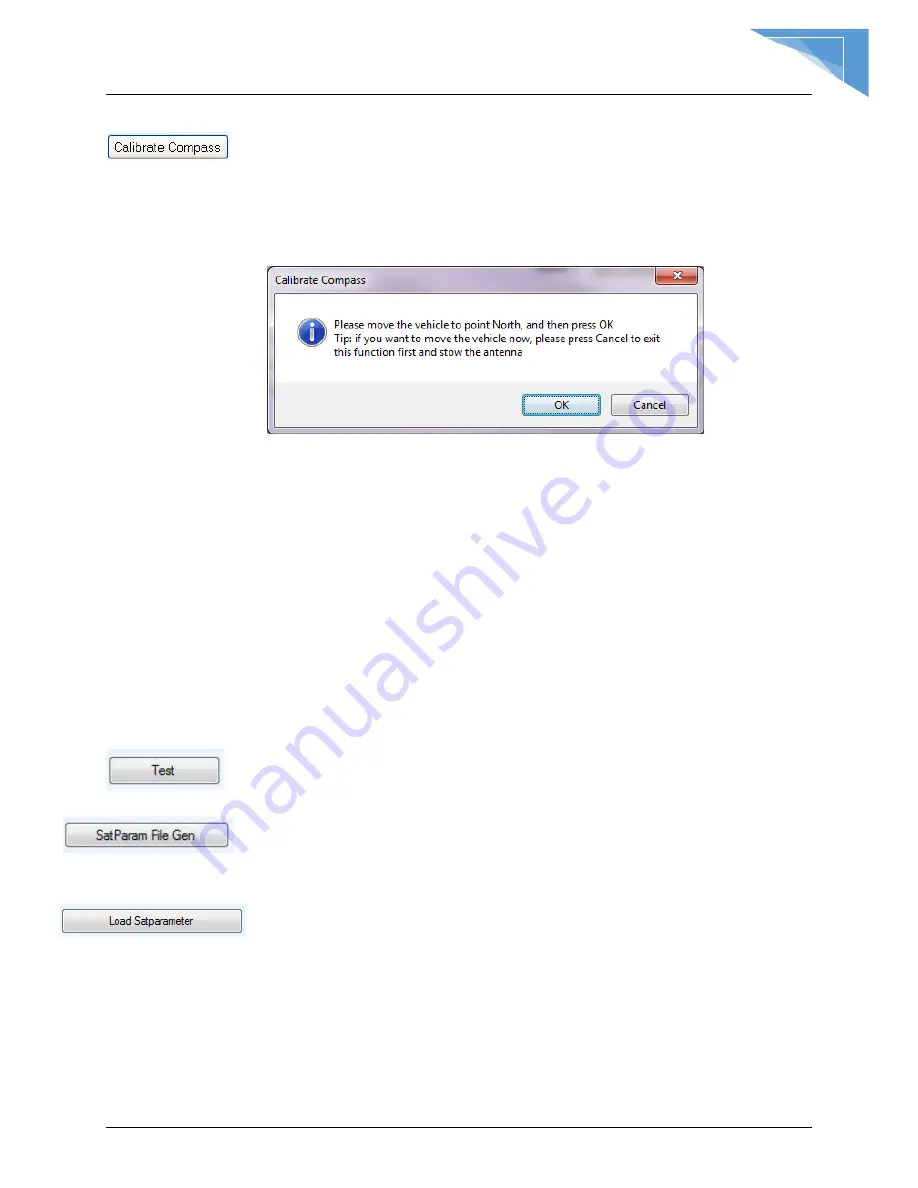
C-COM Satellite Systems Inc.
iNetVu™ 7710 Controller User Manual
91
Calibrate Compass
Automatically calibrates compass, this button will be greyed out for all
Flyaway antennas.
vi. The mount and or Mobile Platform Vehicle must be pointed North (Vehicle
front windshield). The software will Pop-up a dialog window to confirm this
orientation prior to proceeding with the calibration. Refer to Fig. 66
vii. Ensure that there are no metallic objects that could interfere with the
Compass, and that the Mobile Platform is on level surroundings.
viii. Orient the Mobile Platform as depicted in figure 66. It is recommended that
you use an external compass to be as accurate with the orientation.
ix. The Antenna will now rotate in 90
intervals and attempt to calibrate the
compass.
x. A message prompt will appear to notify you that the Compass Calibration
has been completed successfully or not.
8.2.2.8 Maintenance Menu Buttons
The following buttons are available in the maintenance menu for multiple purposes including,
ease of use, troubleshooting, accessing of data files and more.
Test (DEMO)
Opens System Test and Demo menu screen.
SatParam File Gen
Generates Satellite Parameter table file “iNetVu7710_SAT_PM.S19” that
will be downloaded to the controller. This step is required after changes
made to the satellite parameters table (iNetVu7710_PARSAT.txt) file.
*load SatParameter
Loads all the Satellite Transponder information located in the
“iNetVu7710_SAT_PM.S19” into the 7710 Controller. The user may
modify the table (iNetVu7710_PARSAT.txt with any DVB transponders
settings) that he/she would like saved in the 7710 Controller. The file
would then be generated and uploaded to the controller using this button.
Controller must be in S file loading mode.






























