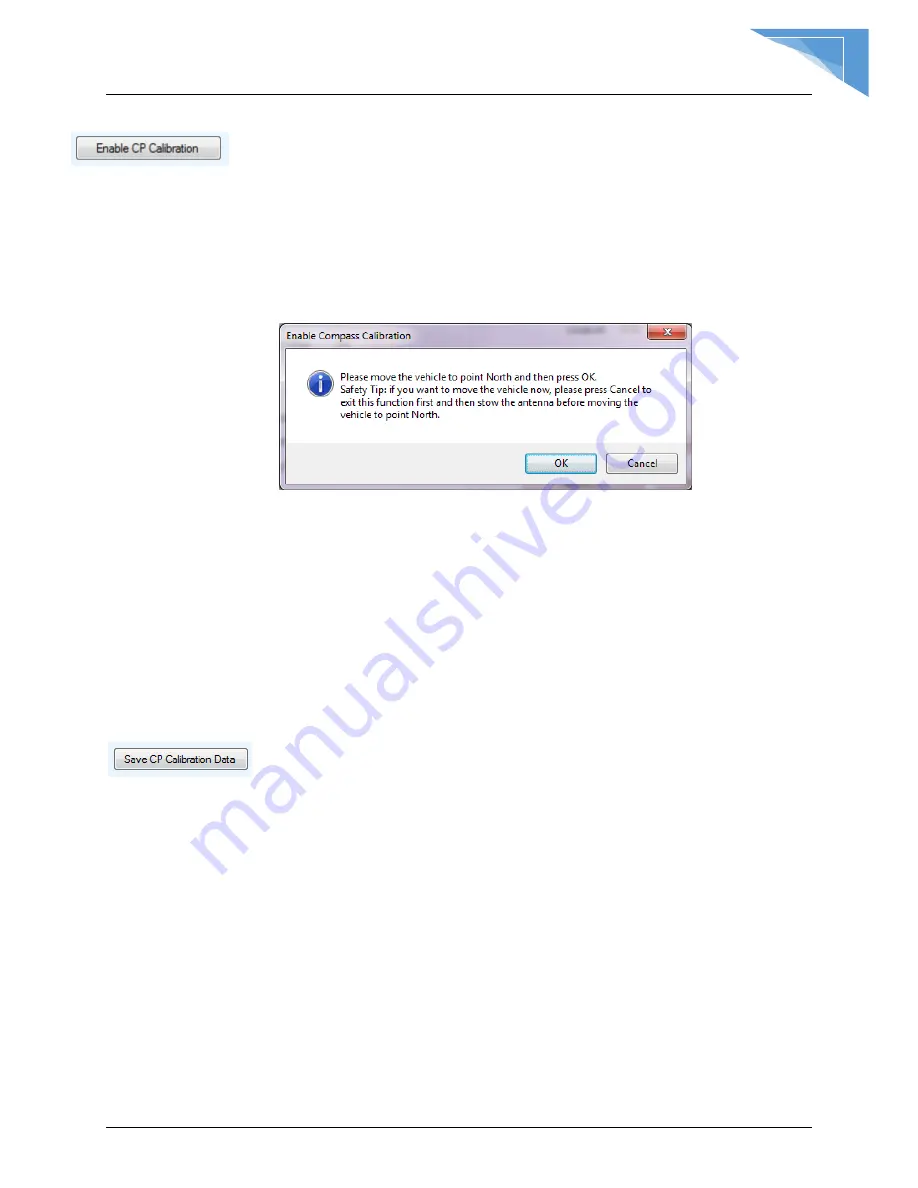
C-COM Satellite Systems Inc.
iNetVu™ 7710 Controller User Manual
89
Enable CP Calibration
This button puts the compass in a state (CP (1) will display in
Compass Heading field) that allows data to be collected and used
After getting saved. Movement is manual unless system is put in
Demo Test mode which is the recommended method.
i. The mount and or Mobile Platform Vehicle must be pointed North (Vehicle
front windshield). The software will Pop-up a dialog window to confirm this
orientation prior to proceeding with the calibration. Refer to Fig. 66.
ii. Ensure that there are no metallic objects that could interfere with the
Compass, and that the Mobile Platform is on level surroundings.
iii. Orient the Mobile Platform as depicted in figure 66. It is recommended that
you use an external compass to be as accurate with the orientation as
possible.
iv. Recommended to put Platform in Demo Test Mode and run for a couple of
minutes on all axis or move the antenna in 90 degree increments from 0 to
the left (90 than 180) and to the right (-90 than -180) finish at 0 position.
v. Check Compass to verify that the values are acceptable, if they are, click
the “Save CP Calibration Data” button to save the data and exist calibration
mode.
Save CP Calibration Data
Saves the data that has been collected during the calibration process and
exists the calibration mode. The CP status returns to (0) or normal mode.






























