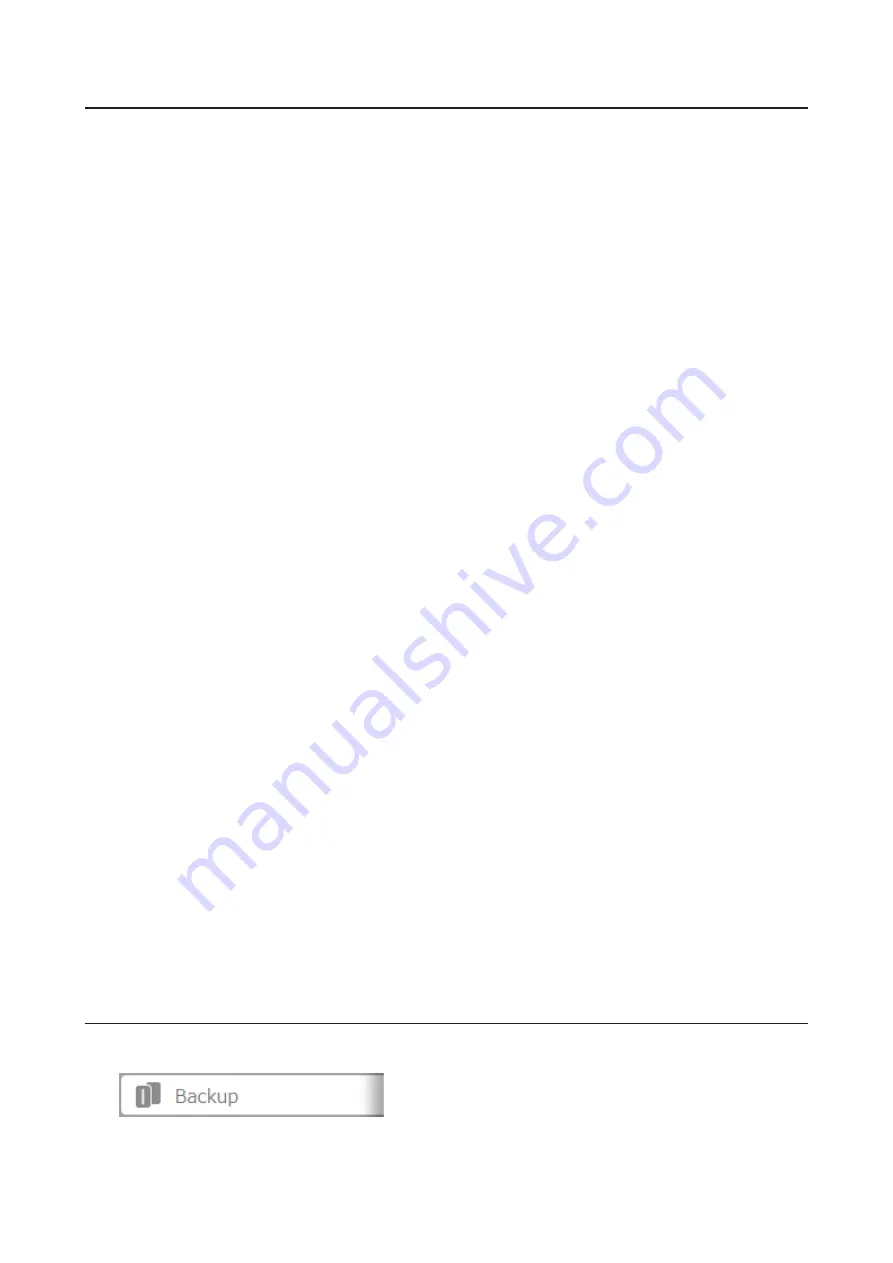
Usage Restrictions
Functional Restrictions
Failover is not available when any of the following functions are enabled:
Replication, sleep mode, encrypted drive volume, LVM volume, iSCSI volume, port trunking, cloud storage
*
, Dropbox
Sync, hot spare, access restrictions by Active Directory domain
* Even if the function is disabled, the settings may remain if the settings were configured beforehand. Initialize all
settings before configuring failover.
Setting Restrictions
The following functions will not be available while failover is enabled:
Initializing settings, changing the RAID settings, formatting drives, iSCSI volume, changing the backup TeraStation's
settings, turning the TeraStation on and off, updating the firmware
While failover is enabled, shutdown, power-on, and firmware update operations can be made available by
temporarily changing the TeraStation to maintenance mode. Maintenance mode can be enabled or disabled at
Backup
-
Failover
in the main TeraStation's Settings. Click
Maintenance mode
to enable maintenance mode, or click
Cancel maintenance mode
to disable maintenance mode.
To update the firmware while in maintenance mode, the main TeraStation can be updated from Settings, but the
backup TeraStation cannot. Download the firmware updater from the Buffalo website for the backup TeraStation
and try updating the firmware through it.
Non-Transferable Settings
The settings below are not copied from the main TeraStation to the backup TeraStation. Make a note of the original
settings so that they can be configured manually if failover errors.
WebAccess
*
, UPS synchronization, antivirus
**
, the backup job settings either if specifying shared folders on the
backup TeraStation or USB drives as the backup destination, and USB drives' shared folder settings
* If the backup TeraStation took over the main TeraStation's IP address after failover, the WebAccess settings will not
be copied. Re-register your BuffaloNAS.com account for WebAccess. If the backup TeraStation kept its IP address, the
settings will be copied from the main TeraStation.
** The settings configured on the Trend Micro NAS Security settings page will not be copied to the backup
TeraStation. The settings configured on the main TeraStation's Settings page will be copied. Only if the antivirus is
activated on the TeraStation.
Using with UPS
Once failover is configured, you cannot set up a UPS for the backup TeraStation. Configure your UPS before
configuring failover. UPS recovery can be configured for both the main and backup TeraStations.
Configuring Failover
1
In Settings for the main TeraStation, click
Backup
.
98
Содержание TeraStation 5010 TS51210RH
Страница 32: ...3 Click Create User 31...
Страница 35: ...3 Click Add Group 34...
Страница 103: ...2 Click to the right of Failover 3 Click the Periodic Sync tab 4 Click Edit 102...
Страница 106: ...15Click Time Machine 105...
Страница 107: ...16Click Select Backup Disk 17Select the TeraStation then click Use Disk 106...
Страница 121: ...3 From the task list click the task whose settings you want to change 4 Click the Options tab 120...
Страница 122: ...5 Click Edit 121...
Страница 145: ...7 Click to the right of NFS 8 Click the Client Settings tab 144...
Страница 159: ...Updating Automatically 1 In Settings click Management 2 Click to the right of Update 3 Click Edit 158...
Страница 168: ...3 Click Edit 167...
Страница 169: ...4 Select or enter the desired MTU size and click OK 168...
Страница 171: ...3 Click Edit 170...
Страница 198: ...1 Open the front cover with the included key 2 Remove the front cover while holding the hook downward 197...
Страница 211: ...IEC60950 1 WARNING Hazardous moving parts Keep away from moving fan blades 210...






























