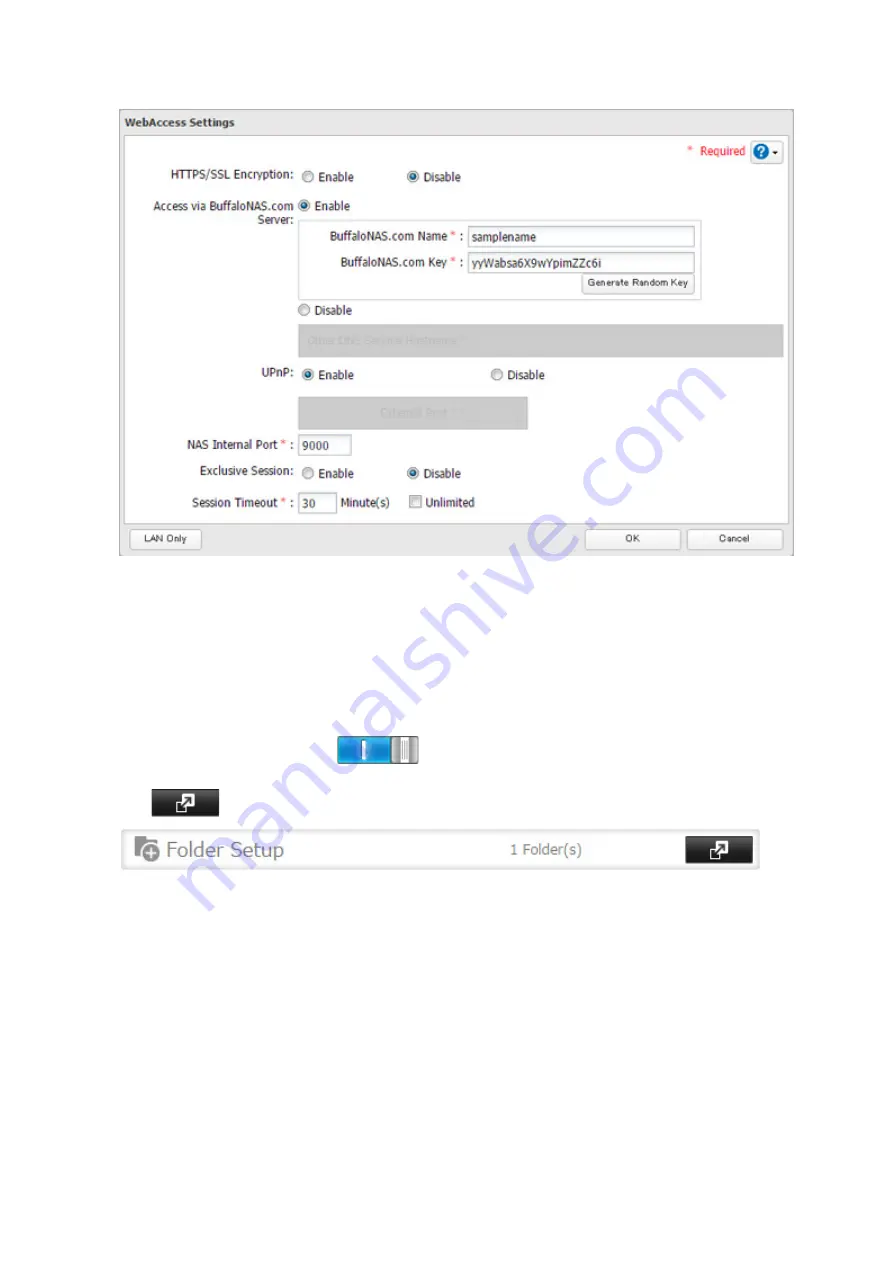
4
Configure the desired settings, then click
OK
.
• You may use the BuffaloNAS.com server as a DNS server, or disable it to use a different DNS server.
• Choose a "BuffaloNAS.com Name" and "BuffaloNAS.com Key" for your WebAccess account. Names and keys
may use 3 to 20 alphanumeric characters, underscores (_), and hyphens (-).
• If "Exclusive Session" is enabled, multiple users cannot be logged in to WebAccess at the same time. Only
the last login will be active.
• Enter a time in minutes (1 to 120, or "Unlimited") before inactive users are logged out of WebAccess.
5
Click
OK
.
6
Move the WebAccess switch to the
position to enable WebAccess.
7
Click
to the right of "Folder Setup".
8
Select a shared folder to publish.
Notes:
• For best results, create a new dedicated share for WebAccess.
• When accessing shared folders through WebAccess from a remote location, a username and password
may be required for certain operations. For best results, create a user account with permissions on the
WebAccess share before using WebAccess.
9
Under "LAN Protocol Support", select the "WebAccess" checkbox on the "Basic" tab.
10
Click the
Option 2
tab and select the desired WebAccess security levels for "WebAccess Permissions", then click
OK
.
There are many ways to access WebAccess folders depending on your device.
109
Содержание TeraStation 5010 TS51210RH
Страница 32: ...3 Click Create User 31...
Страница 35: ...3 Click Add Group 34...
Страница 103: ...2 Click to the right of Failover 3 Click the Periodic Sync tab 4 Click Edit 102...
Страница 106: ...15Click Time Machine 105...
Страница 107: ...16Click Select Backup Disk 17Select the TeraStation then click Use Disk 106...
Страница 121: ...3 From the task list click the task whose settings you want to change 4 Click the Options tab 120...
Страница 122: ...5 Click Edit 121...
Страница 145: ...7 Click to the right of NFS 8 Click the Client Settings tab 144...
Страница 159: ...Updating Automatically 1 In Settings click Management 2 Click to the right of Update 3 Click Edit 158...
Страница 168: ...3 Click Edit 167...
Страница 169: ...4 Select or enter the desired MTU size and click OK 168...
Страница 171: ...3 Click Edit 170...
Страница 198: ...1 Open the front cover with the included key 2 Remove the front cover while holding the hook downward 197...
Страница 211: ...IEC60950 1 WARNING Hazardous moving parts Keep away from moving fan blades 210...






























