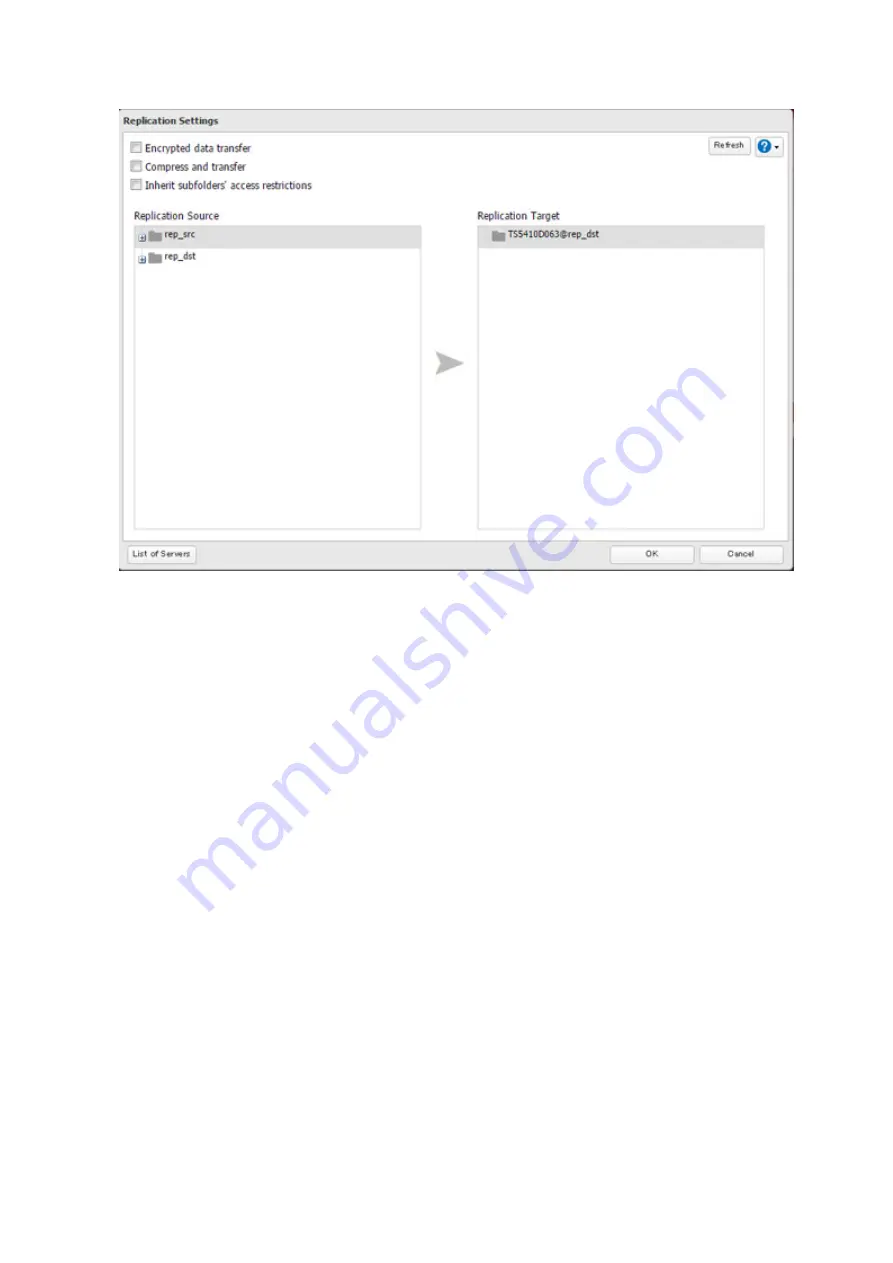
7
Select the shared folder that will be the replication source and destination, then click
OK
.
8
Click
OK
, then
Yes
.
Notes:
• During setup, you may choose to encrypt and/or compress replication data. Encrypted data will be transferred
securely on the network. Compressed data will ease network loading and is recommended for slow or heavily
loaded network connections. Either will increase the CPU load on the source TeraStation. Encrypted and
compressed data will be decrypted and decompressed on the destination TeraStation.
• A maximum of 64 shared folders can be configured for replication.
• Replication can also be used to copy all data from a share to a share on an attached external drive. Format
the drive with ext3 or XFS before using it for replication. Drives with FAT32 partitions are not supported with
replication.
• You can select the first and second level of shared folders and USB drives connected to the TeraStation as the
replication source. Folders whose names contain more than 80 alphanumeric characters or "@" cannot be
selected.
As the replication destination, you can select the first level of shared folders, USB drives, and on/off-subnet NAS
devices' shared folders.
• Don't use the same TeraStation for both failover and replication, or replication and Time Machine.
• Don't configure replication from one source folder to multiple destination folders.
94
Содержание TeraStation 5010 TS51210RH
Страница 32: ...3 Click Create User 31...
Страница 35: ...3 Click Add Group 34...
Страница 103: ...2 Click to the right of Failover 3 Click the Periodic Sync tab 4 Click Edit 102...
Страница 106: ...15Click Time Machine 105...
Страница 107: ...16Click Select Backup Disk 17Select the TeraStation then click Use Disk 106...
Страница 121: ...3 From the task list click the task whose settings you want to change 4 Click the Options tab 120...
Страница 122: ...5 Click Edit 121...
Страница 145: ...7 Click to the right of NFS 8 Click the Client Settings tab 144...
Страница 159: ...Updating Automatically 1 In Settings click Management 2 Click to the right of Update 3 Click Edit 158...
Страница 168: ...3 Click Edit 167...
Страница 169: ...4 Select or enter the desired MTU size and click OK 168...
Страница 171: ...3 Click Edit 170...
Страница 198: ...1 Open the front cover with the included key 2 Remove the front cover while holding the hook downward 197...
Страница 211: ...IEC60950 1 WARNING Hazardous moving parts Keep away from moving fan blades 210...






























