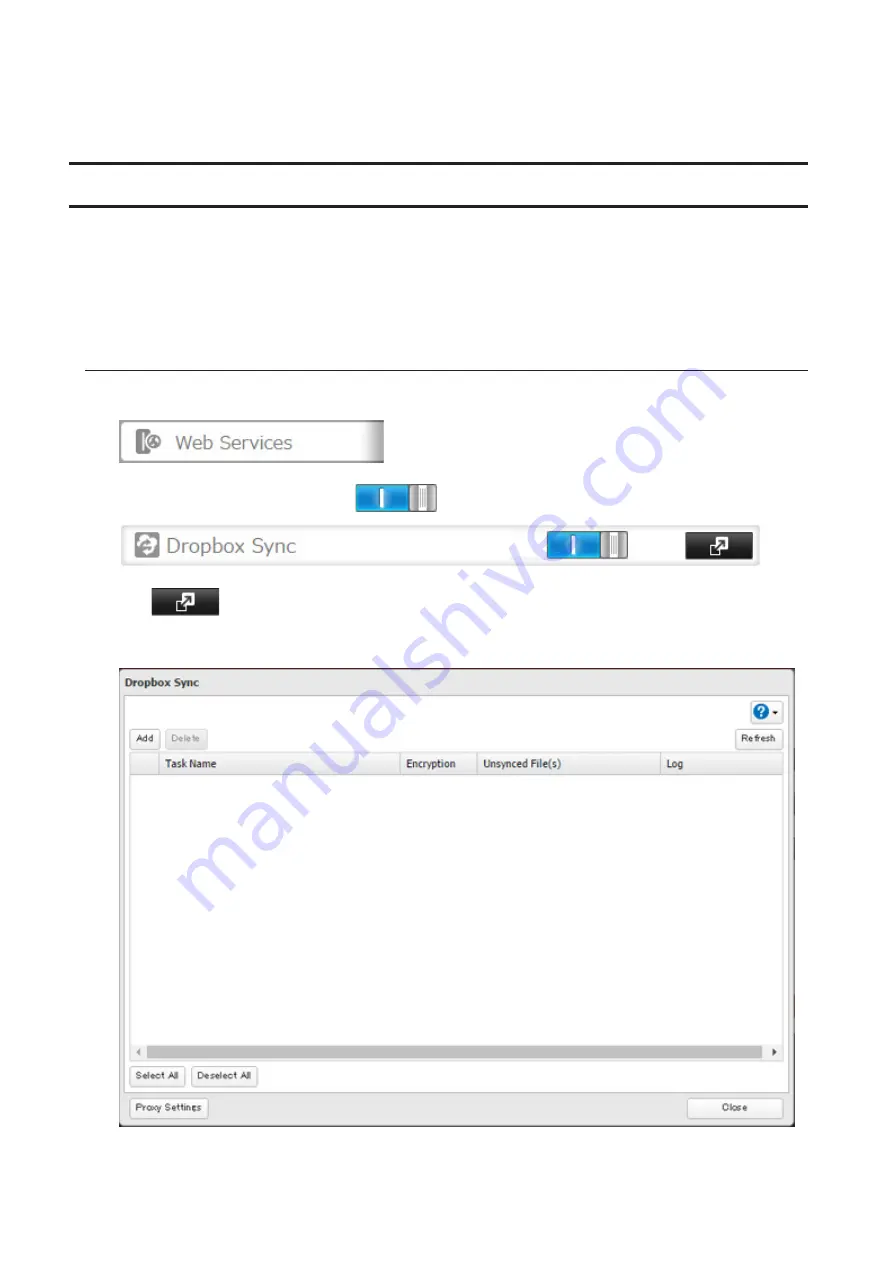
• If transferring or accessing 1 TB or more files from cloud storage, make sure there is enough free space on
the TeraStation for temporary file caching. For example, when uploading 1 TB of files to cloud storage, it is
recommended to keep at least 2 TB of free space available.
Dropbox Sync
The TeraStation supports syncing with Dropbox, the online cloud service. Once connected, you can share
TeraStation files via Dropbox (or Dropbox files via TeraStation). To link your TeraStation with your Dropbox account,
follow the procedure below.
Note:
To use Dropbox Sync, you need a Dropbox account and an available empty Dropbox folder. If you don't have a
Dropbox account, or if you need to create a new empty Dropbox folder, refer to the Dropbox website.
Configuring a New Task
1
In Settings, click
Web Services
.
2
Move the Dropbox Sync switch to the
position to enable Dropbox Sync.
3
Click
to the right of "Dropbox Sync".
4
Click
Add
.
117
Содержание TeraStation 5010 TS51210RH
Страница 32: ...3 Click Create User 31...
Страница 35: ...3 Click Add Group 34...
Страница 103: ...2 Click to the right of Failover 3 Click the Periodic Sync tab 4 Click Edit 102...
Страница 106: ...15Click Time Machine 105...
Страница 107: ...16Click Select Backup Disk 17Select the TeraStation then click Use Disk 106...
Страница 121: ...3 From the task list click the task whose settings you want to change 4 Click the Options tab 120...
Страница 122: ...5 Click Edit 121...
Страница 145: ...7 Click to the right of NFS 8 Click the Client Settings tab 144...
Страница 159: ...Updating Automatically 1 In Settings click Management 2 Click to the right of Update 3 Click Edit 158...
Страница 168: ...3 Click Edit 167...
Страница 169: ...4 Select or enter the desired MTU size and click OK 168...
Страница 171: ...3 Click Edit 170...
Страница 198: ...1 Open the front cover with the included key 2 Remove the front cover while holding the hook downward 197...
Страница 211: ...IEC60950 1 WARNING Hazardous moving parts Keep away from moving fan blades 210...






























