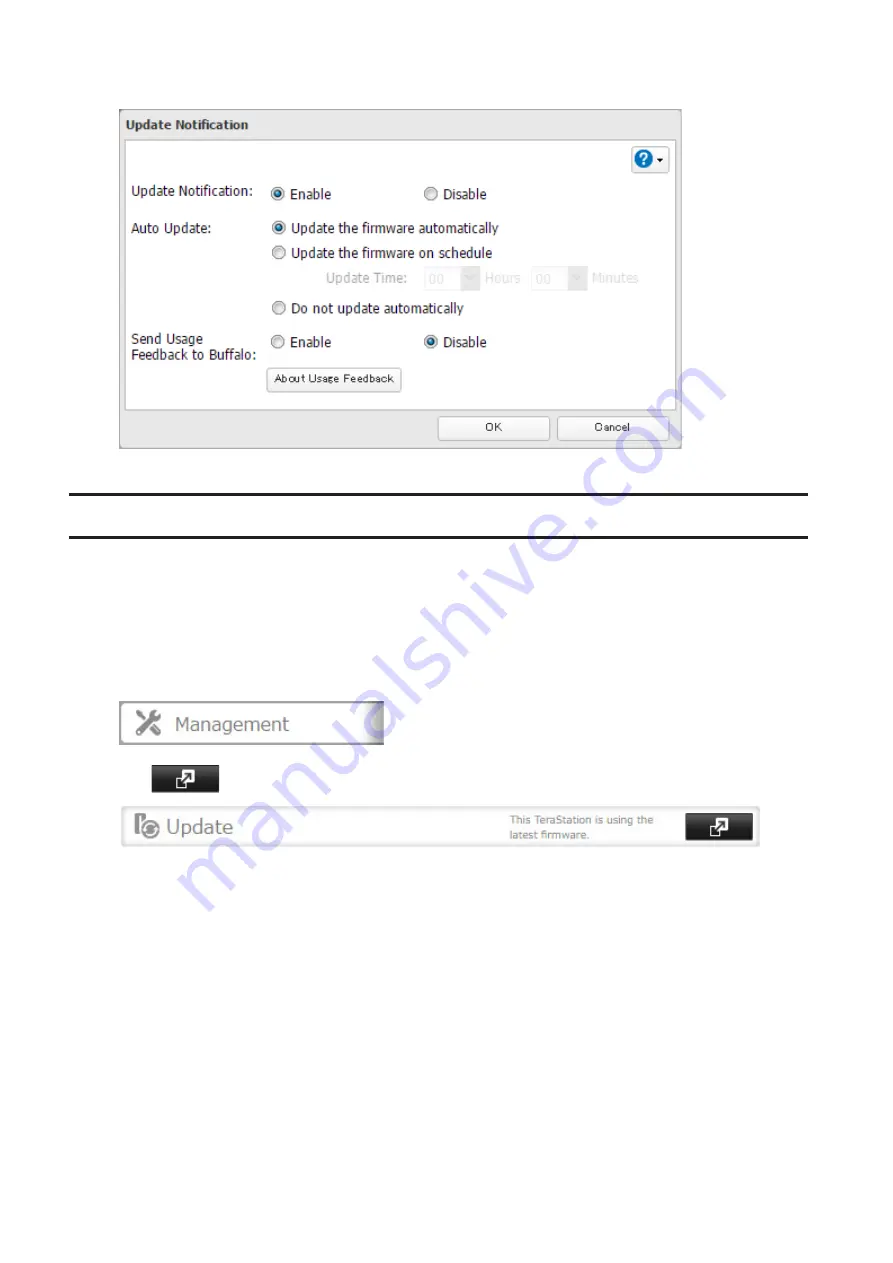
4
Select "Update the firmware automatically" and click
OK
.
Alternately, you may choose to schedule updates for a specific time of day.
Sending Usage Feedback
For further firmware update or product usability improvement, Buffalo may ask you to send your usage and
environment information, such as number of shared folders and client computers, and/or S.M.A.R.T. information. The
collected information will only be used for improving future firmware stability and product development and no
other purpose.
If you don't want to send this information to us, follow the procedure below to disable the usage feedback delivery.
1
In Settings, click
Management
.
2
Click
to the right of "Update".
159
Содержание TeraStation 5010 TS51210RH
Страница 32: ...3 Click Create User 31...
Страница 35: ...3 Click Add Group 34...
Страница 103: ...2 Click to the right of Failover 3 Click the Periodic Sync tab 4 Click Edit 102...
Страница 106: ...15Click Time Machine 105...
Страница 107: ...16Click Select Backup Disk 17Select the TeraStation then click Use Disk 106...
Страница 121: ...3 From the task list click the task whose settings you want to change 4 Click the Options tab 120...
Страница 122: ...5 Click Edit 121...
Страница 145: ...7 Click to the right of NFS 8 Click the Client Settings tab 144...
Страница 159: ...Updating Automatically 1 In Settings click Management 2 Click to the right of Update 3 Click Edit 158...
Страница 168: ...3 Click Edit 167...
Страница 169: ...4 Select or enter the desired MTU size and click OK 168...
Страница 171: ...3 Click Edit 170...
Страница 198: ...1 Open the front cover with the included key 2 Remove the front cover while holding the hook downward 197...
Страница 211: ...IEC60950 1 WARNING Hazardous moving parts Keep away from moving fan blades 210...






























