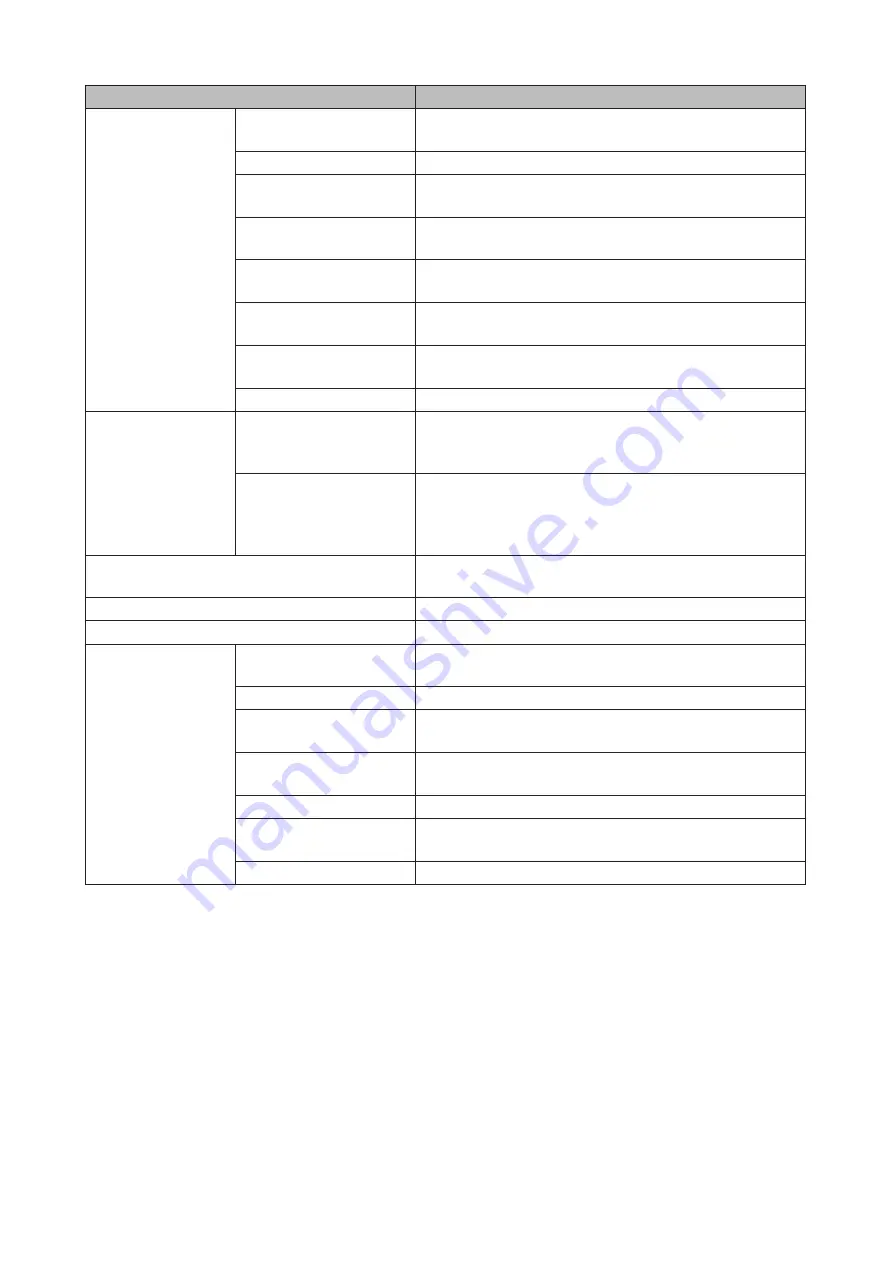
Name
Description
Menu
Map Share
*
Assigns the LinkStation's or TeraStation's shared folder as a
network drive.
Disconnect Share
*
Unmaps the network drive.
Map All Remote Shares to
Drive Letters
Assigns all the LinkStations' or TeraStations' shared folders
as network drives.
Create Desktop Shortcut
*
Creates a desktop shortcut to the selected LinkStation's or
TeraStation's shared folders.
Launch NAS Navigator2
on Startup
Launches NAS Navigator2 in the system tray when Windows
boots.
Display Errors
If an error occurs, an error message will pop up from the
NAS Navigator2 icon in the system tray.
Properties
*
Opens the selected LinkStation's or TeraStation's properties
page.
Close
Closes NAS Navigator2.
View
View
Icons: Displays icons.
Details: Displays the hostname, product name, workgroup,
IP address, subnet mask, and default gateway.
Sort by
If you have multiple LinkStations and TeraStations on
the network, you may choose to display them in order of
hostname, product name, workgroup, IP address, subnet
mask, or default gateway.
Browse
*
Opens the selected LinkStation's or TeraStation's shared
folders.
Refresh
Searches for NAS devices on the network again.
I'm here
*
Causes your TeraStation to beep.
Right-click your
device's icon to show
these options.
Browse Shares
Opens the selected LinkStation's or TeraStation's shared
folders.
Settings
Opens Settings for the selected LinkStation or TeraStation.
Properties
Opens the selected LinkStation's or TeraStation's properties
page.
Map Share
Assigns the LinkStation's or TeraStation's shared folder as a
network drive.
Disconnect Share
Unmaps the network drive.
Create Shortcut
Creates a desktop shortcut to the selected LinkStation's or
TeraStation's shared folders.
I'm here
Causes your TeraStation to beep.
* Click on the LinkStation's or TeraStation's icon to display these options.
When NAS Navigator2 is closed, right-click on the NAS Navigator2 icon in the system tray for the following options.
188
Содержание TeraStation 5010 TS51210RH
Страница 32: ...3 Click Create User 31...
Страница 35: ...3 Click Add Group 34...
Страница 103: ...2 Click to the right of Failover 3 Click the Periodic Sync tab 4 Click Edit 102...
Страница 106: ...15Click Time Machine 105...
Страница 107: ...16Click Select Backup Disk 17Select the TeraStation then click Use Disk 106...
Страница 121: ...3 From the task list click the task whose settings you want to change 4 Click the Options tab 120...
Страница 122: ...5 Click Edit 121...
Страница 145: ...7 Click to the right of NFS 8 Click the Client Settings tab 144...
Страница 159: ...Updating Automatically 1 In Settings click Management 2 Click to the right of Update 3 Click Edit 158...
Страница 168: ...3 Click Edit 167...
Страница 169: ...4 Select or enter the desired MTU size and click OK 168...
Страница 171: ...3 Click Edit 170...
Страница 198: ...1 Open the front cover with the included key 2 Remove the front cover while holding the hook downward 197...
Страница 211: ...IEC60950 1 WARNING Hazardous moving parts Keep away from moving fan blades 210...






























