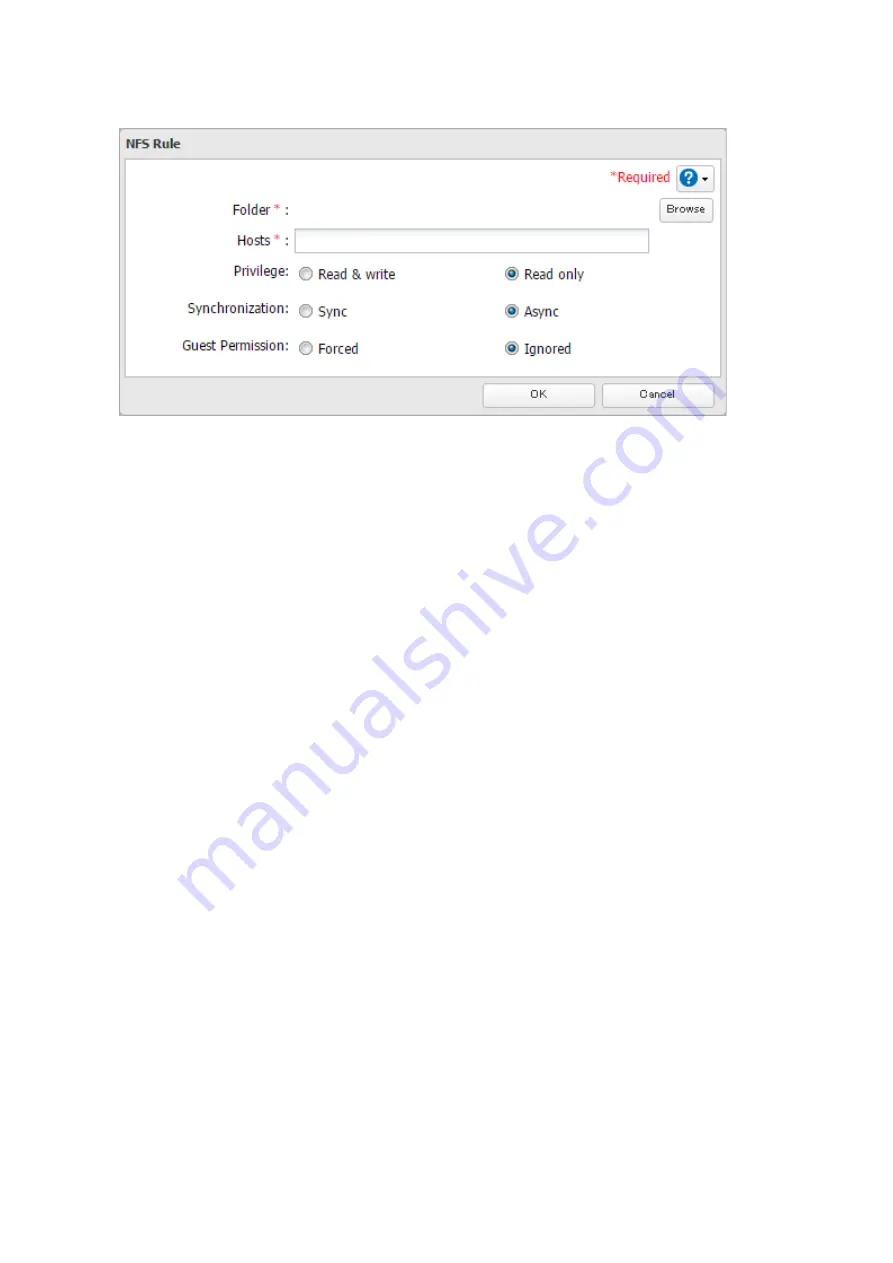
multiple entries with commas. You may assign read-only or read and write access to the listed clients. Rules
override any settings made from the
Services
tab.
14
Click
OK
.
15
Click
Close
.
Notes:
• To restrict NFS access to a specific network or client, navigate to
File Sharing
-
NFS
-
Services
and click
Edit
. Enter
the address of the network. For example, if your local network subnet has a router at 192.168.1.1 and clients
with IP addresses in the range from 192.168.1.2 through 192.168.1.48 with subnet mask 255.255.255.0, then the
"Public Network Address" would be 192.168.1.0 and the "Public Subnet Mask" would be 255.255.255.0. This would
mean that only clients on this local network would be able to access the NFS share. If the default settings are used
(0.0.0.0 for both the public network address and the public subnet mask), then access to the NFS share will not be
restricted.
• If you configure "Guest Permission" to "Forced" on the screen navigating to
NFS Rules
-
Add Client
, user ID and
group ID should be 65534 when the data is written from NFS clients; this is recommended for SMB or other
protocols as well. Use "Ignored" if the TeraStation only enables NFS connection.
NFS Mount Commands
Enter the mount command to access the shared folder from the NFS client. The mount command depends on your
operating system. The examples below assume that IP address of your TeraStation is 192.168.11.10, "/mnt/array1/
share" is the desired NFS path, and "/mnt/nas" or drive letter "z" is the mount point.
For Linux:
mount -t nfs 192.168.11.10:/mnt/array1/share /mnt/nas
For Windows Service for Unix 3.5:
mount 192.168.11.10:/mnt/array1/share z:
Note:
A shared folder whose folder name contains multibyte characters cannot be accessed.
For Solaris 10:
mount -F nfs 192.168.11.10:/mnt/array1/share /mnt/nas
For macOS:
mount -t nfs -o resvport 192.168.11.10:/mnt/array1/share /mnt/nas
146
Содержание TeraStation 5010 TS51210RH
Страница 32: ...3 Click Create User 31...
Страница 35: ...3 Click Add Group 34...
Страница 103: ...2 Click to the right of Failover 3 Click the Periodic Sync tab 4 Click Edit 102...
Страница 106: ...15Click Time Machine 105...
Страница 107: ...16Click Select Backup Disk 17Select the TeraStation then click Use Disk 106...
Страница 121: ...3 From the task list click the task whose settings you want to change 4 Click the Options tab 120...
Страница 122: ...5 Click Edit 121...
Страница 145: ...7 Click to the right of NFS 8 Click the Client Settings tab 144...
Страница 159: ...Updating Automatically 1 In Settings click Management 2 Click to the right of Update 3 Click Edit 158...
Страница 168: ...3 Click Edit 167...
Страница 169: ...4 Select or enter the desired MTU size and click OK 168...
Страница 171: ...3 Click Edit 170...
Страница 198: ...1 Open the front cover with the included key 2 Remove the front cover while holding the hook downward 197...
Страница 211: ...IEC60950 1 WARNING Hazardous moving parts Keep away from moving fan blades 210...






























