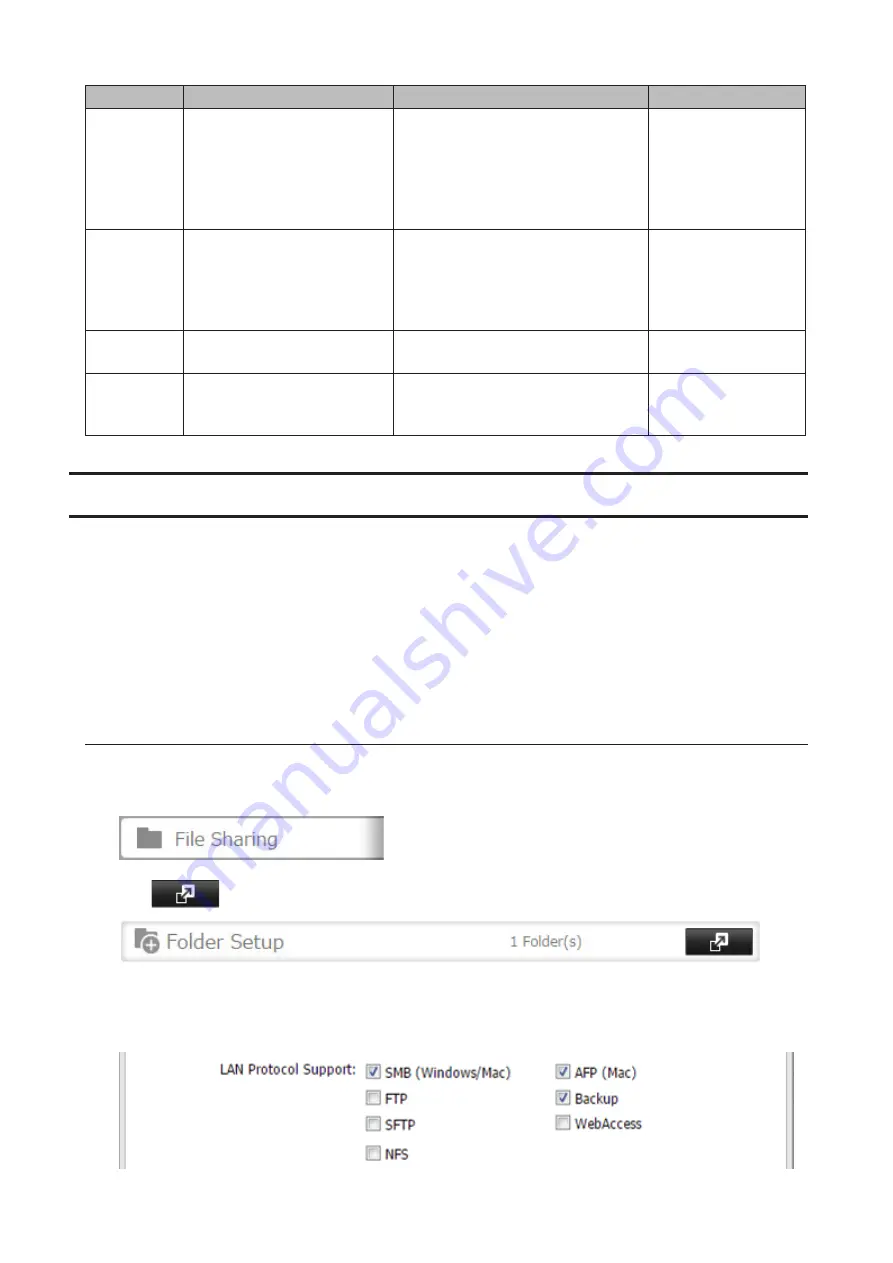
Code
Description
Corrective Action
Log Example
B105
The drives were not
recognized.
Verify that the drives are recognized
properly from Settings. If you
configure the "usbdisk" folders for
the backup source or destinations,
confirm if these folders exist in the
shared folder list.
-
B106
The file systems of the USB
drive are not supported.
Verify that the USB drive is formatted
to the compatible file systems. If you
configure the management backup in
the backup job, FAT format cannot be
used for the backup destination.
-
B107
The device files such as "/dev/
null" etc. does not exist.
Restart the TeraStation and try again.
-
B108
Credentials to access a shared
folder on the rsync-compatible
NAS device were not found.
Try adding the rsync-compatible NAS
device from the server list again.
-
Replication
Replication copies all data from a share to a share on a different TeraStation. This is an easy way to configure a
reliable system to provide data protection in the event your main TeraStation fails. To configure replication, connect
an Ethernet cable to the LAN port of each TeraStation and follow the procedure below.
Notes:
• For best results, use static IP addresses and a 10GbE port for connecting both replication TeraStations (source and
destination).
• Replication source data is copied to the replication destination folder with a differential overwrite. Any data that
is not in the replication source will be overwritten.
Preparing a Replication Destination
First, configure a folder as a replication destination.
1
In Settings, click
File Sharing
.
2
Click
to the right of "Folder Setup".
3
Choose the folder to set as a replication destination.
4
Under "LAN Protocol Support", select the "Backup" checkbox on the "Basic" tab.
91
Содержание TeraStation 5010 TS51210RH
Страница 32: ...3 Click Create User 31...
Страница 35: ...3 Click Add Group 34...
Страница 103: ...2 Click to the right of Failover 3 Click the Periodic Sync tab 4 Click Edit 102...
Страница 106: ...15Click Time Machine 105...
Страница 107: ...16Click Select Backup Disk 17Select the TeraStation then click Use Disk 106...
Страница 121: ...3 From the task list click the task whose settings you want to change 4 Click the Options tab 120...
Страница 122: ...5 Click Edit 121...
Страница 145: ...7 Click to the right of NFS 8 Click the Client Settings tab 144...
Страница 159: ...Updating Automatically 1 In Settings click Management 2 Click to the right of Update 3 Click Edit 158...
Страница 168: ...3 Click Edit 167...
Страница 169: ...4 Select or enter the desired MTU size and click OK 168...
Страница 171: ...3 Click Edit 170...
Страница 198: ...1 Open the front cover with the included key 2 Remove the front cover while holding the hook downward 197...
Страница 211: ...IEC60950 1 WARNING Hazardous moving parts Keep away from moving fan blades 210...






























