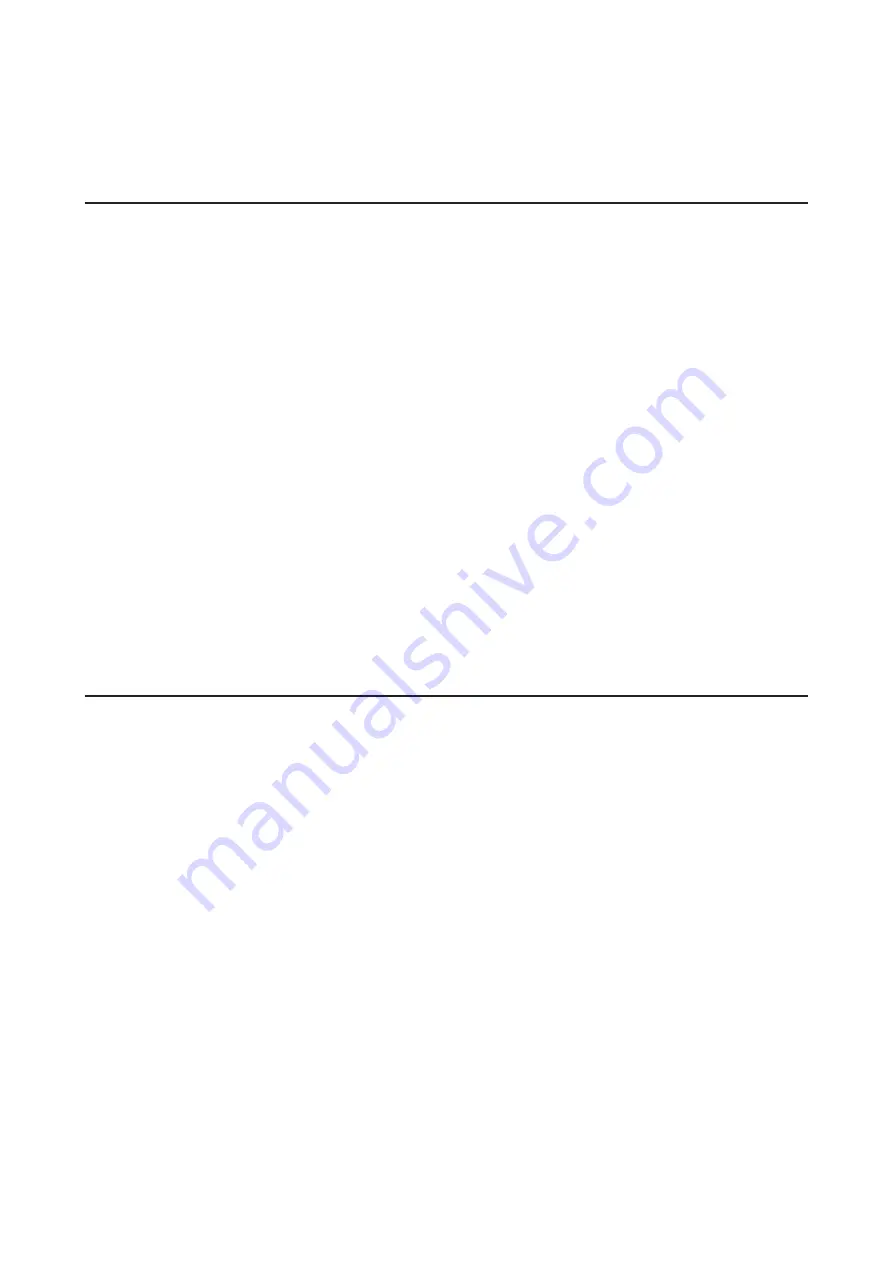
The TeraStation will start rebuilding the RAID array automatically. After a few minutes, the I18 message will be
displayed until the array is rebuilt.
For JBOD:
The drive will be formatted as an individual drive. Create a shared folder on the drive before use.
Using a Redundant RAID Mode and TeraStation Is Off
1
Open the front cover with the key.
2
The failed drive's status LED will be glowing red. Push its unlock button and swing the lock mechanism out.
3
Pull out the drive cartridge and remove it from the TeraStation.
4
Insert the new drive into the empty slot. Slide the drive in with the locking mechanism open. Swing the lock
back down until it clicks into place.
5
Close the front cover.
6
Press the power button on the TeraStation.
7
When the replacement drive is recognized, the status LED will flash red and the I31 information message will
be displayed on the LCD panel.
8
Press the function button on the front of the TeraStation. The TeraStation will beep. If replacing multiple
malfunctioning drives at once, select the replaced drives on Settings and click
Recover RAID Array
.
9
The TeraStation will start rebuilding the RAID array automatically. It will take about 5 minutes before the I18
message is displayed.
Using RAID 0
Drives in a RAID 0 array do not automatically turn off in the event of a malfunction. Before replacing the failed drive,
shut down the TeraStation.
This section describes the process of replacing a drive with
the TeraStation off
.
Note:
If a drive malfunctions in RAID 0, all data on the RAID array will be lost. All of the settings for the shared folders
(such as access restrictions) are erased after replacing a drive from a RAID 0 array.
1
Turn off the TeraStation.
2
Open the front cover with the included key.
3
The failed drive's status LED will be blinking red. Push its unlock button and swing the lock mechanism out.
4
Pull out the drive cartridge and remove it from the TeraStation.
5
Insert the new drive (sold separately) into the empty slot. Slide the drive in with the locking mechanism open.
Swing the lock back down until it clicks into place.
6
Close the front cover.
7
Press the power button on the TeraStation.
8
When the replacement drive is recognized, the status LED will flash red and the I32 information message will
be displayed on the LCD panel.
184
Содержание TeraStation 5010 TS51210RH
Страница 32: ...3 Click Create User 31...
Страница 35: ...3 Click Add Group 34...
Страница 103: ...2 Click to the right of Failover 3 Click the Periodic Sync tab 4 Click Edit 102...
Страница 106: ...15Click Time Machine 105...
Страница 107: ...16Click Select Backup Disk 17Select the TeraStation then click Use Disk 106...
Страница 121: ...3 From the task list click the task whose settings you want to change 4 Click the Options tab 120...
Страница 122: ...5 Click Edit 121...
Страница 145: ...7 Click to the right of NFS 8 Click the Client Settings tab 144...
Страница 159: ...Updating Automatically 1 In Settings click Management 2 Click to the right of Update 3 Click Edit 158...
Страница 168: ...3 Click Edit 167...
Страница 169: ...4 Select or enter the desired MTU size and click OK 168...
Страница 171: ...3 Click Edit 170...
Страница 198: ...1 Open the front cover with the included key 2 Remove the front cover while holding the hook downward 197...
Страница 211: ...IEC60950 1 WARNING Hazardous moving parts Keep away from moving fan blades 210...






























