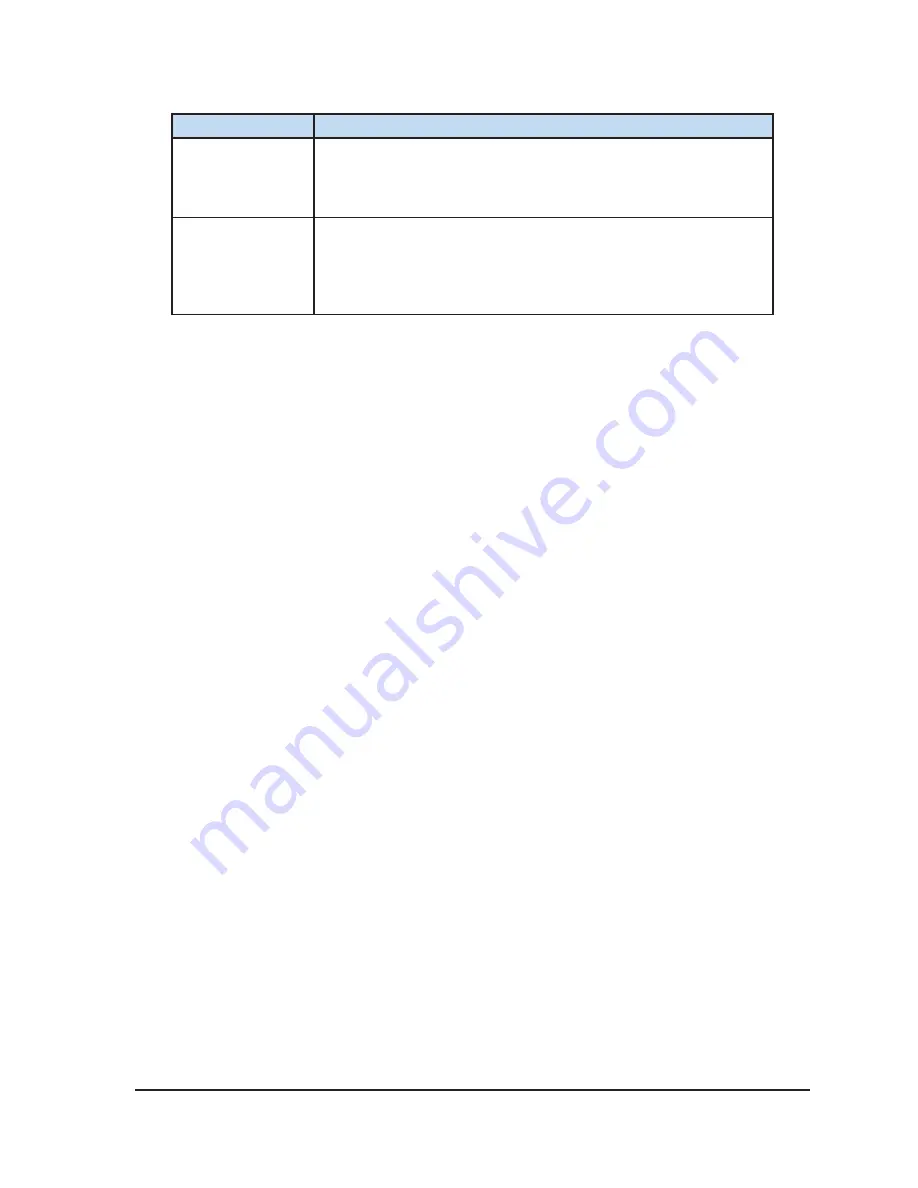
Visual-ICE™ Cryoablation System
3-15
Button
Function
Manual Software
Update
Install a software update via a USB flash drive.
NOTE:
This function is available only to administrative and service
users.
Configure
Ethernet
Configure the Ethernet connection for remote uploading of reports
or downloading of software versions.
NOTE:
This function is available only to administrative and service
users.
3.6 Service Screen
The
Service Screen
is available only to Galil Medical trained, authorized service personnel with
a service login ID. The
Service Screen
provides service users with the ability to run system
diagnostics, enable or disable system features, adjust minimum and maximum gas pressures, view
event logs, and perform manual system configuration.
3.7 Remote Upload / Download
While the system is OFF, connect the Ethernet cable between the Ethernet port in the monitor storage
compartment and an Ethernet wall socket in the facility. Power the system ON and login.
Select the
Remote Upload / Download
screen to connect to a Galil Medical server for remote
uploading of procedure reports or downloading of system software versions. The Visual-ICE
Cryoablation System automatically checks for connectivity to the Galil Medical server. Select the
appropriate box for either uploading reports or downloading updates and press
Start
3-16). A confirmation message appears when the upload / download process has been successfully
Restart the Visual-ICE System following successful completion of a software update download to
begin using the new software version. The current software version number is displayed in the upper
right hand corner of the
Startup Screen
When
Remote Upload / Download
is used to upload procedure reports to the Galil server, the data
are encrypted to protect the privacy of patient health information.
Содержание Visual-ICE
Страница 1: ...User Manual ...
Страница 10: ...viii User Manual This page intentionally left blank ...
Страница 22: ...1 10 User Manual This page intentionally left blank ...
Страница 30: ...2 8 User Manual This page intentionally left blank ...
Страница 46: ...3 16 User Manual Screen 3 16 Remote Upload Download Screen Screen 3 17 Successful Upload Download ...
Страница 76: ...4 30 User Manual This page intentionally left blank ...
Страница 114: ...7 32 User Manual This page intentionally left blank ...
Страница 122: ...9 2 User Manual This page intentionally left blank ...
Страница 124: ...10 2 User Manual This page intentionally left blank ...
Страница 125: ......






























