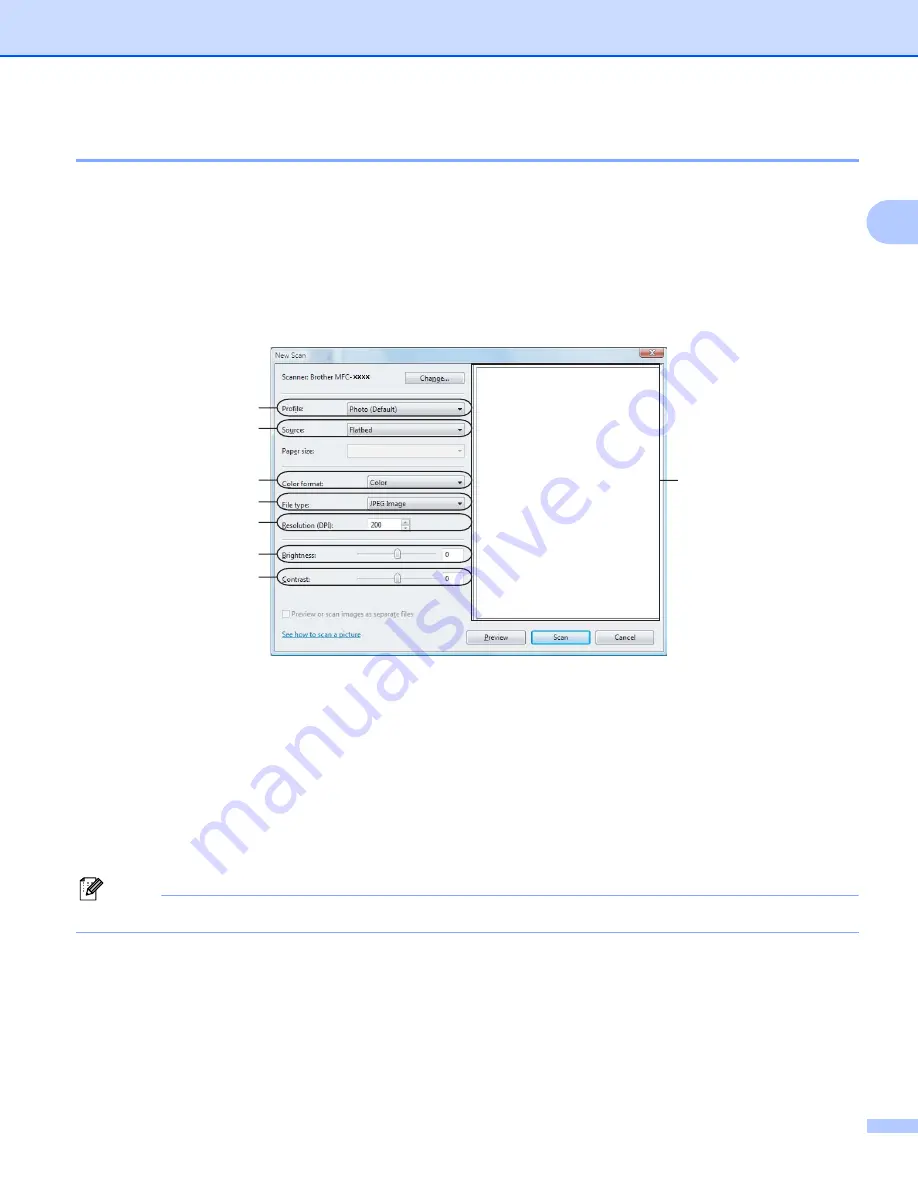
Scanning
50
2
Pre-Scanning and cropping a portion using the scanner glass
2
The
Preview
button is used to preview an image for cropping any unwanted portions from the image. When
you are satisfied with the preview, click the
Scan
button in the Scan dialog box to scan the image.
a
Follow the step from
Scanning a document into the PC
b
Put the document face down on the scanner glass.
c
Choose
Flatbed
in the
Source
drop-down list. Adjust the following settings, if needed, in the Scanner
dialog box.
1 Profile
2 Source
3 Color format
4 File type
5 Resolution
6 Brightness
7 Contrast
8 Scanning area
Note
If your machine has no Auto Document Feeder (ADF), you do not need to specify the
Source
.
d
Click
Preview
.
The whole image is scanned into the PC and appears in the scanning area (8).
1
2
3
4
5
6
7
8
















































