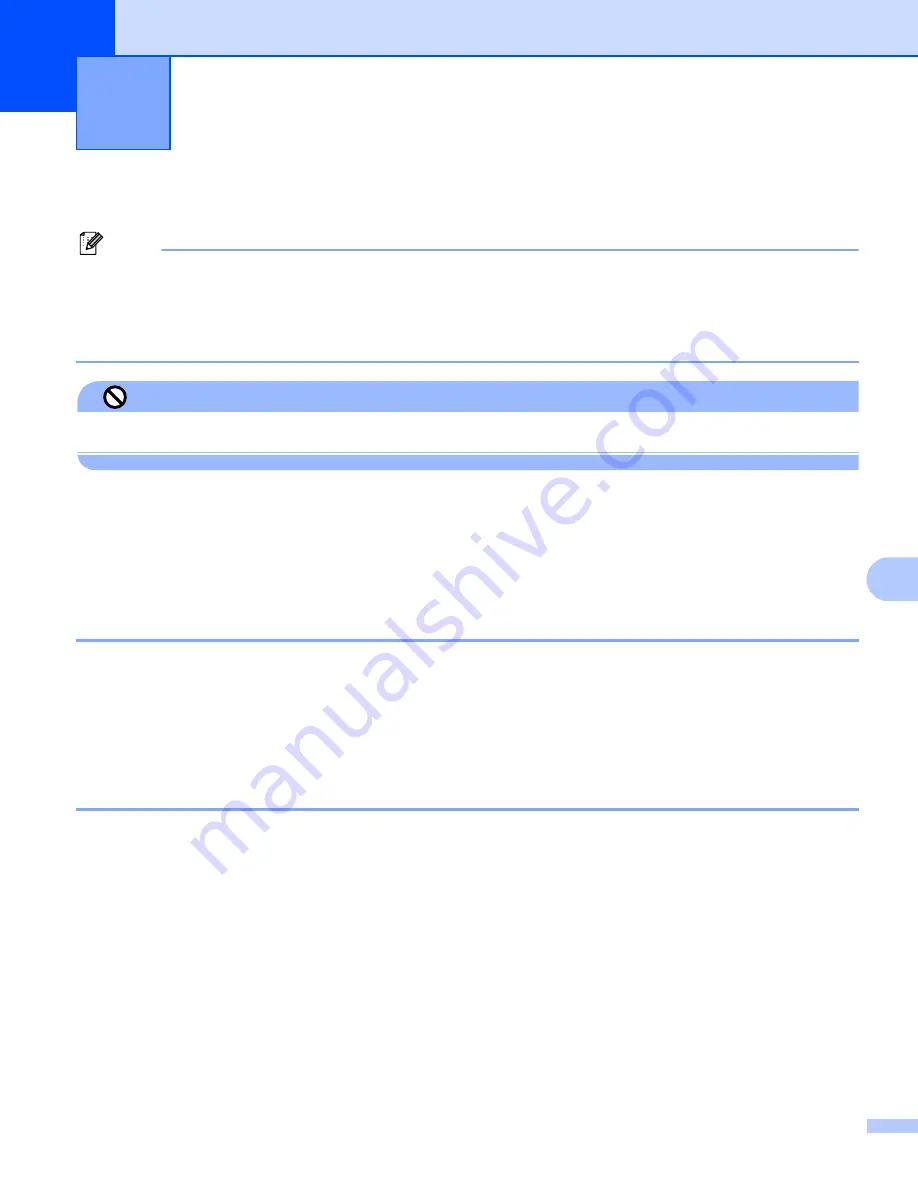
144
9
9
Setting up your USB-equipped Apple
®
Macintosh
®
9
Note
• The screens shown in this section are from Mac OS
®
X 10.5. Screens on your Macintosh
®
may
vary depending on your operating system and application.
• Before you can connect the machine to your Macintosh
®
, you must buy a USB cable that is no longer than
6 feet (2 meters).
Improper Setup
DO NOT connect the machine to a USB port on a keyboard or a non-powered USB hub.
Choosing the right type of paper
9
For high quality printing, it is important to choose the right type of paper. Be sure to read
About paper
in the
User’s Guide before buying paper.
Simultaneous printing, scanning and faxing
9
Your machine can print from your Macintosh
®
while sending or receiving a fax in memory, or while scanning
a document into the Macintosh
®
Fax sending will not be stopped during Macintosh
®
printing.
However, when the machine is copying or receiving a fax on paper, it pauses the Macintosh
®
printing
operation, and then continues printing when copying or fax receiving has finished.
Clearing data from the memory
9
If the LCD shows
Data Remaining
, you can clear the data that is left in the printer memory by pressing
Stop/Exit
key on the control panel.
Printing and Faxing
9
















































