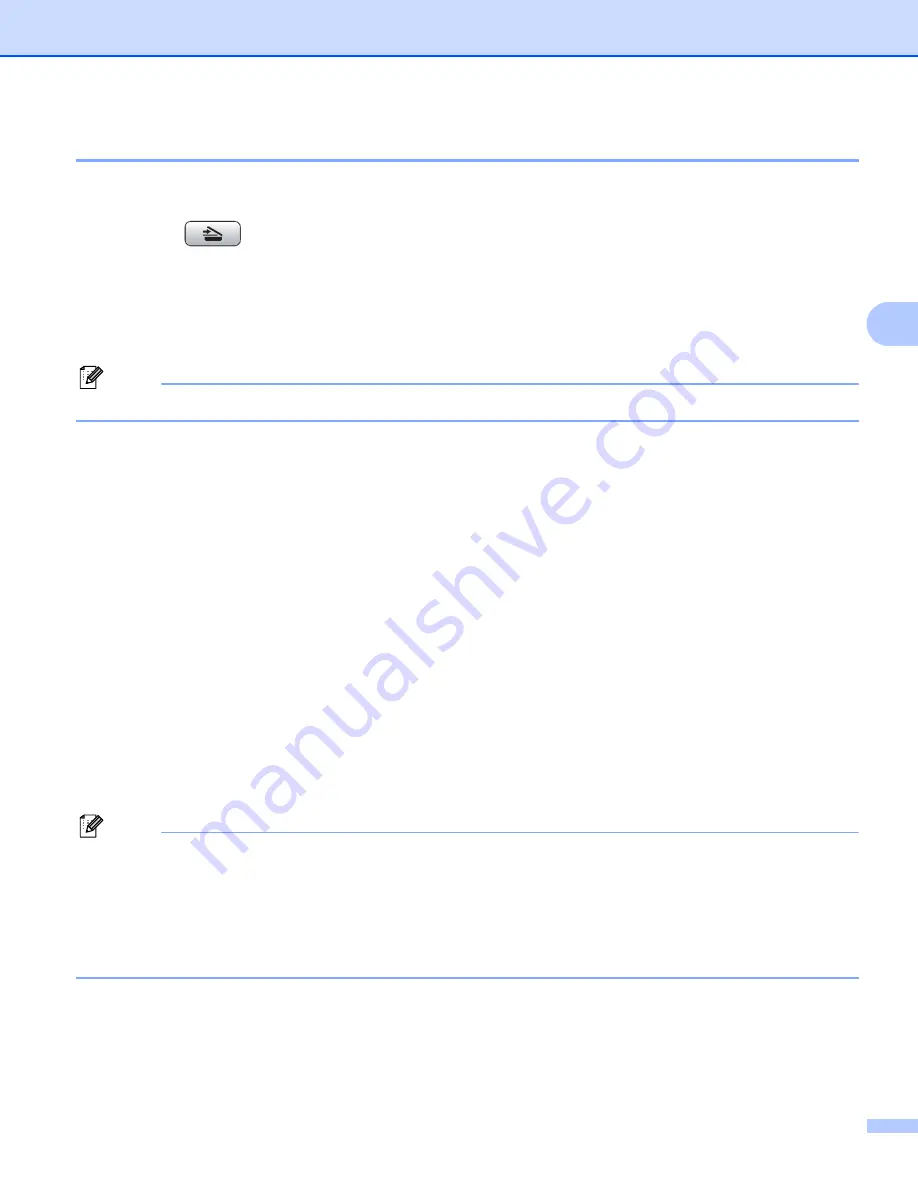
Network Scanning (For models with built-in network support)
110
4
Scan to FTP Manual Method
4
a
Load your document.
b
Press the
(
Scan
) key.
c
Press
a
or
b
to choose
Scan to FTP
.
Press
OK
.
d
Press
a
or
b
to choose
Manual
.
Press
OK
.
Note
If there is no FTP Profile configured, skip
and go to
e
Enter the FTP host address (for example ftp.example.com up to 60 characters) or the IP address (for
example 192.23.56.189).
Press
OK
.
f
Enter the destination folder (for example /brother/abc/, up to 60 characters).
Press
OK
.
g
Enter
Username
. Press
OK
.
h
Enter
Password
. Press
OK
.
i
Press
a
or
b
to choose
Quality
.
Press
d
or
c
to choose
Color 150 dpi
,
Color 300 dpi
,
Color 600 dpi
,
B/W 200 dpi
or
B/W 200x100 dpi
.
Press
OK
.
j
Press
a
or
b
to choose
File Type
.
Press
d
or
c
to choose
or
JPEG
for color or gray scale documents and
or
TIFF
for B/W
document.
Press
OK
.
Note
For MFC-6490CW
If you use the scanner glass of the machine, choose documents size.
• Press
a
or
b
to choose
Glass ScanSize
.
• Press
d
or
c
to choose
Letter
,
Legal
,
Ledger
,
A4
or
A3
.
Press
OK
.
k
Do one of the following:
If you want to start scanning, press
Black Start
or
Color Start
and go to
.






























