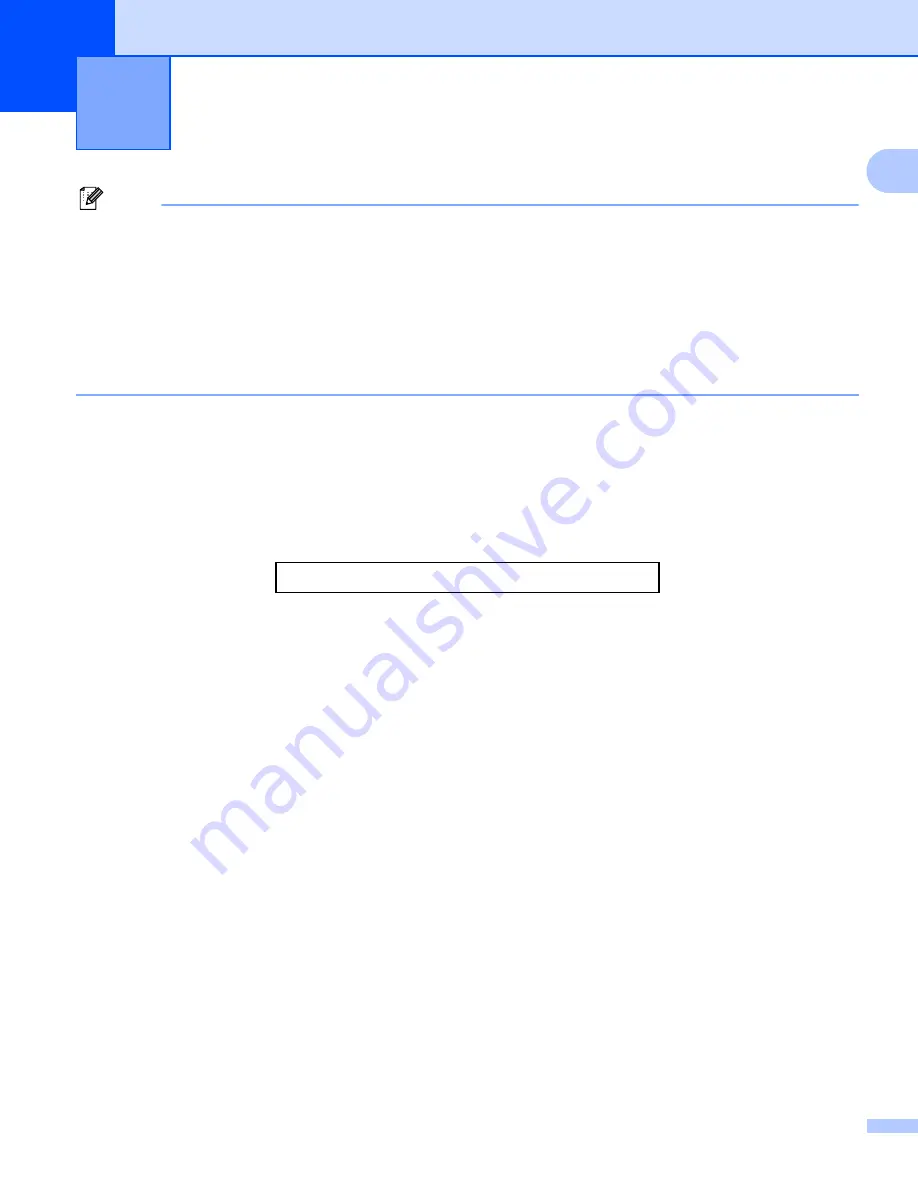
2
1
1
Note
• The screens in this section are from Windows
®
XP. Screens on your PC may vary depending on your
operating system.
• If your PC is protected by a firewall, and you are unable to network print, network scan or PC Fax, you may
need to configure the firewall settings. If you are using the Windows
®
Firewall and you installed
MFL-Pro Suite from the CD-ROM, the necessary Firewall settings have already been made. If you did not
install from the CD-ROM, see
Firewall settings (For Network users)
on page 139 to configure your
Windows Firewall. If you are using any other personal Firewall software, see
the User’s Guide
for your
software or contact the software manufacturer.
Using the Brother printer driver
1
A printer driver translates the data from your PC application, and using a page description language, converts
it into a format that can be understood by the printer/multi-function device.
You will find appropriate drivers on the CD-ROM supplied with the machine. Install those drivers by following
the Quick Setup Guide
. You can also download the latest drivers from the Brother Solutions Center at:
Features
1
This machine offers many features you will find in a high quality ink jet printer.
Brilliant High Quality Output
Printing at up to 1200
×
6000 dpi on glossy paper to get the highest possible resolution. (See
Resolution in
the Specifications
in the User’s Guide.) The printer driver supports N in 1, Watermark printing, Color
Enhancement technology and many other features.
Low Running Cost
Whenever a particular ink color requires replacement, you only have to replace that individual cartridge.
USB
The Universal Serial Bus Interface provides fast communication with your PC.
Ethernet
The Ethernet interface lets your machine communicate with multiple PCs connected on a network. This
feature is available for Network Standard models only.
Wireless LAN (IEEE802.11b/g) (For Wireless models only)
The wireless LAN capability lets your machine communicate with other wireless devices using the
IEEE802.11b/g wireless standard in Infrastructure and Ad-hoc modes. (See
the Network User’s Guide
for
details.) This feature is available for Wireless Network Standard models only.
Printing
1











































