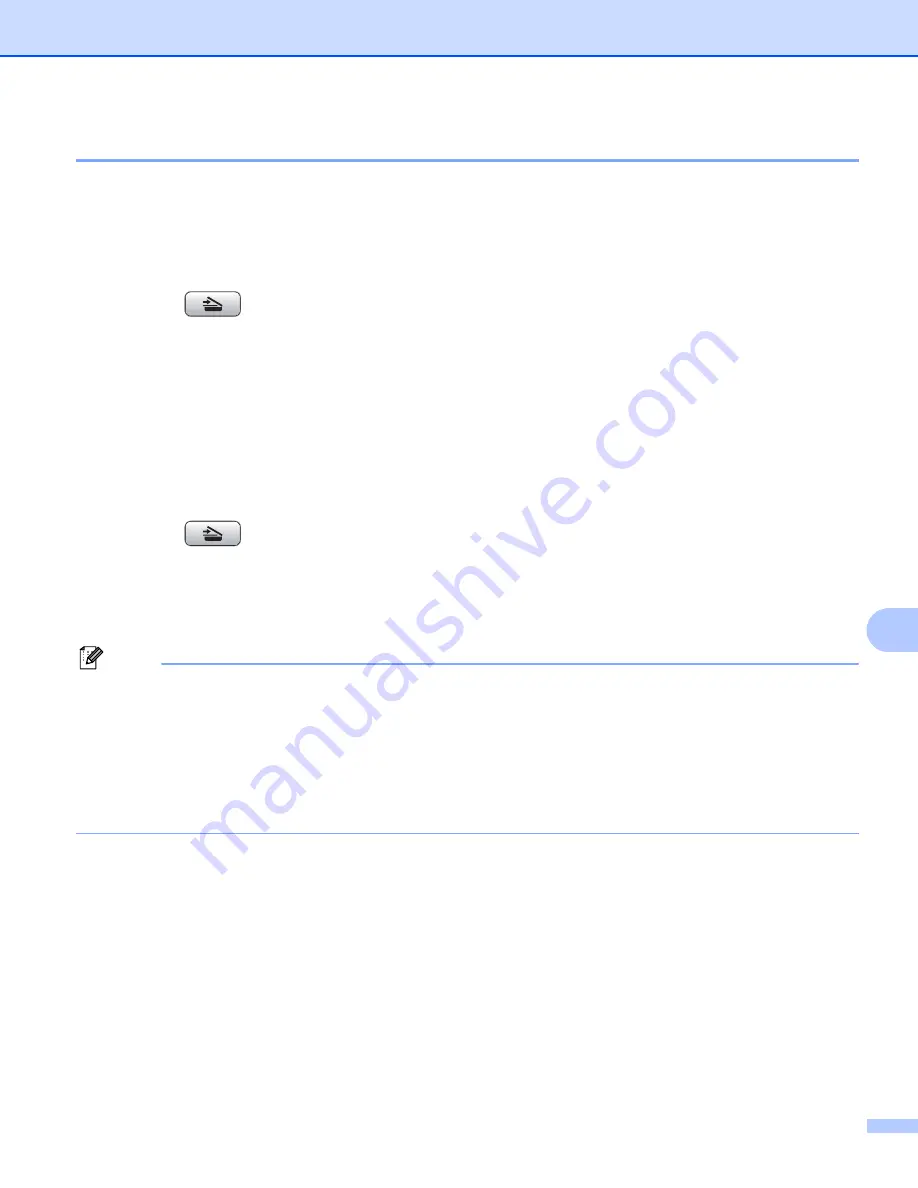
Scanning
171
10
Scan to File
10
You can scan a black and white or a color document into your Macintosh
®
and save it as a file in the folder
you choose. The file type and specific folder are based on the settings you have chosen in the Scan to File
screen of the Brother ControlCenter2. (See
a
Load your document.
b
Press the
(
Scan
) key.
c
Press
a
or
b
to choose
Scan to File
.
Press
OK
.
d
Press
Black Start
or
Color Start
.
The machine starts the scanning process.
For Touchscreen models
10
a
Load your document.
b
Press the
(
Scan
) key.
c
Press
Scan to File
.
d
Press
Black Start
or
Color Start
.
The machine starts the scanning process.
Note
• If you want to change between color and black and white scanning, choose color or black and white in the
scan type option on the
Device Button
tab of the ControlCenter2 configuration screen. (See
• If you would like to change the file name of scanned documents, enter the file name in
File Name
section
on the
Device Button
tab of the ControlCenter2 configuration.
• Scan type depends on the settings of the
Device Button
tab,
Black Start
or
Color Start
do not change
the settings.
















































