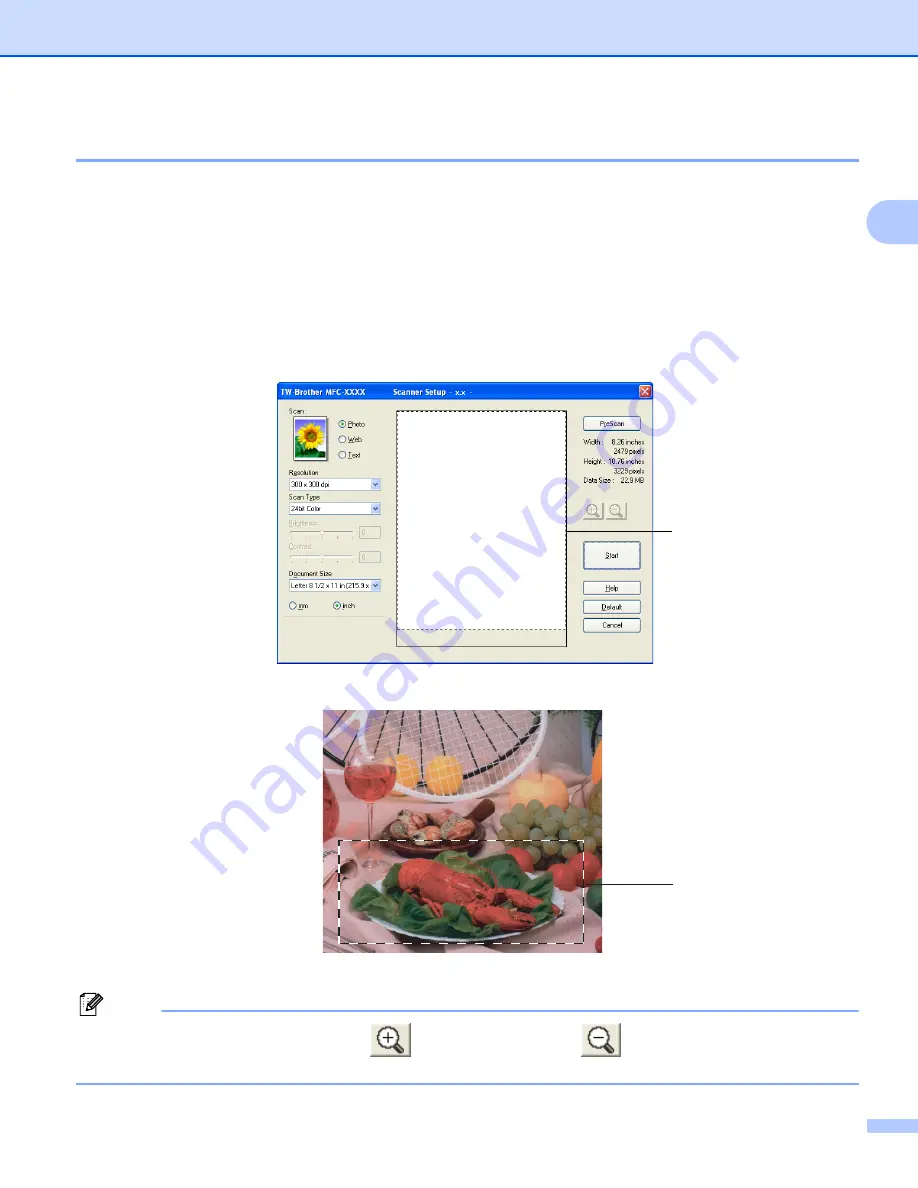
Scanning
37
2
Pre-Scanning to crop a portion you want to scan
2
You can preview your image and crop unwanted portions before scanning by using the
PreScan
button. When
you are satisfied with the preview, click the Start button in the Scanner Setup dialog box to scan the image.
a
Follow the steps from
to
Scanning a document into the PC
b
Choose the settings for
Scan
(Image Type),
Resolution
,
Scan Type
,
Brightness
,
Contrast
and
Document Size
as needed.
c
Click
PreScan
.
The whole image is scanned into the PC and appears in the Scanning Area (1) of the Scanner Setup
dialog box.
d
Press and hold down the left mouse button and drag it over the portion you want to scan.
1 Scanning area
Note
You can enlarge the image using the
icon, and then use the
icon to restore the image to its
original size.
1
1
















































