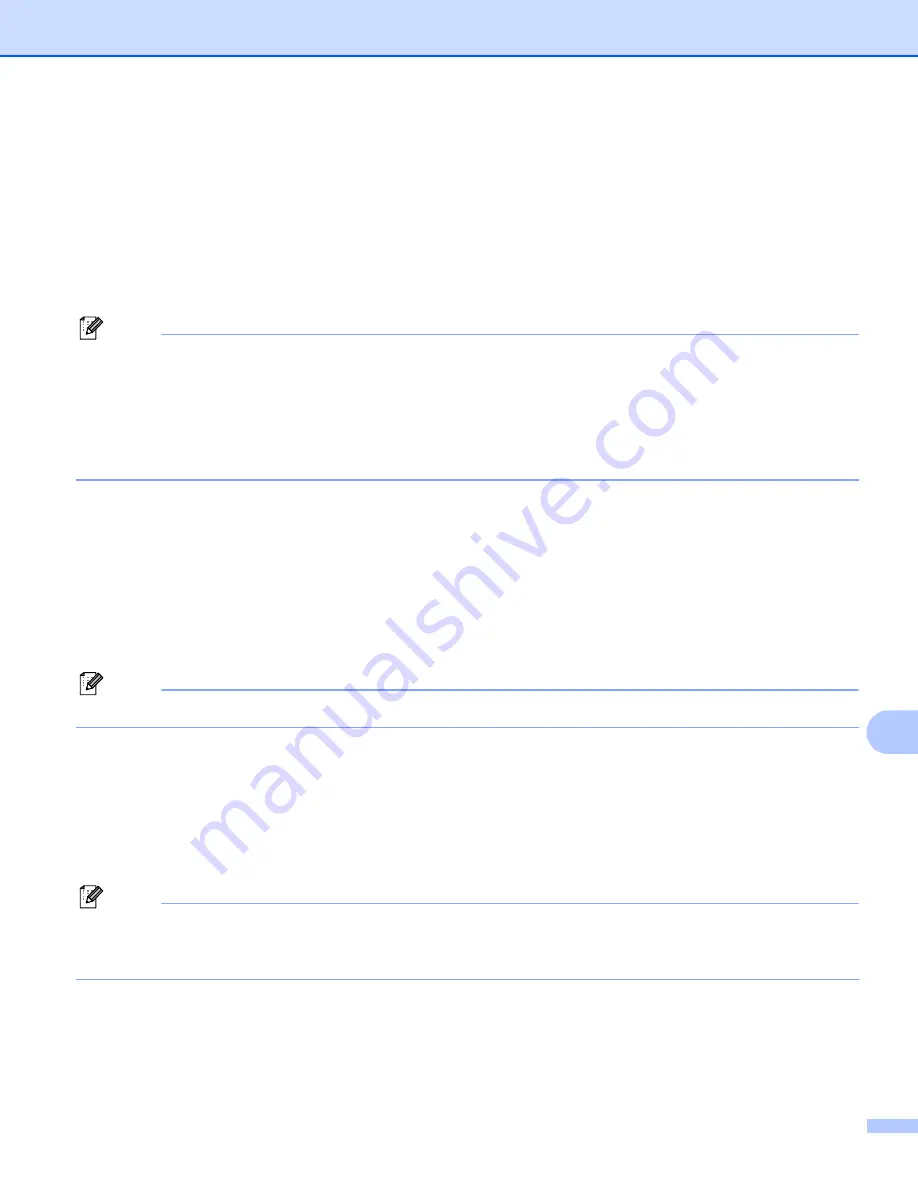
Network Scanning (For models with built-in network support)
215
12
i
Press
a
or
b
to choose
Quality
.
Press
d
or
c
to choose
Color 150 dpi
,
Color 300 dpi
,
Color 600 dpi
,
B/W 200 dpi
or
B/W 200x100 dpi
.
Press
OK
.
j
Press
a
or
b
to choose
File Type
.
Press
d
or
c
to choose
or
JPEG
for color or gray scale documents and
or
TIFF
for B/W
document.
Press
OK
.
Note
For MFC-6490CW
If you use the scanner glass of the machine, choose documents size.
• Press
a
or
b
to choose
Glass ScanSize
.
• Press
d
or
c
to choose
Letter
,
Legal
,
Ledger
,
A4
or
A3
.
Press
OK
.
k
Do one of the following:
If you want to start scanning, press
Black Start
or
Color Start
and go to
.
If you want to change the file name, go to
l
Press
a
or
b
to choose
File Name
.
Press
OK
.
Press
a
or
b
to choose a file name you want to use and press
OK
. Press
Black Start
or
Color Start
and
go to
.
Note
If you want to change the file name manually, go to
m
Press
a
or
b
to choose
Manual
. Press
OK
.
Enter the file name you want to use (up to 15 characters) and press
OK
. Press
Black Start
or
Color Start
n
The LCD shows
Connecting
. When the connection to the FTP server is successful the machine starts
the scanning process.
If you are using the scanner glass, the LCD displays
Next Page?
. Press
1
for
Yes
or press
2
for
No
.
Note
If a timeout or any other error occurs, start the Scan to FTP process again from the beginning
. If the
username is entered incorrectly then the LCD will show
Authenticate Err
, please start the process
again from the beginning

























