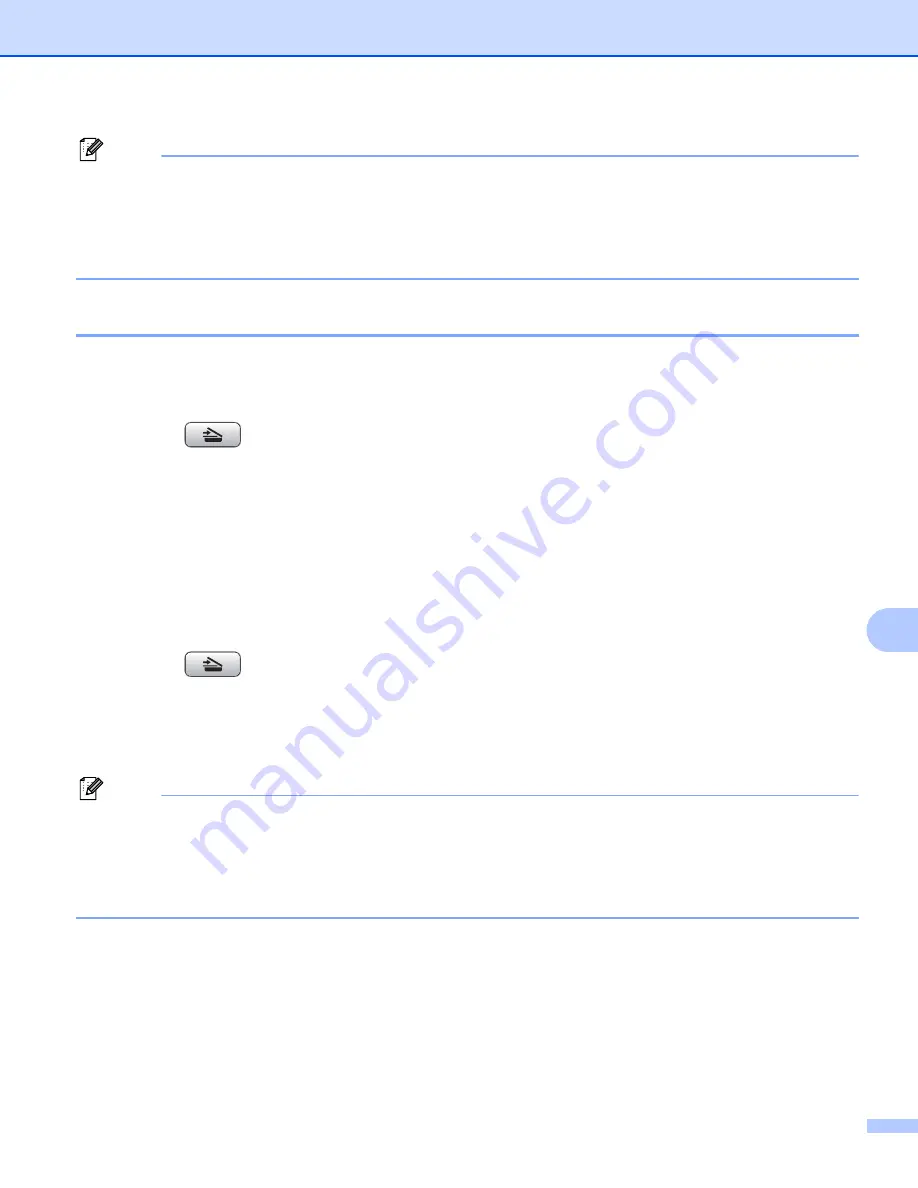
Scanning
169
10
Note
• If you want to change between color and black and white scanning, choose color or black and white in the
scan type option on the
Device Button
tab of the ControlCenter2 configuration screen. (See
• Scan type depends on the settings of the
Device Button
tab,
Black Start
or
Color Start
do not change
the settings.
Scan to Image
10
You can scan a color picture into your graphics application for viewing and editing.
a
Load your document.
b
Press the
(
Scan
) key.
c
Press
a
or
b
to choose
Scan to Image
.
Press
OK
.
d
Press
Black Start
or
Color Start
.
The machine starts the scanning process.
For Touchscreen models
10
a
Load your document.
b
Press the
(
Scan
) key.
c
Press
Scan to Image
.
d
Press
Black Start
or
Color Start
.
The machine starts the scanning process.
Note
• If you want to change between color and black and white scanning, choose color or black and white in the
scan type option on the
Device Button
tab of the ControlCenter2 configuration screen. (See
• Scan type depends on the settings of the
Device Button
tab,
Black Start
or
Color Start
do not change
the settings.
















































