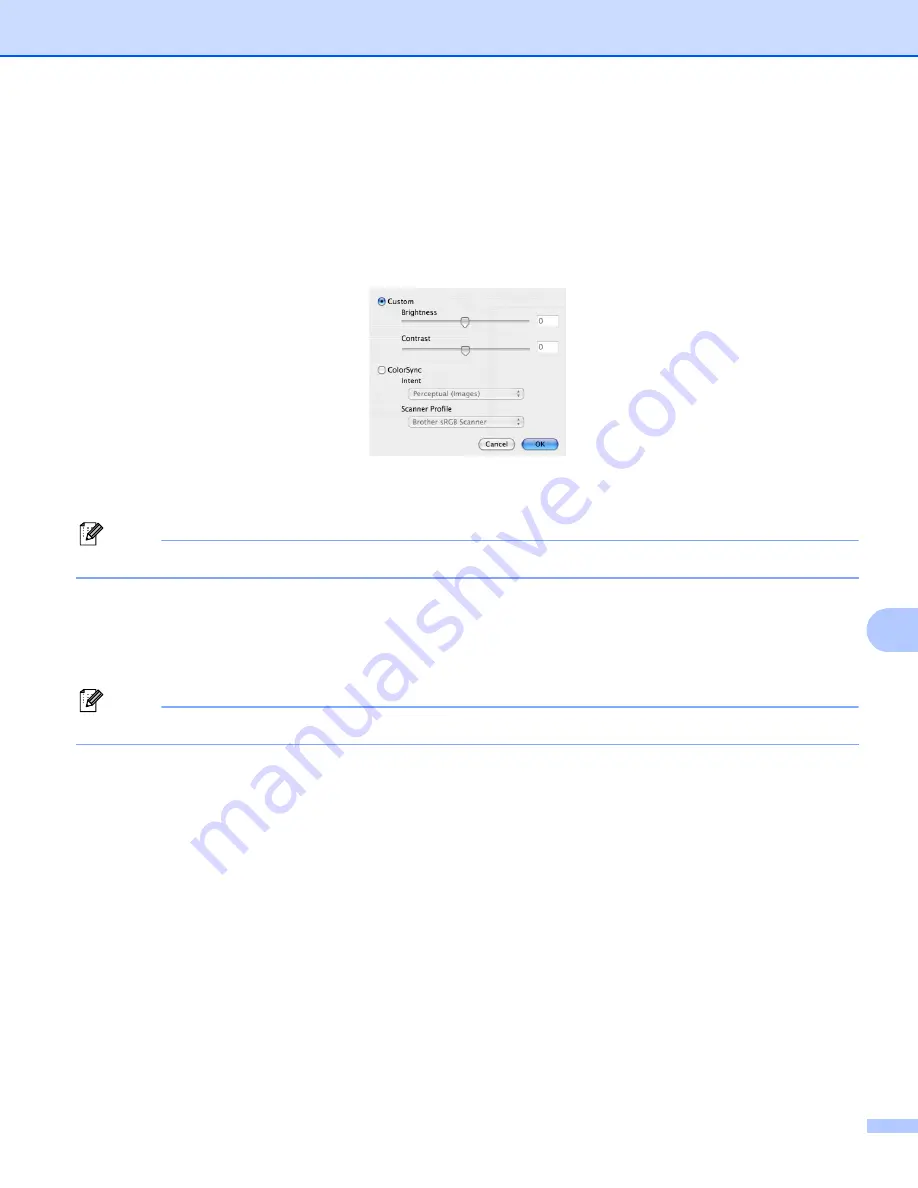
Scanning
167
10
Adjusting the Image
10
Brightness
Adjust the setting (-50 to 50) to get the best image. The default value is 0, representing an average, and
is usually suitable for most images.
You can set the
Brightness
level by dragging the slide bar to the right or left to lighten or darken the image.
You can also enter a value in the box to set the level.
If the scanned image is too light, set a lower
Brightness
level and scan the document again.
If the image is too dark, set a higher
Brightness
level and scan the document again.
Note
The
Brightness
setting is only available if you have set
Scan Type
to
Black & White
,
Gray
or
True Gray
.
Contrast
You can increase or decrease the contrast level by moving the slide bar to the right or left. An increase
emphasizes dark and light areas of the image, while a decrease reveals more details in gray areas. You
can also enter a value in the box to set the
Contrast
.
Note
The
Contrast
setting is only available if you have set
Scan Type
to
Gray
or
True Gray
.
When scanning photographs or other images for use in a word processor or other graphics application, try
different settings for the
Resolution
,
Scan Type
,
Brightness
and
Contrast
to see which setting best suits
your needs.
















































