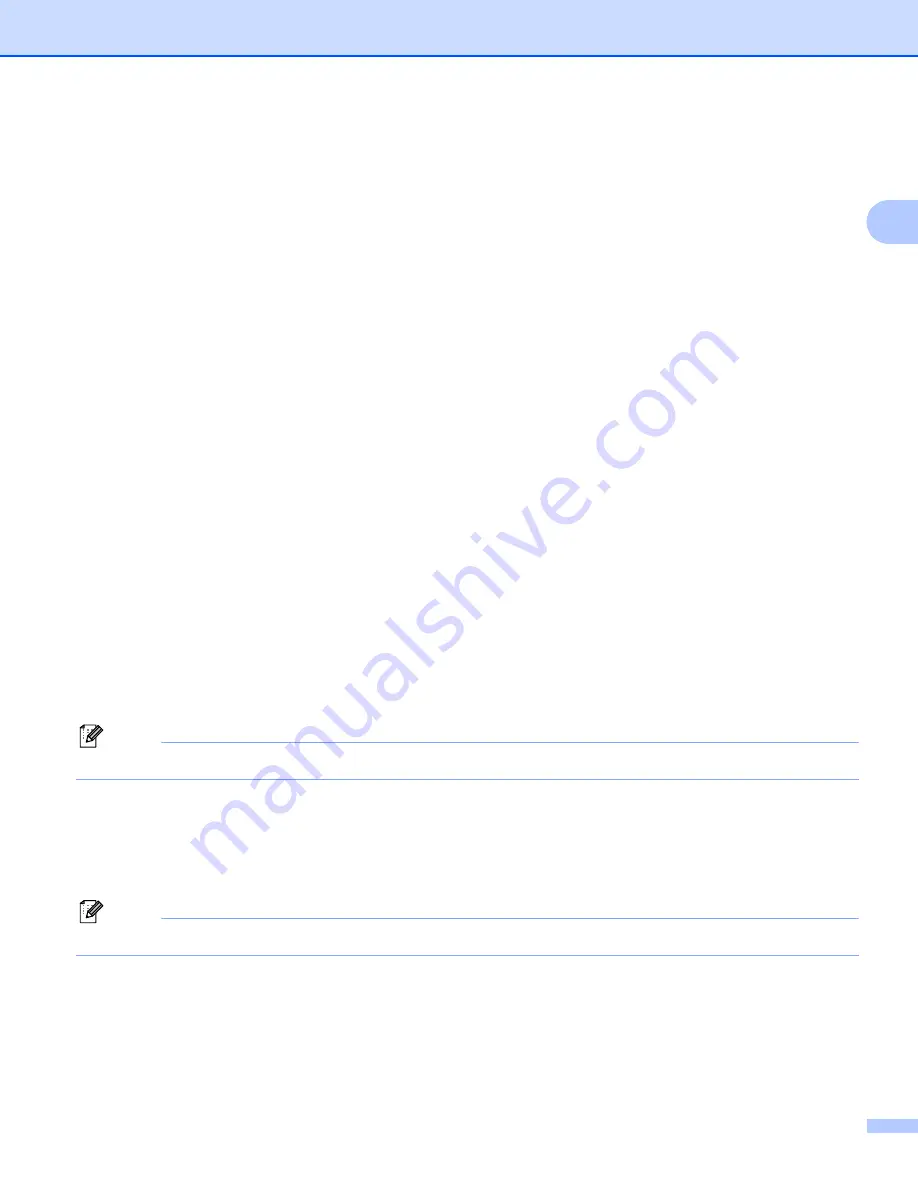
Scanning
39
2
Scan Type
2
Black & White
Use for text or line art images.
Gray (Error Diffusion)
Use for photographic images or graphics. (Error Diffusion is a method for creating simulated gray images
without using true gray dots. Black dots are put in a specific pattern to give a gray appearance.)
True Gray
Use for photographic images or graphics. This mode is more exact because it uses up to 256 shades of
gray.
256 Color
Uses up to 256 colors to scan the image.
24bit Color
Uses up to 16.8 million colors to scan the image.
Although using
24bit Color
creates an image with the most accurate color reproduction, the image file size
will be about three times larger than a file created using the
256 Color
option. It requires the most memory
and has the longest transfer time.
Brightness
2
Adjust the setting (-50 to 50) to get the best image. The default value is 0, representing an average and is
usually suitable for most images.
You can set the
Brightness
level by dragging the slide bar to the right or left to lighten or darken the image.
You can also enter a value in the box to set the level.
If the scanned image is too light, set a lower
Brightness
level and scan the document again. If the image is
too dark, set a higher
Brightness
level and scan the document again.
Note
The
Brightness
setting is only available when you set
Scan Type
to
Black & White
,
Gray
or
True Gray
.
Contrast
2
You can increase or decrease the contrast level by moving the slide bar to the right or left. An increase
emphasizes dark and light areas of the image, while a decrease reveals more details in gray areas. You can
also enter a value in the box to set the
Contrast
.
Note
The
Contrast
setting is only available when you set
Scan Type
to
Gray
or
True Gray
.
When scanning photographs or other images for use in a word processor or other graphics application, try
different settings for the
Resolution
,
Scan Type
,
Brightness
and
Contrast
to see which setting best suits
your needs.
















































