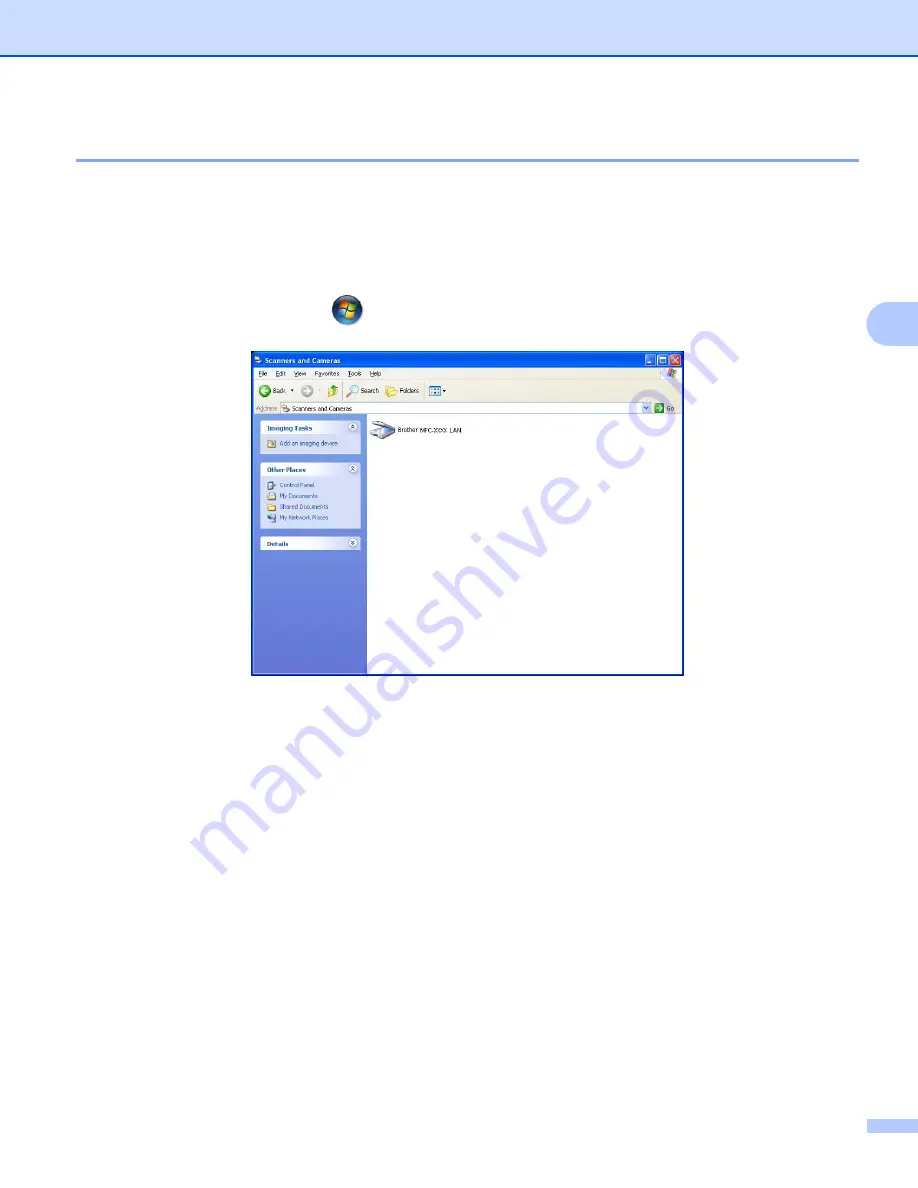
Network Scanning (For models with built-in network support)
95
4
Configuring Network Scanning
4
If you are using a different machine than the one that was originally registered to your PC during the
installation of MFL-Pro Suite software (see
the Quick Setup Guide
), follow the steps below.
a
For Windows
®
2000, click the
Start
button,
Settings
,
Control Panel
, then
Scanners and Cameras
.
For Windows
®
XP, click the
Start
button,
Control Panel
,
Printers and Other Hardware
, then
Scanners and Cameras
(or
Control Panel
,
Scanners and Cameras
).
For Windows Vista
®
, click the
button,
Control Panel
,
Hardware and Sound
, then
Scanner and
Camera
.
b
Do one of the following:
For Windows 2000, select your Brother machine from the list and click the properties button.
For Windows XP, right-click the Scanner Device icon and choose
Properties
.
The Network Scanner Properties dialog box appears.
For Windows Vista
®
, click the
Properties
button.
















































