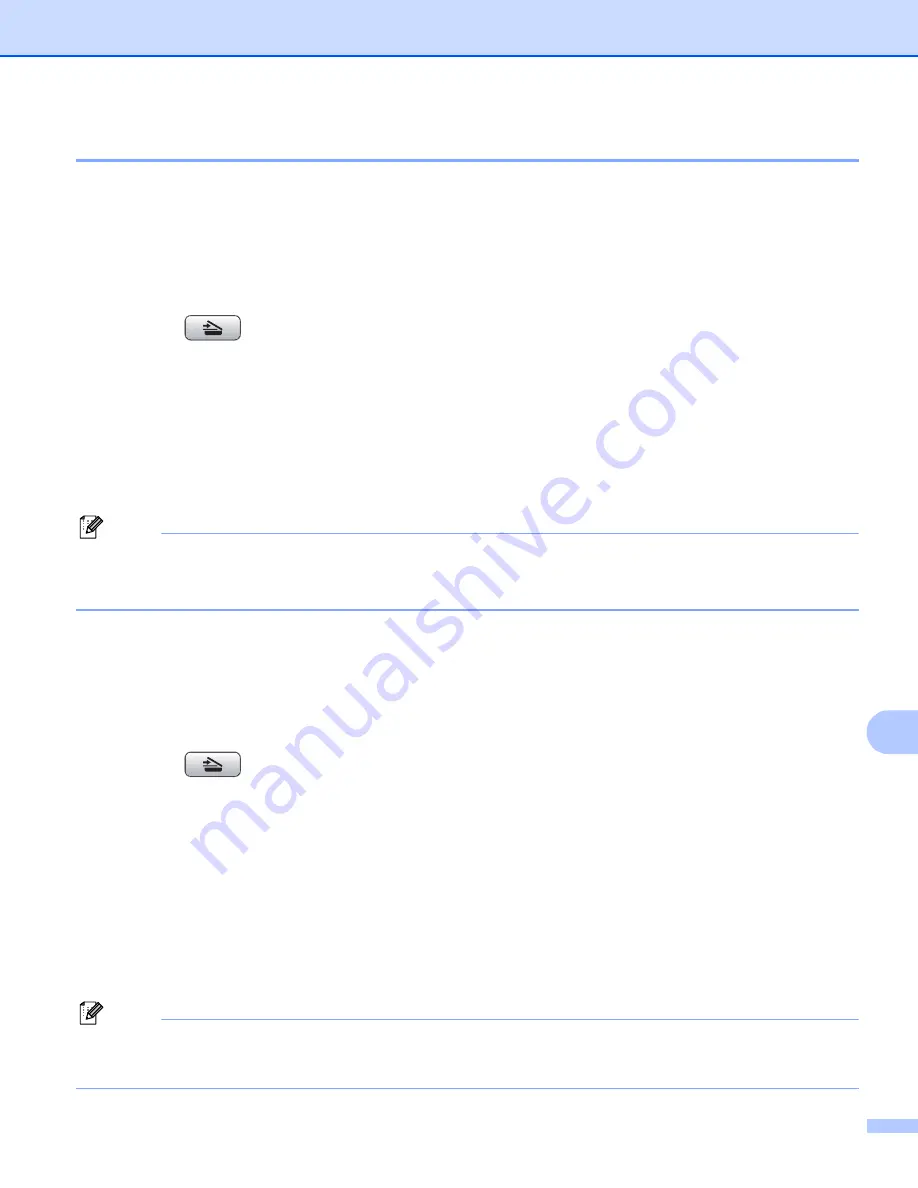
Network Scanning (For models with built-in network support)
207
12
Scan to OCR
12
When you choose Scan to OCR, your document will be scanned and sent directly to the Macintosh
®
you
designated on your network. The ControlCenter2 will launch the Presto!
®
PageManager
®
and convert your
document into text that can be viewed and edited from a word processing application on the designated
Macintosh
®
.
a
Load your document.
b
Press the
(
Scan
) key.
c
Press
a
or
b
to choose
Scan to OCR
.
Press
OK
.
d
Press
a
or
b
to choose the destination Macintosh
®
you want to send to.
Press
OK
.
If the LCD prompts you to enter a PIN number, enter the 4-digit PIN number for the destination
Macintosh
®
on the control panel.
Press
OK
.
Note
For DCP models, press
a
or
b
repeatedly to enter the first digit of the PIN number. Press
c
to move the
cursor, then use
a
or
b
to enter the second digit. Repeat until you have entered all four digits of the PIN
number. Press
OK
.
e
Press
Black Start
or
Color Start
.
The machine starts the scanning process.
For Touchscreen models
12
a
Load your document.
b
Press the
(
Scan
) key.
c
Press
Scan to OCR
.
d
Press
a
or
b
to display the destination Macintosh
®
you want to send to.
e
Press the destination Macintosh
®
and then press
OK
.
If the LCD prompts you to enter a PIN number, enter the 4-digit PIN number for the destination
Macintosh
®
on the control panel.
Press
OK
.
f
Press
Black Start
or
Color Start
.
The machine starts the scanning process.
Note
• Presto!
®
PageManager
®
must be installed on your Macintosh
®
.
• You can’t choose color Scan type for this function.
Black Start
or
Color Start
do not change the settings.
















































