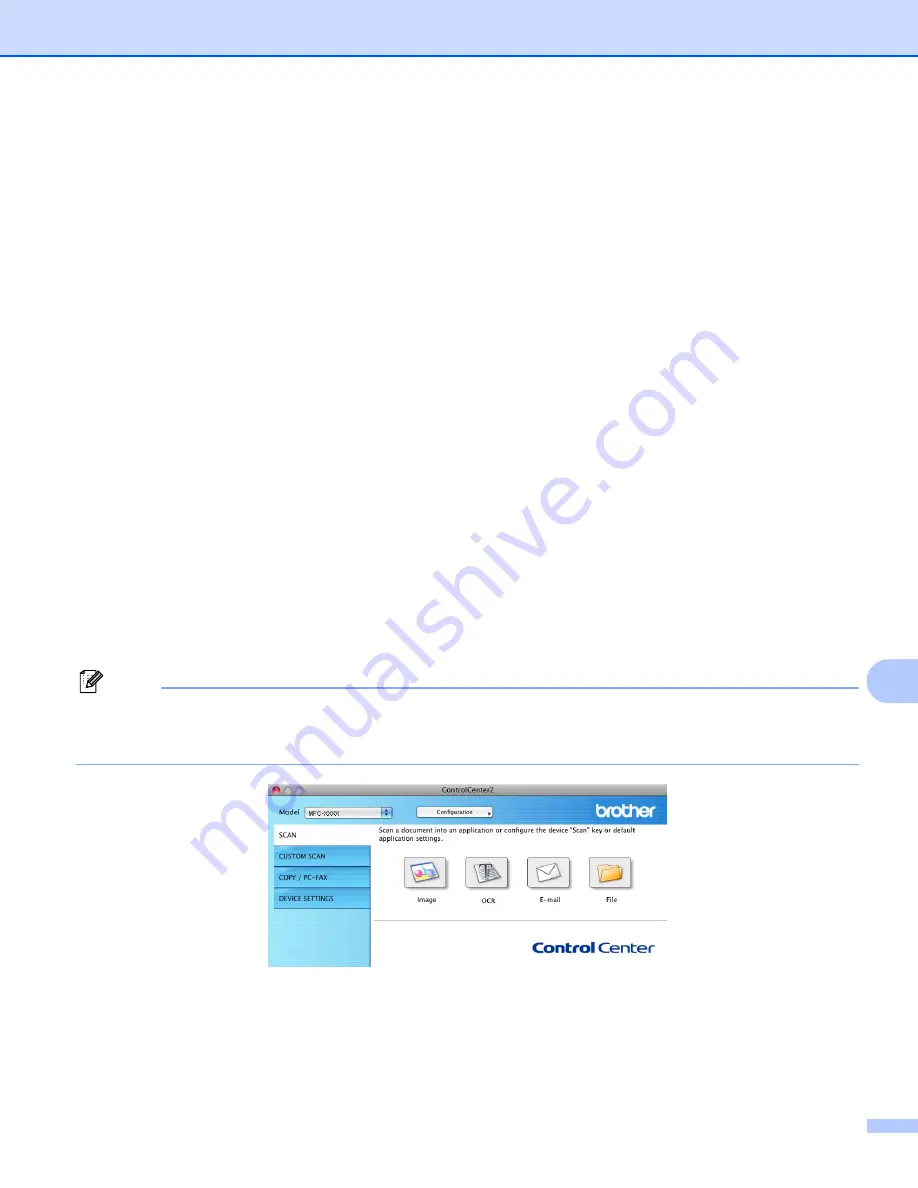
ControlCenter2
184
11
SCAN
11
There are four scan buttons for the
Scan to Image
,
Scan to OCR
,
Scan to E-mail
and
Scan to File
applications.
Image
(Default: Apple
®
Preview)
Lets you scan a page directly into any graphic viewer/editor application. You can choose the destination
application, such as Adobe
®
Photoshop
®
or any kind of image editing application on your Macintosh
®
.
OCR
(Default: Apple
®
TextEdit)
Lets you scan a page or document, automatically run the OCR application and put text (not a graphic
image) into a word processing application. You can choose the target word processing application, such
as Microsoft
®
Word or any word processing application on your Macintosh
®
. You must have Presto!
®
PageManager
®
installed on your Macintosh
®
.
(Default: your default E-mail software)
Lets you scan a page or document directly into an E-mail application as a standard attachment. You can
choose the file type and resolution for the attachment.
File
Lets you scan directly to a disk file. You can change the file type and destination folder, as needed.
ControlCenter2 gives you the ability to configure the hardware
Scan
key on your machine and the
ControlCenter2 Software button for each scan feature. To configure the hardware
Scan
key on your machine
choose the
Device Button
tab in the configuration menu for each of the
SCAN
buttons. To configure the
Software button in ControlCenter2 choose the
Software Button
tab in the configuration menu for each of the
SCAN
buttons.
Note
You can configure your machine’s
Scan
key for each ControlCenter2 button in the
Device Button
tab. To
change the default settings, click the button while holding down the
Ctrl
key and choose the
Device Button
tab.
















































