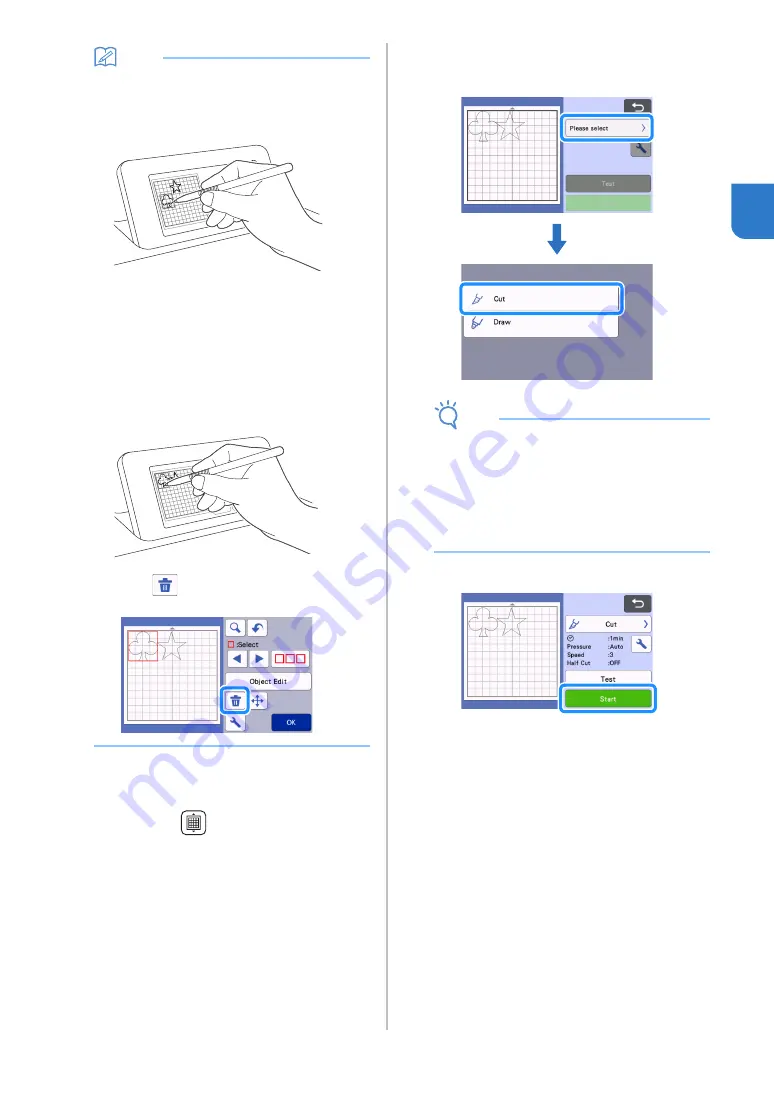
31
2
Memo
•
To move a pattern within the cutting/drawing
area, touch the pattern on the screen and drag
it to the desired position.
•
To delete a pattern from the arrangement,
select the pattern in the mat editing screen, and
then use the function for deleting.
Touch the "Edit" key in the mat layout screen.
Touch the pattern to be deleted in the screen.
To delete multiple patterns, use the function for
selecting multiple patterns. For details, see
“Selecting Multiple Patterns” on page 38.
Touch
in the mat editing screen to delete
the selected pattern(s).
■
Loading the Mat
While holding the mat level and lightly inserting it into
the feed slot, press
in the operation panel.
• For details, see “Loading the Mat” on page 26.
■
Cutting
a
Select “Cut” in the preview screen.
Note
• Before continuing operation, make sure that
patterns that will be cut out are arranged in the
cutting area corresponding to the size of the
material to be used.
• To make half cuts (kiss cuts), turn on half cut
(kiss cut) in the settings screen before
beginning to cut. For details, see “Half Cut (Kiss
Cut) Settings” on page 28.
b
Touch the "Start" key to start cutting.
When cutting is finished, the preview screen
appears again.
Содержание 893-Z05
Страница 6: ...3 PRODUCT SPECIFICATIONS 105 INDEX 106 ...
















































