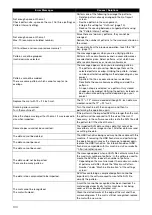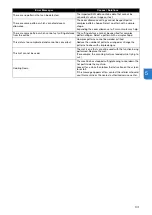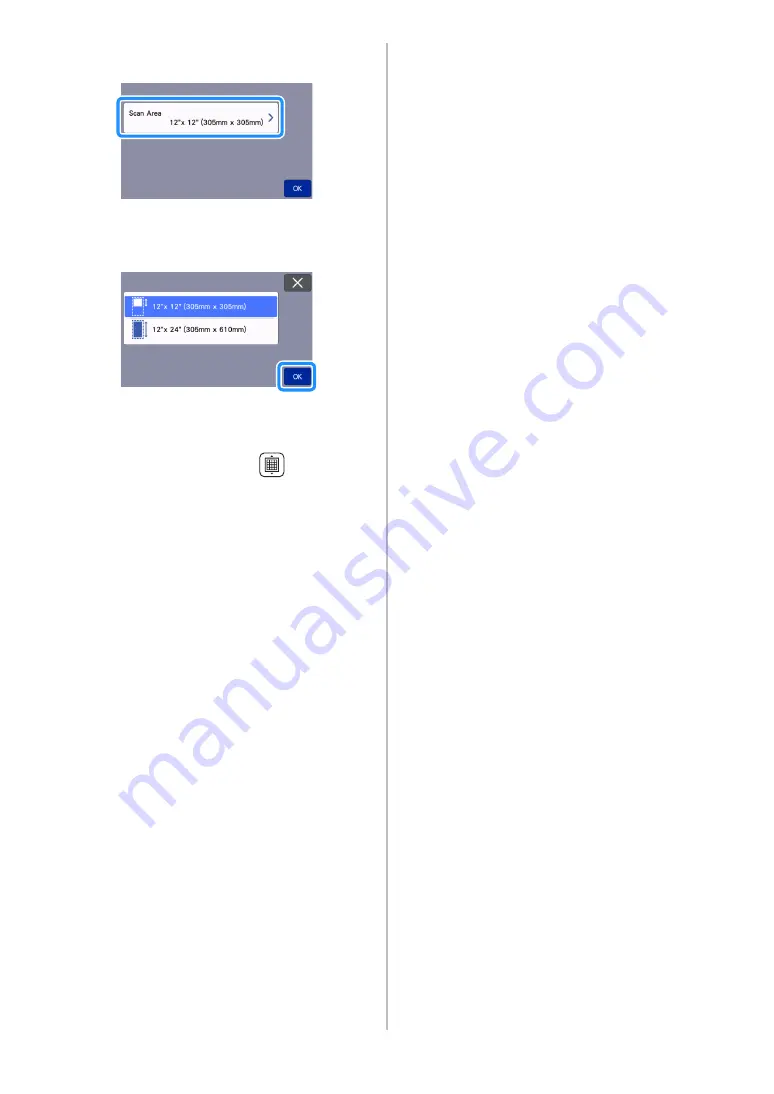
86
c
Touch the “Scan Area” button to display the
scanning area settings screen.
d
Select the size of the scanning area.
After the selected key is highlighted, touch the
“OK” key to finish specifying settings.
e
Attach the material to be scanned onto the mat.
f
While holding the mat level, lightly insert it into
the feed slot, and then press
in the
operation panel.
• For details, see “Loading the Mat” on page 26.
g
Touch the “Start” key to start scanning.
• When the scanner lever is raised, a confirmation
message appears.
For details, see step
- Scanning and Cutting” on page 69.
For details on checking data saved in
CanvasWorkspace, refer to the Help for
CanvasWorkspace.
Содержание 893-Z05
Страница 6: ...3 PRODUCT SPECIFICATIONS 105 INDEX 106 ...