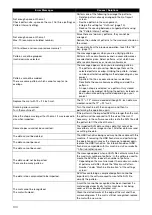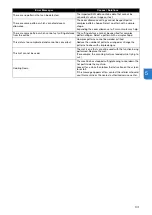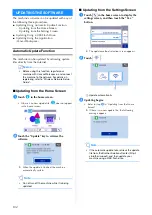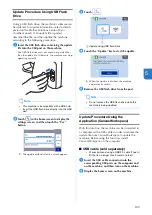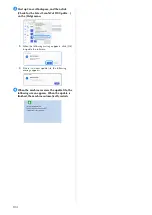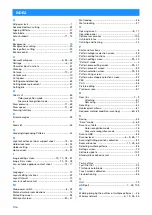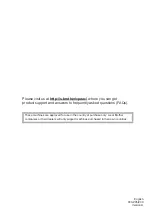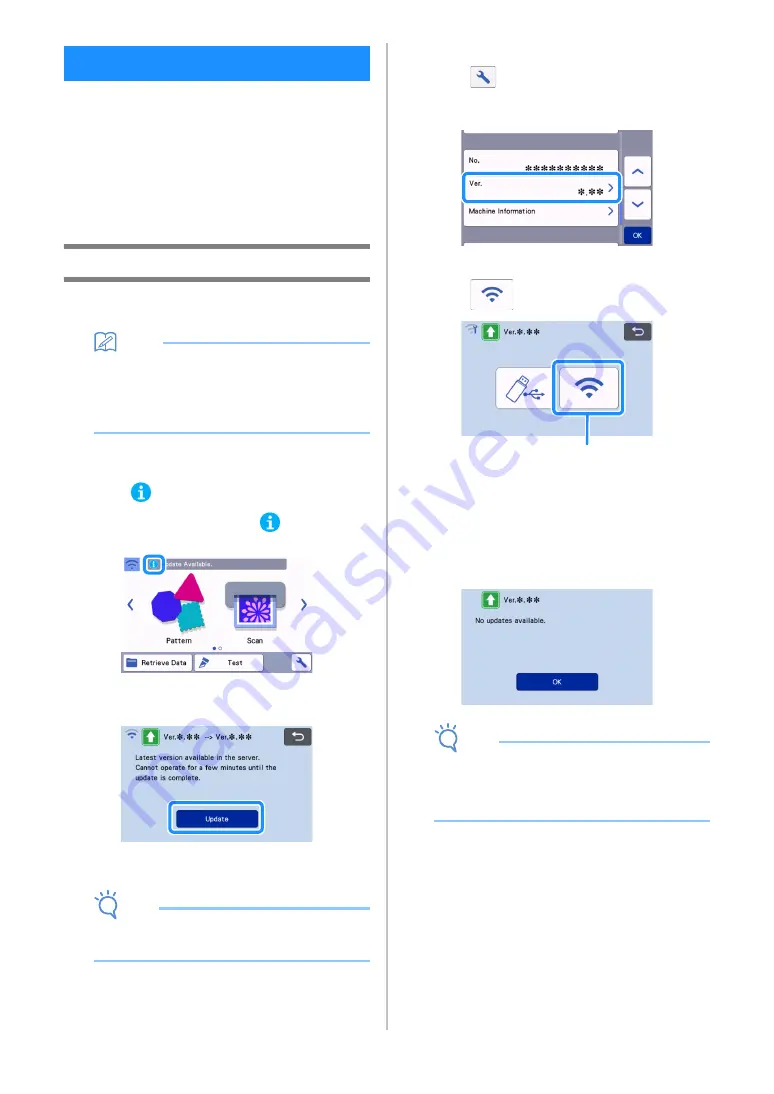
102
The machine’s software can be updated with any of
the following three procedures.
●
Updating Using Automatic Update Function
- Updating from the Home Screen
- Updating from the Settings Screen
●
Updating Using a USB Flash Drive
●
Updating Using the Application
(CanvasWorkspace)
Automatic Update Function
The machine can be updated by retrieving update
files directly from the Internet.
Memo
•
Before using this function, register your
machine with CanvasWorkspace, and connect
the machine to the network. For details on
registering, refer to “Wireless Network Setup
Guide”.
■
Updating from the Home Screen
a
Touch
in the home screen.
• If there is no new update file,
does not appear
in the home screen.
b
Touch the “Update” key to retrieve the
software.
When the update is finished, the machine
automatically restarts.
Note
•
Do not turn off the machine while it is being
updated.
■
Updating from the Settings Screen
a
Touch
in the home screen to display the
settings screen, and then touch the “Ver.”
button.
The update method selection screen appears.
b
Touch .
a
Update automatically
c
Updating begins.
• Refer to step
If there is no new update file, the following
message appears.
Note
• If the automatic update fails, retrieve the update
file from the Brother Solutions Center (http://
s.brother/cuoad/), and then update your
machine using a USB flash drive.
UPDATING THE SOFTWARE
a
Содержание 893-Z05
Страница 6: ...3 PRODUCT SPECIFICATIONS 105 INDEX 106 ...