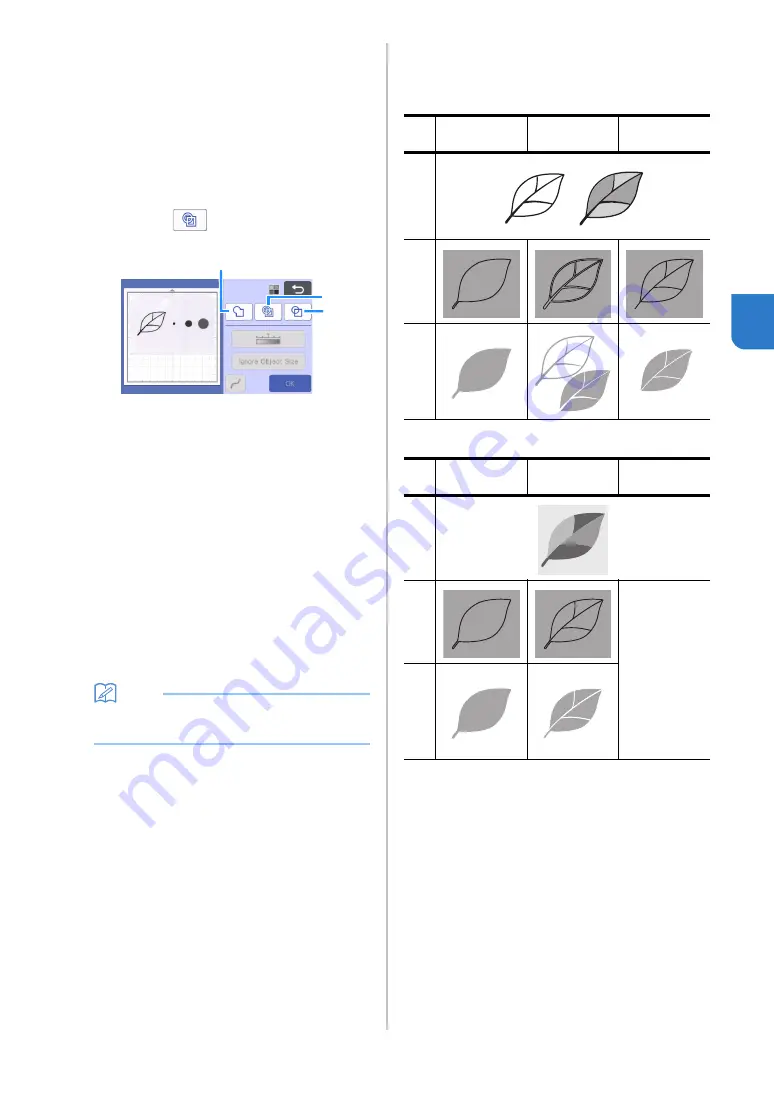
77
4
■
Creating Cutting Data
The procedure for creating cutting data differs
depending on the mode.
Grayscale recognition mode
a
Select the cutting line type in the image editing
screen.
The image shape is detected and cutting lines are
created based on one of three standards. For this
example, touch
to create cutting lines using
region detection.
a
Outline detection
If you wish to cut/draw along the outline of an image,
select this option to convert the outline of the image to
a cutting line. This is useful for saving as data an
illustration drawn for an appliqué.
b
Region detection
Select this option to detect the colored portions of an
image as regions and create a cutting line around
each region. Cutouts can be created using thick
hand-drawn lines, such as borderlines of images or
text illustrations. This option allows you to use not
only cut-out patterns but the material from which
portions are cut out, such as lace.
c
Line detection (Grayscale recognition mode only)
Select this option to detect the center of lines and
convert them to a cutting line. This is useful for
detecting patterns consisting of multiple pieces and
creating cutting lines for each piece.
Memo
•
Lines thicker than 1.5 mm will not be detected
as lines.
a
c
b
Difference in cutting lines depending on
detection standard
Example 1
a
Outline
detection
b
Region
detection
c
Line
detection
O
rig
in
a
l
C
u
tti
n
g
lin
e
s
Fi
ni
s
h
e
d
p
roj
e
c
t
af
te
r cut
ti
n
g
Example 2
a
Outline
detection
b
Region
detection
c
Line
detection
Ori
g
in
al
Cu
tt
in
g
lin
e
s
Does not apply
since there are
no outlines for
each color in
the original.
F
ini
s
h
ed
p
ro
ject
af
te
r c
u
tti
n
g
Содержание 893-Z05
Страница 6: ...3 PRODUCT SPECIFICATIONS 105 INDEX 106 ...






























