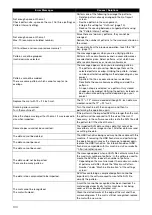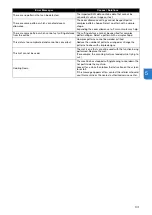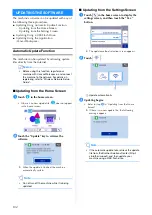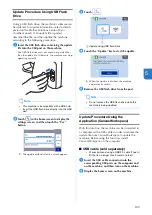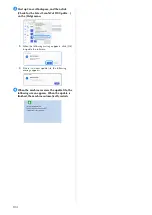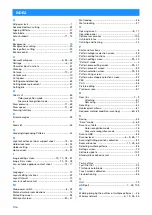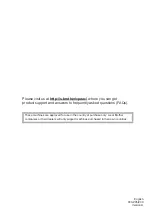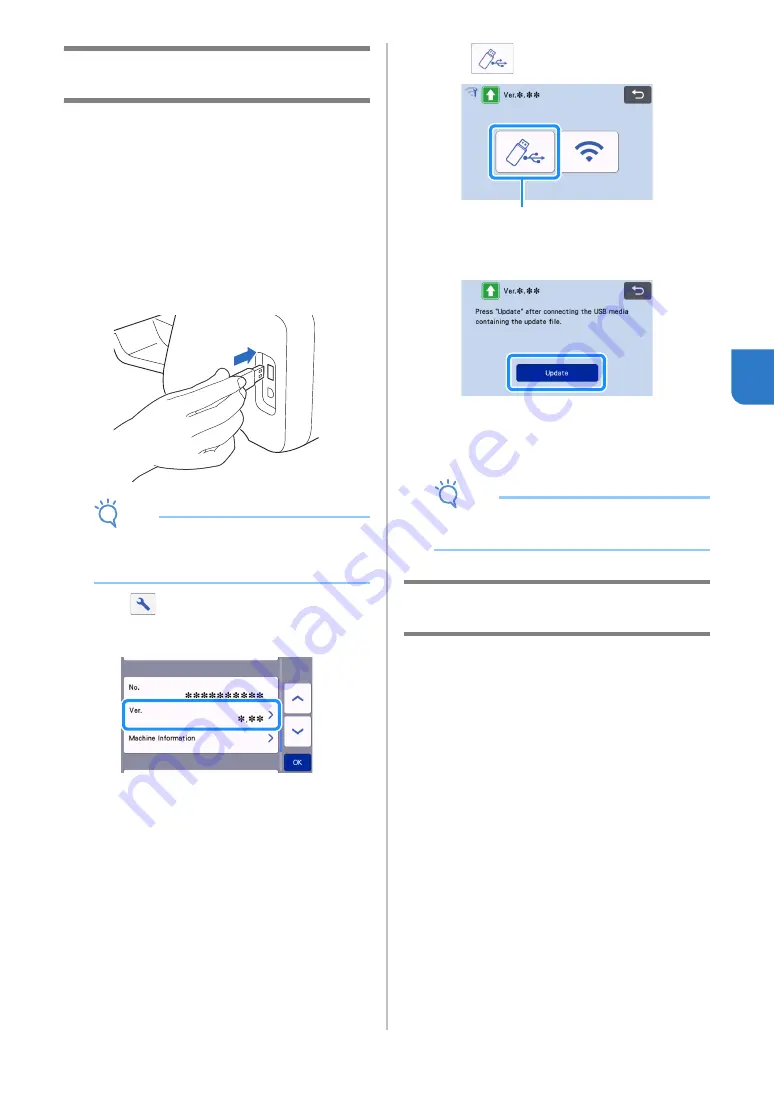
103
5
Update Procedure Using USB Flash
Drive
Using a USB flash drive, the machine’s software can
be updated. For update information, refer to details
posted on the Brother Solutions Center (http://
s.brother/cuoad/). If an update file is posted,
download the file, and then update the machine
according to the following procedure.
a
Insert the USB flash drive containing the update
file into the USB port on this machine.
The USB flash drive must not contain any data other
than the update file. Otherwise, the machine may stop
operating correctly.
Note
•
This machine is incompatible with a USB hub.
Insert the USB flash drive directly into the USB
port.
b
Touch
in the home screen to display the
settings screen, and then touch the “Ver.”
button.
The update method selection screen appears.
c
Touch .
a
Update using USB flash drive
d
Touch the “Update” key to start the update.
When the update is finished, the machine
automatically restarts.
e
Remove the USB flash drive from the port.
Note
• Do not remove the USB flash drive while the
machine is being updated.
Update Procedure Using the
Application (CanvasWorkspace)
With this function, the machine can be connected to
a computer with a USB cable in order to retrieve the
update file from CanvasWorkspace to update the
machine. Before using this function, install
CanvasWorkspace on the computer.
■
USB cable (sold separately)
• We recommend using a USB 2.0 cable (Type A/
B) that is no longer than 2 meters (6 feet).
a
Insert the USB cable connectors into the
corresponding USB ports on the computer and
on the machine, and then turn on the machine.
b
Display the home screen on the machine.
a
Содержание 893-Z05
Страница 6: ...3 PRODUCT SPECIFICATIONS 105 INDEX 106 ...