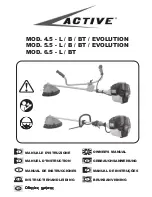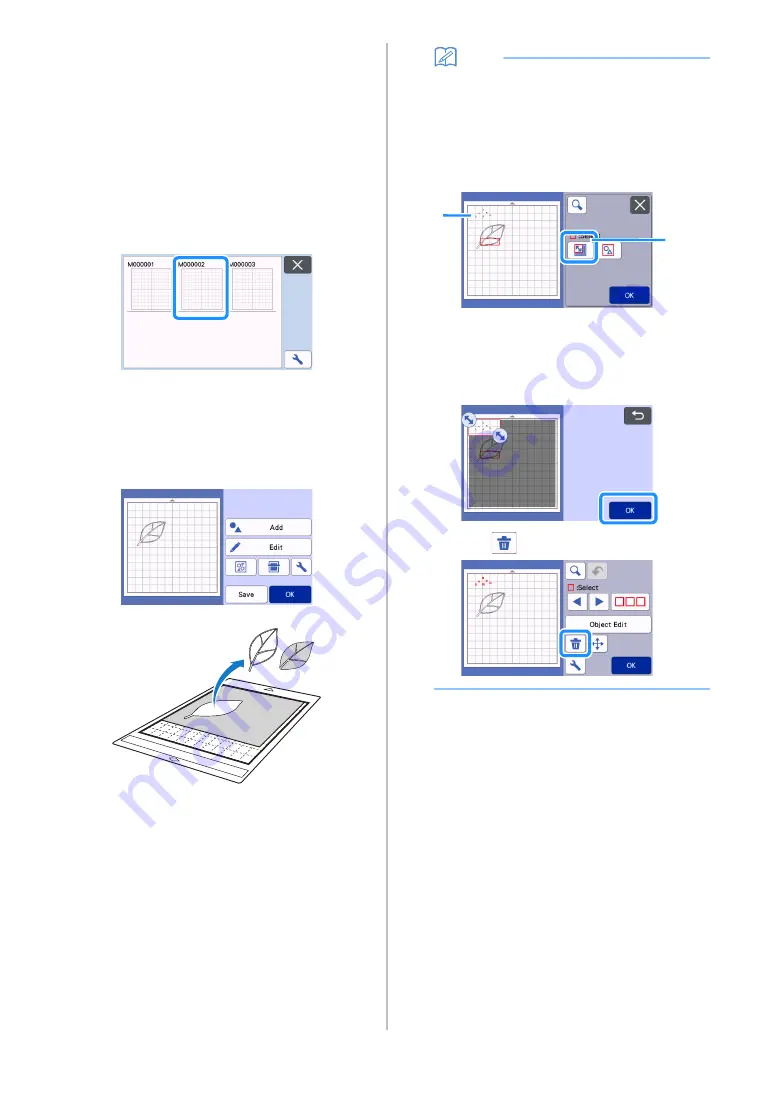
80
■
Retrieve Cutting Data
Saved cutting data can be retrieved for cutting.
a
Attach the material for cutting to the mat, and
then load the mat.
• For details on attaching the material, see
“Attaching the material to the mat” on page 16.
• For details on loading the mat, see “Loading the
b
Retrieve the saved cutting data.
• For details on retrieve data, follow the procedure
under “Retrieve Data” on page 54.
A preview of the pattern layout appears.
c
Edit the cutting data as necessary, and then cut
or draw.
For details on finishing cutting, follow the procedures
under “Loading the Mat” on page 26 and “Cutting” on
page 26.
Memo
• Small spots and unwanted lines created during
scanning can be deleted after a scanned image
is converted to cutting data.
After recalling the cutting data into the mat layout
screen, use the editing functions for selecting the
spots to delete.
For details on the function, see “Specifying the
Selection Area” on page 39.
a
Touch for selecting multiple patterns in the
specified area.
b
Unwanted spots and lines
Specify the area of the unwanted spots, and then
touch the “OK” key.
Touch
to delete all of the selected spots.
b
a
Содержание 893-Z05
Страница 6: ...3 PRODUCT SPECIFICATIONS 105 INDEX 106 ...