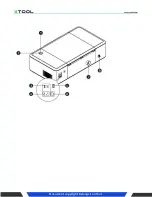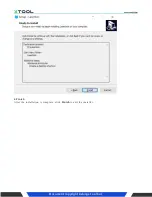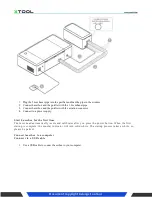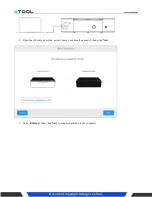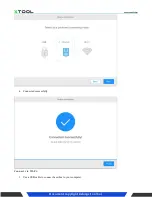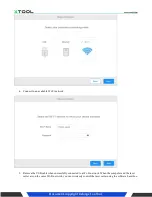Содержание Laserbox Pro
Страница 1: ...Document copyright belongs to xTool Preparation List of items Meet your Laserbox Laserbox...
Страница 2: ...Document copyright belongs to xTool...
Страница 7: ...Document copyright belongs to xTool Connect devices Connect the smart smoke purifier to Laserbox...
Страница 16: ...Document copyright belongs to xTool 4 Connected successfully Features...
Страница 24: ...Document copyright belongs to xTool 4 Finish Click to confirm...
Страница 27: ...Document copyright belongs to xTool...