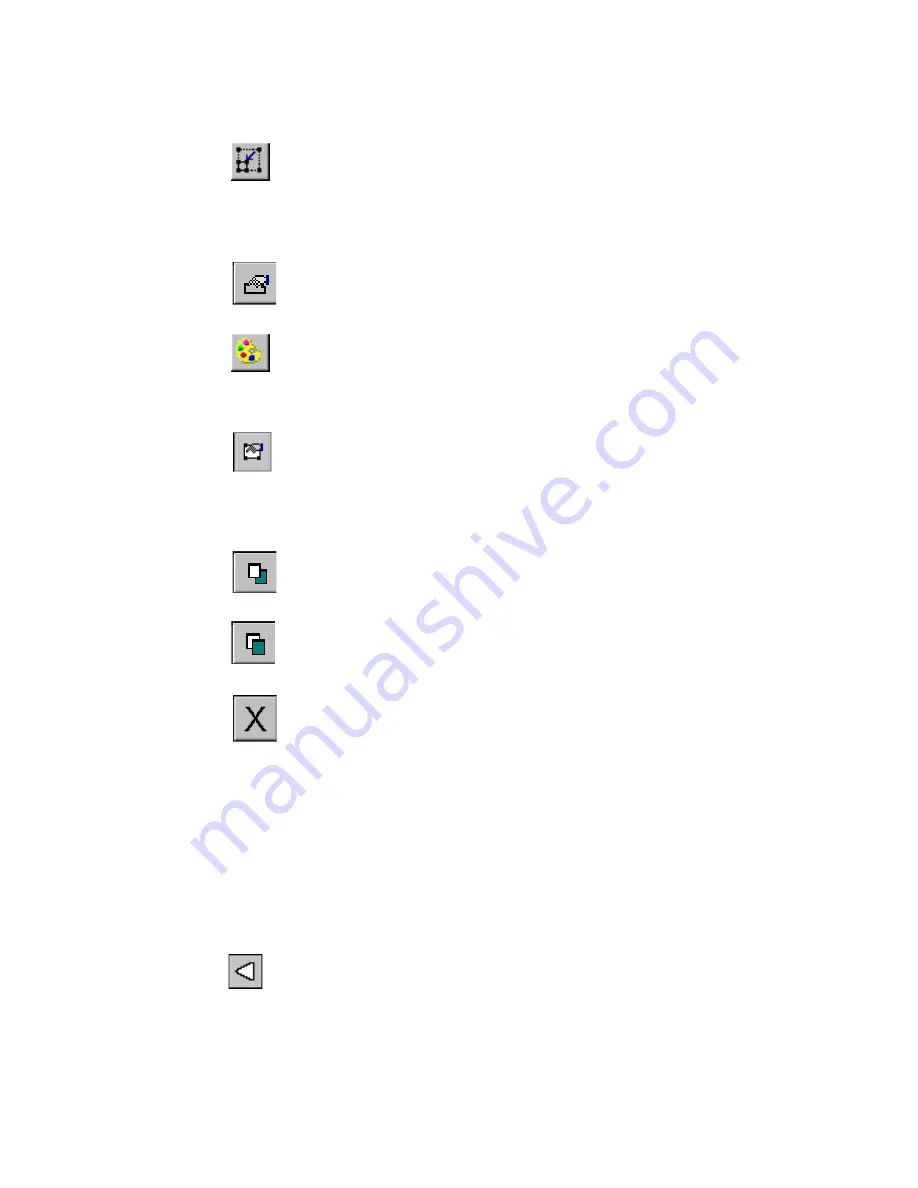
Basic Procedures
4
-
5
Decrease Size.
Decreases the size of the selected text or
graphic. The text or graphic remains in its original proportions,
but displays and will print 10% smaller for each time you press
the Increase Size button. See
Using Increase Size and
Decrease Size
on page 7-30 for details.
Properties Menu.
Displays different options that apply to the
object selected including: Color, Object Properties, Move to Back,
and Move to Front.
Color.
Lets you choose color for the selected object or change the
default color the system uses for drawing new objects. See See
CHAPTER 8: Applying Color
, beginning on page 8-1 for
details.
Object Properties.
Lists information about the object selected,
which can be either text or graphic, including height, width,
rotation, and so on. This button is valid only when a single object
is selected. See
Changing object properties
on page 7-35 for
details.
Move to Back
. Moves the selected object to the back of any
layered objects, so that the other objects obscure or cover up the
selected object.
Move to Front
. Moves the selected object to the front of any
layered objects, so that the selected object obscures or covers up
any objects behind it.
Exit
. Returns to the Main Launcher screen.
Scrolling functions
Use the
scroll buttons
(shown in Figure 4-1) to move the view shown
on the screen to the left or right, and up or down.
If the entire label is already visible in the viewing area of your screen,
scrolling has no effect. But if you have chosen a zoom level that results
in your label exceeding the size of the preview window, you’ll find the
scroll buttons useful.
Press the
left scroll button
to shift the view toward the right
edge of the label.
Содержание GLOBALMARK
Страница 1: ...User s Guide English...
Страница 9: ...Contents 8 Cleaning the Stylus B 10...
Страница 17: ...x...
Страница 34: ...Setting Up 2 11 You re ready to print Figure 2 9 The complete label printing system with optional mouse...
Страница 37: ...2 14 Cleaning your system...
Страница 57: ...3 20 Accessing Online Help...
Страница 75: ...4 18 Working in Entry Screens...
Страница 129: ...6 40 Setting Application Preferences...
Страница 239: ...11 26 Printing Tab Options...
Страница 255: ...12 16 Upgrading the Operating System...
Страница 258: ...Special Characters A 3 TABLE 1 CONTINUED...
Страница 259: ...A 4 Special Characters TABLE 1 CONTINUED...
Страница 260: ...Special Characters A 5 TABLE 1 CONTINUED...
Страница 262: ...Special Characters A 7 TABLE 2 CONTINUED...
Страница 263: ...A 8 Special Characters TABLE 2 CONTINUED...
Страница 264: ...Special Characters A 9 TABLE 2 CONTINUED...
Страница 265: ...A 10 Special Characters...
Страница 277: ...B 12 Cleaning the Stylus...
Страница 285: ...www bradycorp com 2004 Brady Worldwide Inc All rights reserved Y 380527 GM EN...
Страница 286: ...www bradycorp com 2004 Brady Worldwide Inc All rights reserved Y 380527 GM EN...
















































