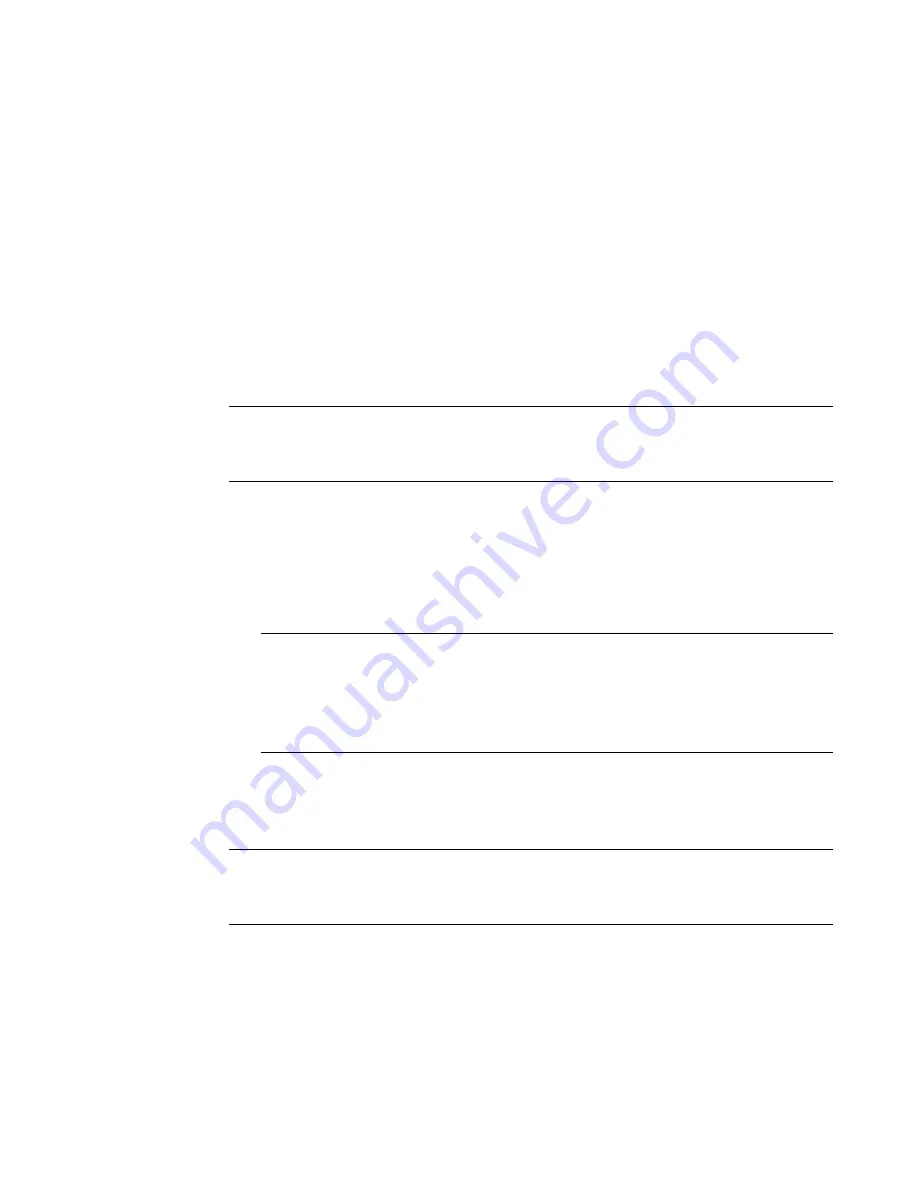
Connecting to a PC
12-13
Transferring and Managing Files
To transfer and manage files between the PC and the printer, complete
the following steps:
1. Select one of the following options:
•
Transfer Files to Printer
• Transfer Files from Printer
• Manage Printer Files
2. Select the
Source File Type
from the drop-down box
.
3. Select the
Source
to copy, move or delete files.
Important!
Your label printing system recognizes only files with the
file extensions shown in
Source File Types
on page 12-
9.
4. Select the
Destination
folder from one of the following locations:
• GlobalMark\Internal\(printer’s internal memory) file directory
structure
• GlobalMark\External\(printer’s external storage card) file
directory structure
Note:
The File Management Utility may create folders for you. For example,
if file type
Graphics
is selected,
Graphics\My Graphics
will be
created for you. Click
New Category
to create a new category or
folder on the Destination drive by entering its name in the field on the
dialog box
.
5. Select the
File(s)
from the
Source
or
Destination
by holding down
the Shift or Ctrl key while clicking on each file name with the mouse
to select multiple files.
Note: Only files of the selected File Type will appear. To return to the
original folder, use the
Source
or
Destination
drop-down
menus.
6. Select one of the following buttons:
a.
Copy:
to copy the files from one destination to another.
b.
Move
: to move files from one destination to another.
Содержание GLOBALMARK
Страница 1: ...User s Guide English...
Страница 9: ...Contents 8 Cleaning the Stylus B 10...
Страница 17: ...x...
Страница 34: ...Setting Up 2 11 You re ready to print Figure 2 9 The complete label printing system with optional mouse...
Страница 37: ...2 14 Cleaning your system...
Страница 57: ...3 20 Accessing Online Help...
Страница 75: ...4 18 Working in Entry Screens...
Страница 129: ...6 40 Setting Application Preferences...
Страница 239: ...11 26 Printing Tab Options...
Страница 255: ...12 16 Upgrading the Operating System...
Страница 258: ...Special Characters A 3 TABLE 1 CONTINUED...
Страница 259: ...A 4 Special Characters TABLE 1 CONTINUED...
Страница 260: ...Special Characters A 5 TABLE 1 CONTINUED...
Страница 262: ...Special Characters A 7 TABLE 2 CONTINUED...
Страница 263: ...A 8 Special Characters TABLE 2 CONTINUED...
Страница 264: ...Special Characters A 9 TABLE 2 CONTINUED...
Страница 265: ...A 10 Special Characters...
Страница 277: ...B 12 Cleaning the Stylus...
Страница 285: ...www bradycorp com 2004 Brady Worldwide Inc All rights reserved Y 380527 GM EN...
Страница 286: ...www bradycorp com 2004 Brady Worldwide Inc All rights reserved Y 380527 GM EN...






























