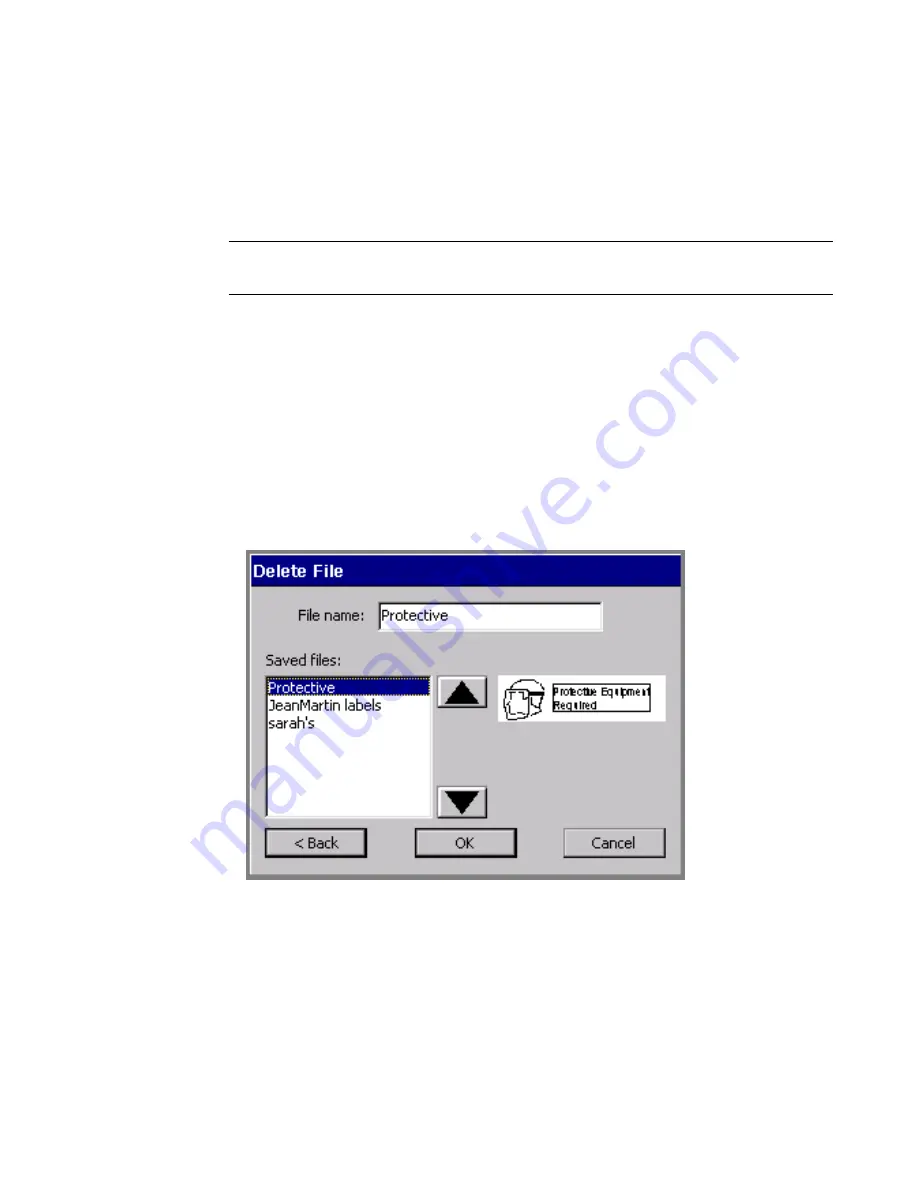
Working with Files
9
-
11
Deleting files
When you delete a label file, the system deletes the file either from the
internal storage area or from the memory card, if you have one installed.
Note:
Use caution when deleting files. Once you delete a file, you
cannot recover it.
To delete a label file
1. Press <
File Options>
on the keyboard.
2. On the
File Options
screen (shown in Figure 9-1 on page 9-4),
choose
Delete File
. You’ll see the
File Groups
screen (Figure 9-5 on
page 9-8).
3. From the
Group name
list, select the File group that contains the
file you want to delete.
4. Choose
Next
. You’ll see the
Delete File
screen:
Figure 9-8. The Delete File screen.
5. Select a file from the
Saved files
list, then choose
OK
. The system
deletes the file you selected, then returns you to the
Editor
window.
Содержание GLOBALMARK
Страница 1: ...User s Guide English...
Страница 9: ...Contents 8 Cleaning the Stylus B 10...
Страница 17: ...x...
Страница 34: ...Setting Up 2 11 You re ready to print Figure 2 9 The complete label printing system with optional mouse...
Страница 37: ...2 14 Cleaning your system...
Страница 57: ...3 20 Accessing Online Help...
Страница 75: ...4 18 Working in Entry Screens...
Страница 129: ...6 40 Setting Application Preferences...
Страница 239: ...11 26 Printing Tab Options...
Страница 255: ...12 16 Upgrading the Operating System...
Страница 258: ...Special Characters A 3 TABLE 1 CONTINUED...
Страница 259: ...A 4 Special Characters TABLE 1 CONTINUED...
Страница 260: ...Special Characters A 5 TABLE 1 CONTINUED...
Страница 262: ...Special Characters A 7 TABLE 2 CONTINUED...
Страница 263: ...A 8 Special Characters TABLE 2 CONTINUED...
Страница 264: ...Special Characters A 9 TABLE 2 CONTINUED...
Страница 265: ...A 10 Special Characters...
Страница 277: ...B 12 Cleaning the Stylus...
Страница 285: ...www bradycorp com 2004 Brady Worldwide Inc All rights reserved Y 380527 GM EN...
Страница 286: ...www bradycorp com 2004 Brady Worldwide Inc All rights reserved Y 380527 GM EN...






























