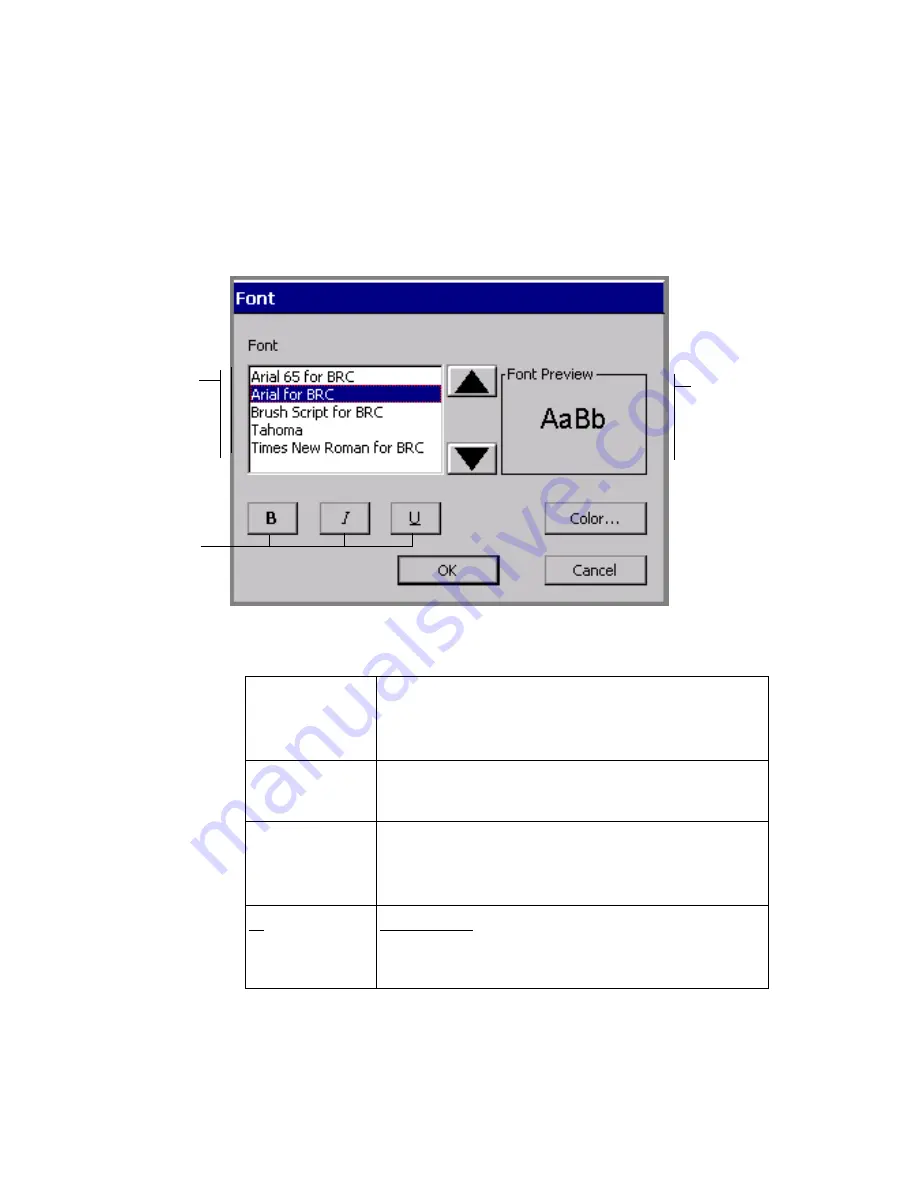
7-8
Adding Objects
1. With the text you want to change displayed on the
Enter Text
screen, select the part of the text (or all of it) that you want to format.
2. Press
Font
on the
Enter Text
screen, shown in Figure 7-3 on
page 7-6.
You’ll see the
Font
screen:
Figure 7-4. The Font screen.
The options are:
Font
Lists the fonts installed on your system. As
you select a font, a preview displays in the
Font Preview
box.
B
Bolds
the selected text. If no text is selected,
Bold is applied to the next text you type.
I
Italicizes
the selected text. If no text is
selected, Italic is applied to the next text you
type.
U
Underlines the selected text. If no text is
selected, Underline is applied to the next
text you type.
Font list
varies
according
to system
Displays
a preview
of the
selected
font
Text
formatting
options
Содержание GLOBALMARK
Страница 1: ...User s Guide English...
Страница 9: ...Contents 8 Cleaning the Stylus B 10...
Страница 17: ...x...
Страница 34: ...Setting Up 2 11 You re ready to print Figure 2 9 The complete label printing system with optional mouse...
Страница 37: ...2 14 Cleaning your system...
Страница 57: ...3 20 Accessing Online Help...
Страница 75: ...4 18 Working in Entry Screens...
Страница 129: ...6 40 Setting Application Preferences...
Страница 239: ...11 26 Printing Tab Options...
Страница 255: ...12 16 Upgrading the Operating System...
Страница 258: ...Special Characters A 3 TABLE 1 CONTINUED...
Страница 259: ...A 4 Special Characters TABLE 1 CONTINUED...
Страница 260: ...Special Characters A 5 TABLE 1 CONTINUED...
Страница 262: ...Special Characters A 7 TABLE 2 CONTINUED...
Страница 263: ...A 8 Special Characters TABLE 2 CONTINUED...
Страница 264: ...Special Characters A 9 TABLE 2 CONTINUED...
Страница 265: ...A 10 Special Characters...
Страница 277: ...B 12 Cleaning the Stylus...
Страница 285: ...www bradycorp com 2004 Brady Worldwide Inc All rights reserved Y 380527 GM EN...
Страница 286: ...www bradycorp com 2004 Brady Worldwide Inc All rights reserved Y 380527 GM EN...






























