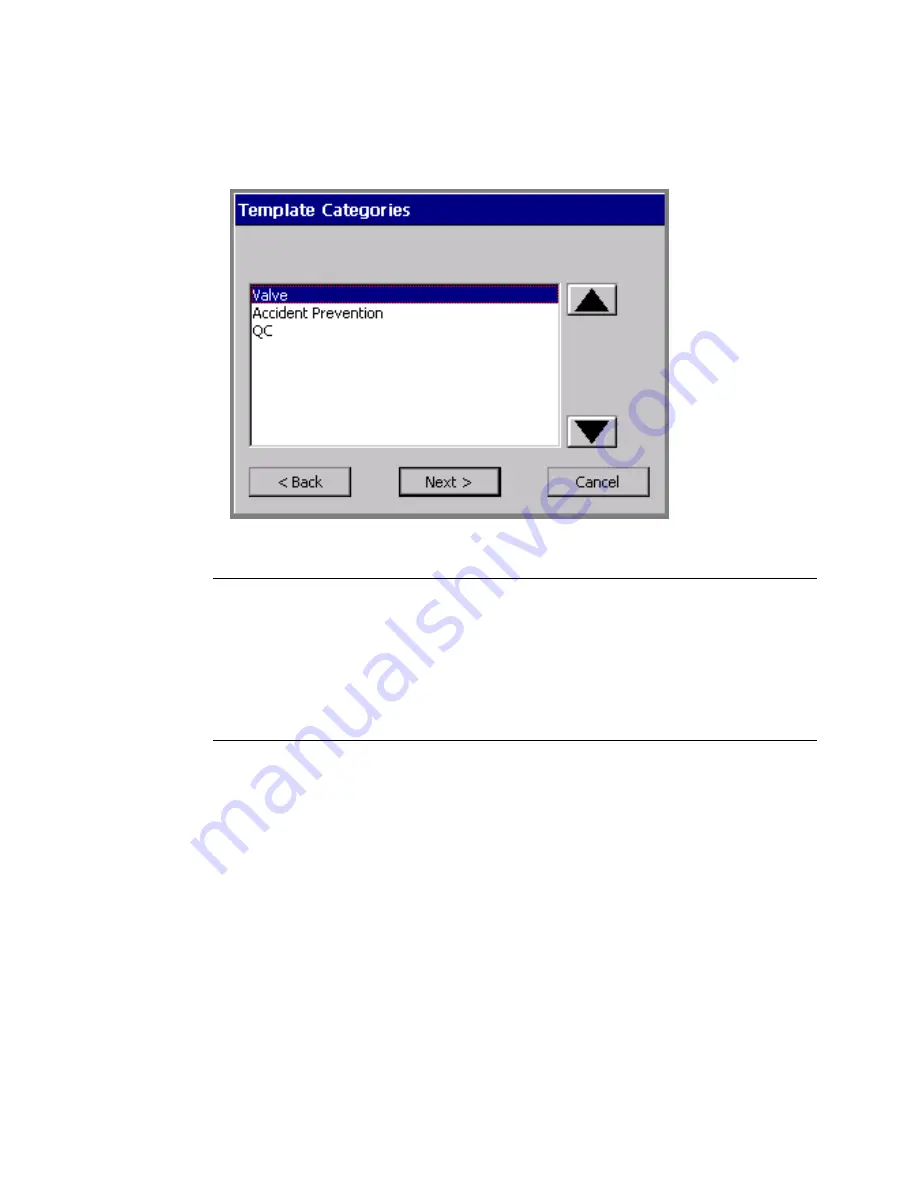
6-14
Creating Template Labels
The
Template Categories
screen is very similar for most applications,
but the list of categories varies:.
Figure 6-7. The Template Categories screen, Tags application.
Exception:
Pipe Marker next lists
styles
on the
Pipe Marker Style
screen. Right-to-Know next lists
formats
on the
Right-To-
Know Format
screen.
Both
Pipe Marker
and
Right-to-Know
also provide the
Preferences
option on these screens. See
Setting
Application Preferences
on page 6-35 for information.
To choose a template category
1. On the
Template Categories
(or similar) screen, choose a category
from the list.
2. Choose
Next
to proceed to the next prompt screen.
For most applications, next you’ll see the
Select Template
screen.
Содержание GLOBALMARK
Страница 1: ...User s Guide English...
Страница 9: ...Contents 8 Cleaning the Stylus B 10...
Страница 17: ...x...
Страница 34: ...Setting Up 2 11 You re ready to print Figure 2 9 The complete label printing system with optional mouse...
Страница 37: ...2 14 Cleaning your system...
Страница 57: ...3 20 Accessing Online Help...
Страница 75: ...4 18 Working in Entry Screens...
Страница 129: ...6 40 Setting Application Preferences...
Страница 239: ...11 26 Printing Tab Options...
Страница 255: ...12 16 Upgrading the Operating System...
Страница 258: ...Special Characters A 3 TABLE 1 CONTINUED...
Страница 259: ...A 4 Special Characters TABLE 1 CONTINUED...
Страница 260: ...Special Characters A 5 TABLE 1 CONTINUED...
Страница 262: ...Special Characters A 7 TABLE 2 CONTINUED...
Страница 263: ...A 8 Special Characters TABLE 2 CONTINUED...
Страница 264: ...Special Characters A 9 TABLE 2 CONTINUED...
Страница 265: ...A 10 Special Characters...
Страница 277: ...B 12 Cleaning the Stylus...
Страница 285: ...www bradycorp com 2004 Brady Worldwide Inc All rights reserved Y 380527 GM EN...
Страница 286: ...www bradycorp com 2004 Brady Worldwide Inc All rights reserved Y 380527 GM EN...
















































