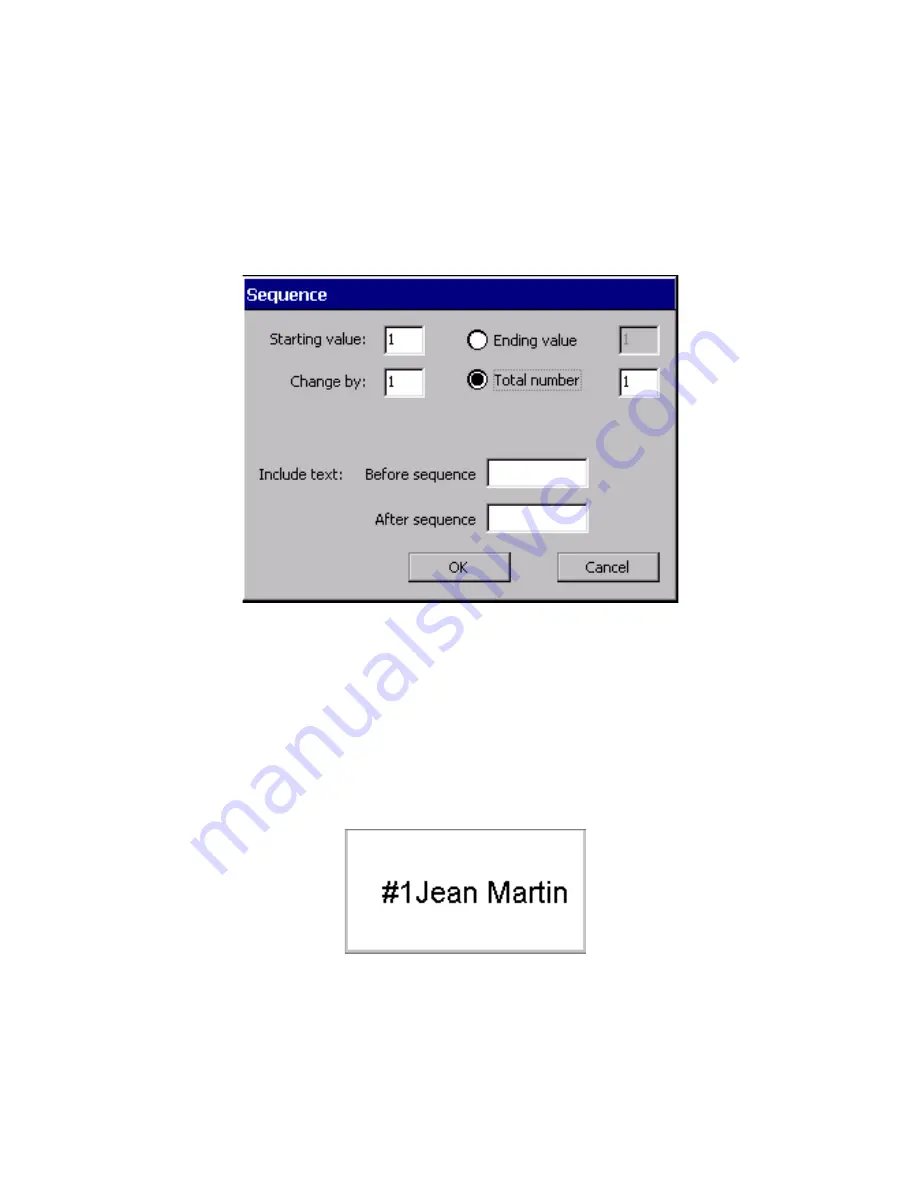
Working with Objects
7-13
Creating sequential labels
To create sequential labels, choose
Sequence
on the
Data Source
screen.
Use the options on the
Sequence
screen to define a
Sequence
variable text object
or
variable bar code object
for your labels.
Figure 7-7. The Sequence screen.
For example, the screen shown above defines a set of ten labels that user
Jean Martin plans to use to identify packing boxes. The labels are set to
be numbered from 1 to 10, with the text “#” before the sequence, and the
text, “Jean Martin” after the sequence.
With the information entered as shown in Figure 7-7, the system would
produce ten labels similar to this one, numbered 1 through 10
consecutively:
Figure 7-8. A sample Sequence label
Содержание GLOBALMARK
Страница 1: ...User s Guide English...
Страница 9: ...Contents 8 Cleaning the Stylus B 10...
Страница 17: ...x...
Страница 34: ...Setting Up 2 11 You re ready to print Figure 2 9 The complete label printing system with optional mouse...
Страница 37: ...2 14 Cleaning your system...
Страница 57: ...3 20 Accessing Online Help...
Страница 75: ...4 18 Working in Entry Screens...
Страница 129: ...6 40 Setting Application Preferences...
Страница 239: ...11 26 Printing Tab Options...
Страница 255: ...12 16 Upgrading the Operating System...
Страница 258: ...Special Characters A 3 TABLE 1 CONTINUED...
Страница 259: ...A 4 Special Characters TABLE 1 CONTINUED...
Страница 260: ...Special Characters A 5 TABLE 1 CONTINUED...
Страница 262: ...Special Characters A 7 TABLE 2 CONTINUED...
Страница 263: ...A 8 Special Characters TABLE 2 CONTINUED...
Страница 264: ...Special Characters A 9 TABLE 2 CONTINUED...
Страница 265: ...A 10 Special Characters...
Страница 277: ...B 12 Cleaning the Stylus...
Страница 285: ...www bradycorp com 2004 Brady Worldwide Inc All rights reserved Y 380527 GM EN...
Страница 286: ...www bradycorp com 2004 Brady Worldwide Inc All rights reserved Y 380527 GM EN...
















































