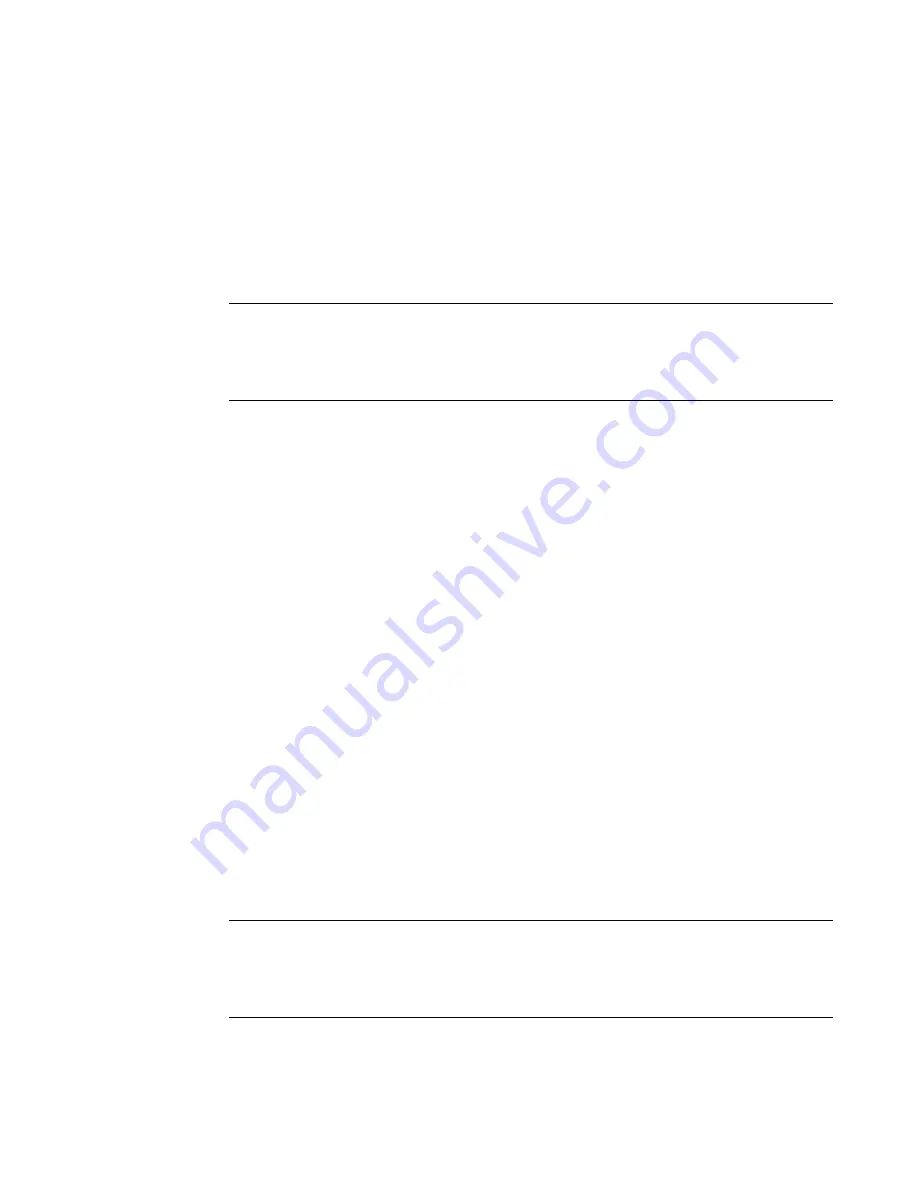
Working with Objects
7-31
z
When you select
Decrease Size
, your selected object becomes 10%
smaller than its original size. If you repeat
Decrease Size
, your
selected object becomes 10% smaller than its new size.
Use the
Increase/Decrease Size
tools when you want to make a small
size change, or when you need to make the change in 10% increments.
Hint! Increase/Decrease Size
changes are
always
proportional,
which means that you change the width and height of the object
at the exact same rate of change. The shape of the object
remains the same, though the size changes.
To resize an object using the Size tools
1. Select the object.
2. Select
Increase Size
or
Decrease Size
.
The object remains selected, and the size changes by 10%.
3. Repeat Step 2 to continue changing the size by 10% of the original
size.
Using the Scale function
Use <
Scale>
on the keyboard when you want to resize an object by 25%
or more and still maintain its original proportions. When you use the
Scale
function, you choose a percentage that will reduce or increase the
current size
of the selected object by that amount. For example:
z
When you choose 25%, the object is reduced to 25% of its current size.
If you repeat the process, the object is reduced to 25% of its new size.
z
When you choose 150%, the object is enlarged to 150% of its current
size. If you repeat the process, the object is enlarged to 150% of its
new size.
Hint!
Scaling is
always
proportional, which means that it changes the
width and height of the object at the exact same rate of change.
The shape of the object remains the same, though the size
changes.
Содержание GLOBALMARK
Страница 1: ...User s Guide English...
Страница 9: ...Contents 8 Cleaning the Stylus B 10...
Страница 17: ...x...
Страница 34: ...Setting Up 2 11 You re ready to print Figure 2 9 The complete label printing system with optional mouse...
Страница 37: ...2 14 Cleaning your system...
Страница 57: ...3 20 Accessing Online Help...
Страница 75: ...4 18 Working in Entry Screens...
Страница 129: ...6 40 Setting Application Preferences...
Страница 239: ...11 26 Printing Tab Options...
Страница 255: ...12 16 Upgrading the Operating System...
Страница 258: ...Special Characters A 3 TABLE 1 CONTINUED...
Страница 259: ...A 4 Special Characters TABLE 1 CONTINUED...
Страница 260: ...Special Characters A 5 TABLE 1 CONTINUED...
Страница 262: ...Special Characters A 7 TABLE 2 CONTINUED...
Страница 263: ...A 8 Special Characters TABLE 2 CONTINUED...
Страница 264: ...Special Characters A 9 TABLE 2 CONTINUED...
Страница 265: ...A 10 Special Characters...
Страница 277: ...B 12 Cleaning the Stylus...
Страница 285: ...www bradycorp com 2004 Brady Worldwide Inc All rights reserved Y 380527 GM EN...
Страница 286: ...www bradycorp com 2004 Brady Worldwide Inc All rights reserved Y 380527 GM EN...






























