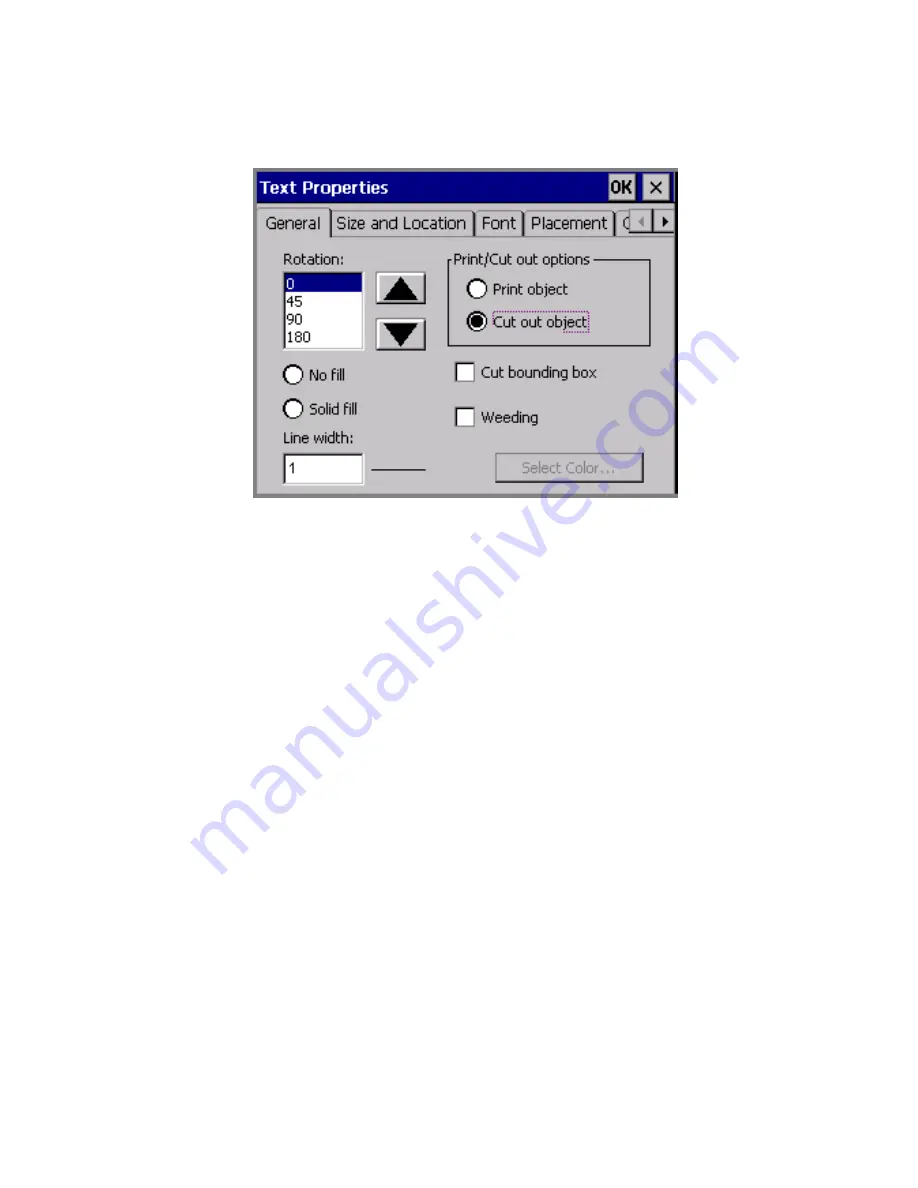
Working with Cut-outs
10
-
7
4. You’ll see the
Text Properties
screen,
General
tab:
Figure 10-2. The Text Properties screen for a cut out object
5. Check the
Cut bounding box
option.
6. Check the
Weeding
option.
7. Choose
OK
.
8. Choose
to cut out your label.
Cutting out variable text objects
You might use variable text cut out objects to create and cut out the
labels you create for names in a list of names, or to cut out a series of
numbers you want to use for marking items. (See
Adding variable
text objects
on page 7-11 for more information.)
To cut out variable text objects
1. After selecting the
Cut out object
option on the
Insert Objects
screen, choose
Variable text
.
2. You’ll see the
Data Source
screen (shown in Figure 7-6 on page 7-
12). Choose:
Содержание GLOBALMARK
Страница 1: ...User s Guide English...
Страница 9: ...Contents 8 Cleaning the Stylus B 10...
Страница 17: ...x...
Страница 34: ...Setting Up 2 11 You re ready to print Figure 2 9 The complete label printing system with optional mouse...
Страница 37: ...2 14 Cleaning your system...
Страница 57: ...3 20 Accessing Online Help...
Страница 75: ...4 18 Working in Entry Screens...
Страница 129: ...6 40 Setting Application Preferences...
Страница 239: ...11 26 Printing Tab Options...
Страница 255: ...12 16 Upgrading the Operating System...
Страница 258: ...Special Characters A 3 TABLE 1 CONTINUED...
Страница 259: ...A 4 Special Characters TABLE 1 CONTINUED...
Страница 260: ...Special Characters A 5 TABLE 1 CONTINUED...
Страница 262: ...Special Characters A 7 TABLE 2 CONTINUED...
Страница 263: ...A 8 Special Characters TABLE 2 CONTINUED...
Страница 264: ...Special Characters A 9 TABLE 2 CONTINUED...
Страница 265: ...A 10 Special Characters...
Страница 277: ...B 12 Cleaning the Stylus...
Страница 285: ...www bradycorp com 2004 Brady Worldwide Inc All rights reserved Y 380527 GM EN...
Страница 286: ...www bradycorp com 2004 Brady Worldwide Inc All rights reserved Y 380527 GM EN...
















































