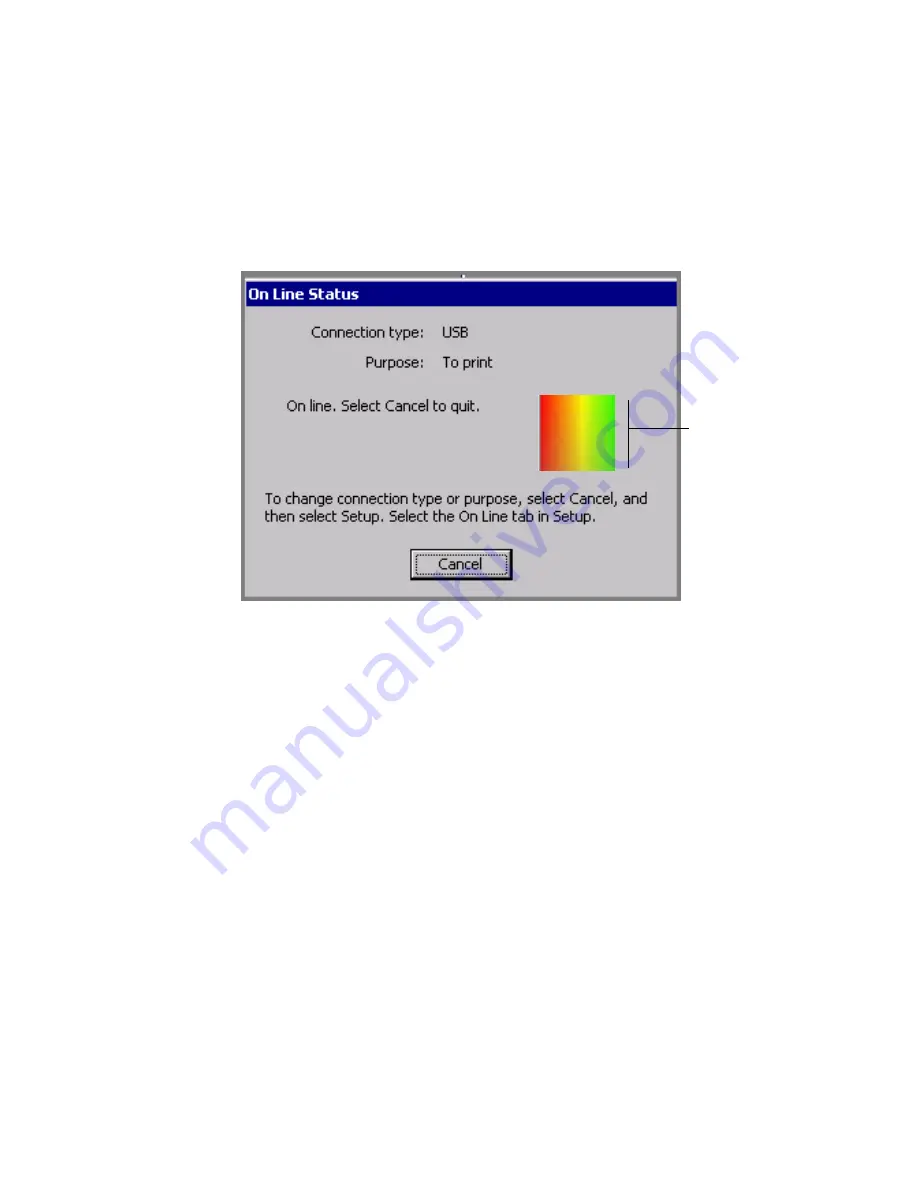
12-6
Placing Your System Online
2. Turn on your printing system.
3. Choose the
online
button on the Main Menu screen (Figure 12-1).
You’ll see the
online Status
screen, which displays the connection
type, the current purpose, and displays a progress box that indicates
you are receiving print data from the PC:
Figure 12-3. The Online Status screen.
You can now print to your label printing system from MarkWare or
transfer files using the File Management Utility.
Image
refreshes to
indicate
transmission
of print data
from PC
Содержание GLOBALMARK
Страница 1: ...User s Guide English...
Страница 9: ...Contents 8 Cleaning the Stylus B 10...
Страница 17: ...x...
Страница 34: ...Setting Up 2 11 You re ready to print Figure 2 9 The complete label printing system with optional mouse...
Страница 37: ...2 14 Cleaning your system...
Страница 57: ...3 20 Accessing Online Help...
Страница 75: ...4 18 Working in Entry Screens...
Страница 129: ...6 40 Setting Application Preferences...
Страница 239: ...11 26 Printing Tab Options...
Страница 255: ...12 16 Upgrading the Operating System...
Страница 258: ...Special Characters A 3 TABLE 1 CONTINUED...
Страница 259: ...A 4 Special Characters TABLE 1 CONTINUED...
Страница 260: ...Special Characters A 5 TABLE 1 CONTINUED...
Страница 262: ...Special Characters A 7 TABLE 2 CONTINUED...
Страница 263: ...A 8 Special Characters TABLE 2 CONTINUED...
Страница 264: ...Special Characters A 9 TABLE 2 CONTINUED...
Страница 265: ...A 10 Special Characters...
Страница 277: ...B 12 Cleaning the Stylus...
Страница 285: ...www bradycorp com 2004 Brady Worldwide Inc All rights reserved Y 380527 GM EN...
Страница 286: ...www bradycorp com 2004 Brady Worldwide Inc All rights reserved Y 380527 GM EN...






























