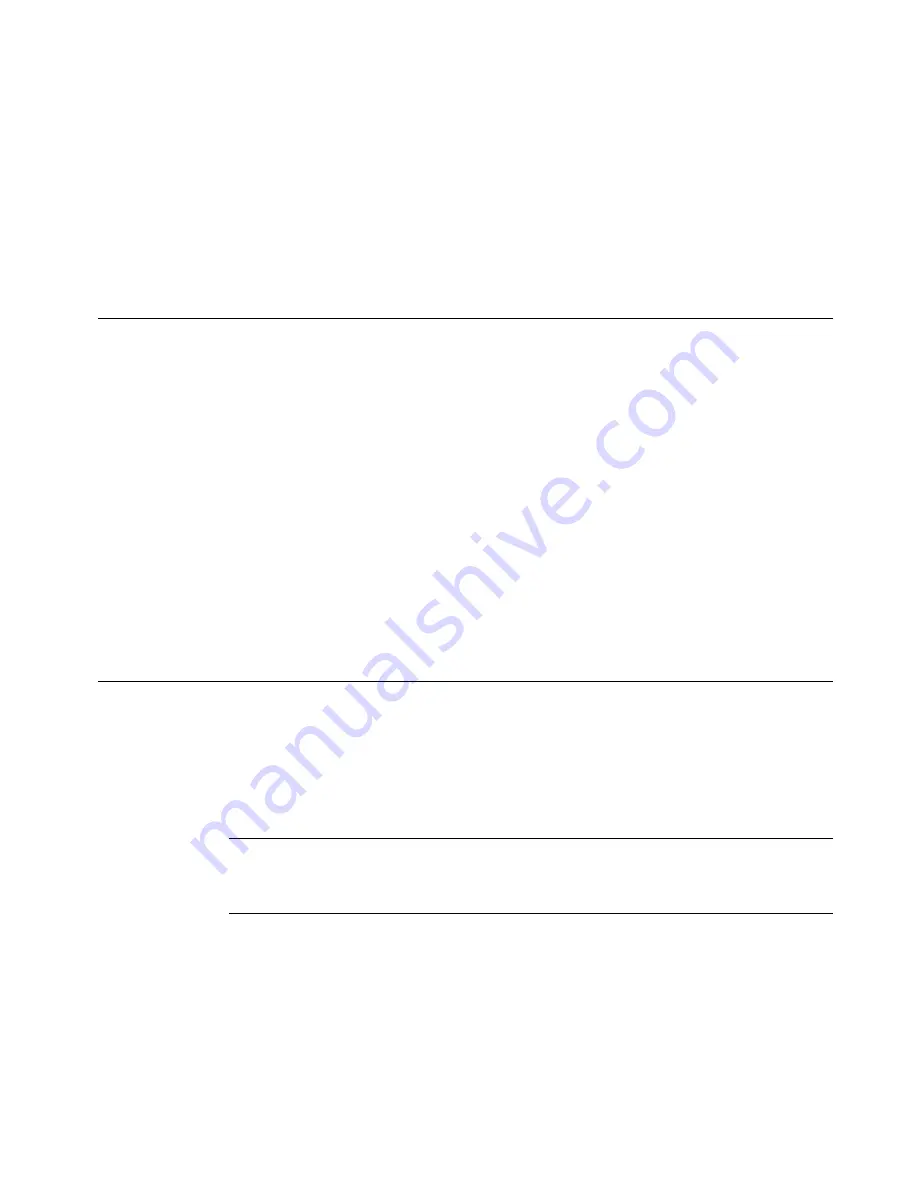
Printing
11
-
11
4. Choose
OK
. You are returned to the
screen (Figure 11-3).
5. Choose
OK
on the
screen to start the print job. You’ll see the
Preparing to Print
screen (Figure 11-4), which tracks the system’s
progress as it processes and prints each file in the file group.
Checking Supplies
When you choose
OK
to start a print job, the system checks the current
label for size, length, and color against the supplies installed. The
information your system needs is stored in the memory cell flag located
on each ribbon and tape cartridge. The system reads that information
every time you print any label.
If the installed supplies are not adequate or appropriate for the print
job, in most cases you’ll see a system message describing the problem,
and prompts for the required supplies. But keep in mind that it’s always
a good idea to install the supplies you want to print with before you
compose a label.
Checking Size
First, the system checks the
size
of the printable area of the label in the
print job against the tape you have installed. The printable area is what
is left after the margins are taken into account. Margins vary according
to the size of the tape supply.
Hint!
The view of your label on the display screen is a good
representation of how it will print. Correct any size
discrepancies before printing to avoid wasting supplies.
When an object on a label size extends beyond the printable
area
of the installed tape, there are two possible results:
z
If the label is one you just created, the system prints the label
anyway. Objects or portions of objects beyond the printable area of
the tape can be truncated.
Содержание GLOBALMARK
Страница 1: ...User s Guide English...
Страница 9: ...Contents 8 Cleaning the Stylus B 10...
Страница 17: ...x...
Страница 34: ...Setting Up 2 11 You re ready to print Figure 2 9 The complete label printing system with optional mouse...
Страница 37: ...2 14 Cleaning your system...
Страница 57: ...3 20 Accessing Online Help...
Страница 75: ...4 18 Working in Entry Screens...
Страница 129: ...6 40 Setting Application Preferences...
Страница 239: ...11 26 Printing Tab Options...
Страница 255: ...12 16 Upgrading the Operating System...
Страница 258: ...Special Characters A 3 TABLE 1 CONTINUED...
Страница 259: ...A 4 Special Characters TABLE 1 CONTINUED...
Страница 260: ...Special Characters A 5 TABLE 1 CONTINUED...
Страница 262: ...Special Characters A 7 TABLE 2 CONTINUED...
Страница 263: ...A 8 Special Characters TABLE 2 CONTINUED...
Страница 264: ...Special Characters A 9 TABLE 2 CONTINUED...
Страница 265: ...A 10 Special Characters...
Страница 277: ...B 12 Cleaning the Stylus...
Страница 285: ...www bradycorp com 2004 Brady Worldwide Inc All rights reserved Y 380527 GM EN...
Страница 286: ...www bradycorp com 2004 Brady Worldwide Inc All rights reserved Y 380527 GM EN...






























