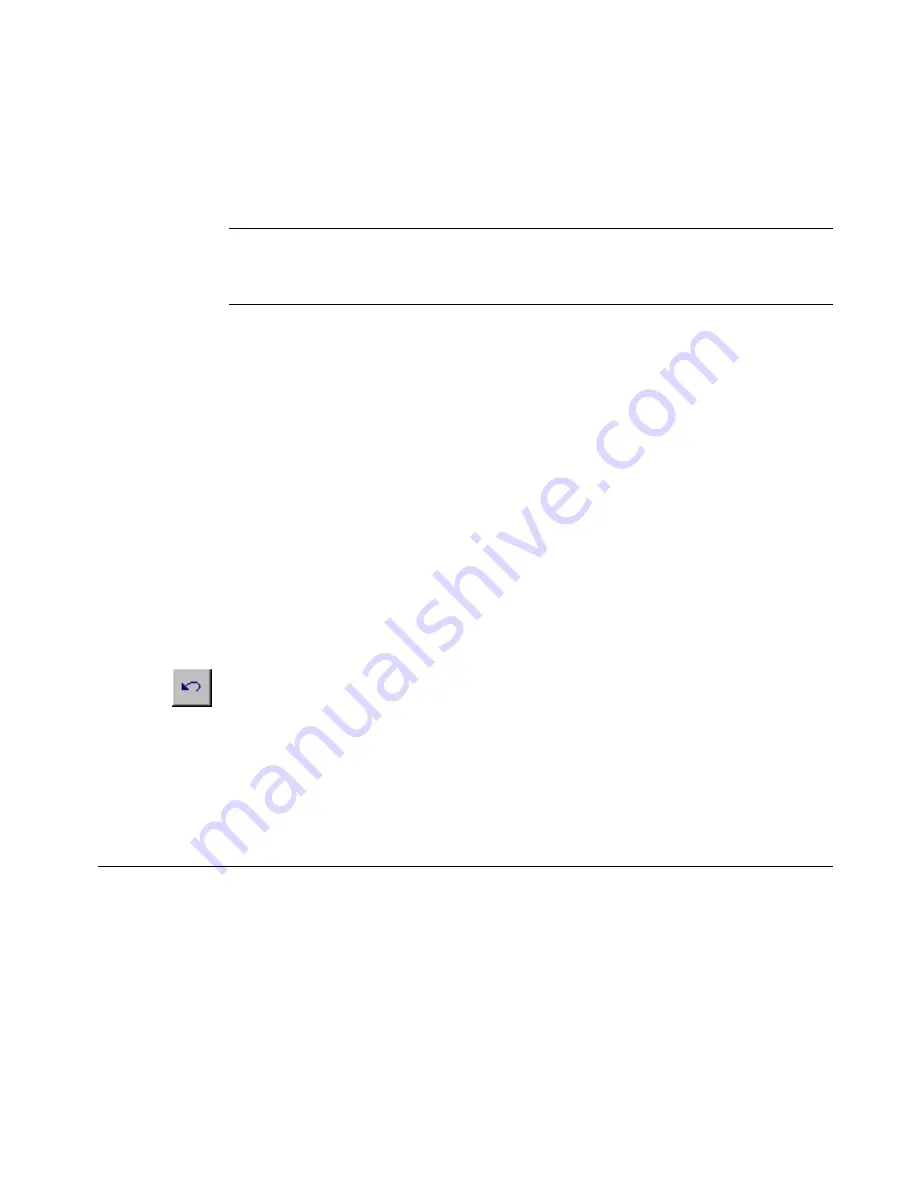
Basic Procedures
4
-
9
z
Using the mouse, move the cursor to the object and click the left
mouse button. The object is highlighted to indicate that it is selected.
The changes you make will apply only to the object you have selected.
Hint!
When your label contains multiple objects, if any object is
selected, you can press
<Tab>
to cycle through the objects on
the screen.
Selecting multiple objects
To select multiple objects on a label, hold down the
Shift
key, then use
either of the methods described above.
Deselecting in the Editor window
You can deselect an object after you perform an action on a selected
object, or if you change your mind before you make changes to the
selected item.
To remove the selection markers, touch any non-highlighted area of the
screen. If you are using a mouse, move the cursor to a non-highlighted
area and click the left mouse button to deselect.
Undoing in the Editor window
You can use this tool to reverse or
undo
your most recent action in the
Editor
window:
The
Undo
icon is not valid at all times, however, as some formatting
actions cannot be undone. When
Undo
is not possible, this icon will be
grayed out (or appear to be dimmer) on the toolbar.
Working in Entry Screens
Entry screens are screens upon which you enter the parts that make up
your label and in which you enter information about the design of your
label. You enter label text and information about your label by using:
z
Text entry areas
z
Entry fields
Содержание GLOBALMARK
Страница 1: ...User s Guide English...
Страница 9: ...Contents 8 Cleaning the Stylus B 10...
Страница 17: ...x...
Страница 34: ...Setting Up 2 11 You re ready to print Figure 2 9 The complete label printing system with optional mouse...
Страница 37: ...2 14 Cleaning your system...
Страница 57: ...3 20 Accessing Online Help...
Страница 75: ...4 18 Working in Entry Screens...
Страница 129: ...6 40 Setting Application Preferences...
Страница 239: ...11 26 Printing Tab Options...
Страница 255: ...12 16 Upgrading the Operating System...
Страница 258: ...Special Characters A 3 TABLE 1 CONTINUED...
Страница 259: ...A 4 Special Characters TABLE 1 CONTINUED...
Страница 260: ...Special Characters A 5 TABLE 1 CONTINUED...
Страница 262: ...Special Characters A 7 TABLE 2 CONTINUED...
Страница 263: ...A 8 Special Characters TABLE 2 CONTINUED...
Страница 264: ...Special Characters A 9 TABLE 2 CONTINUED...
Страница 265: ...A 10 Special Characters...
Страница 277: ...B 12 Cleaning the Stylus...
Страница 285: ...www bradycorp com 2004 Brady Worldwide Inc All rights reserved Y 380527 GM EN...
Страница 286: ...www bradycorp com 2004 Brady Worldwide Inc All rights reserved Y 380527 GM EN...






























