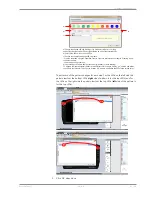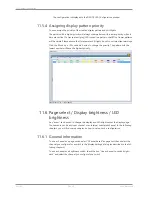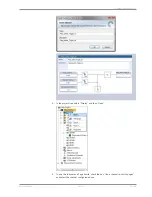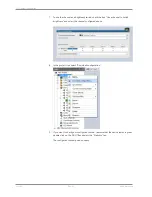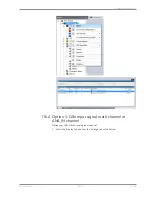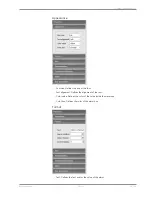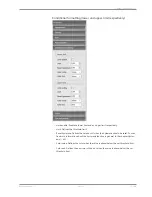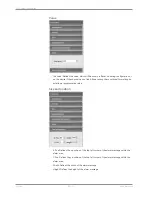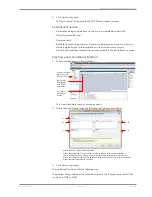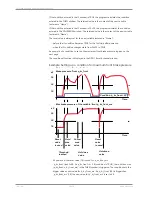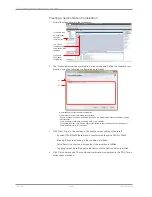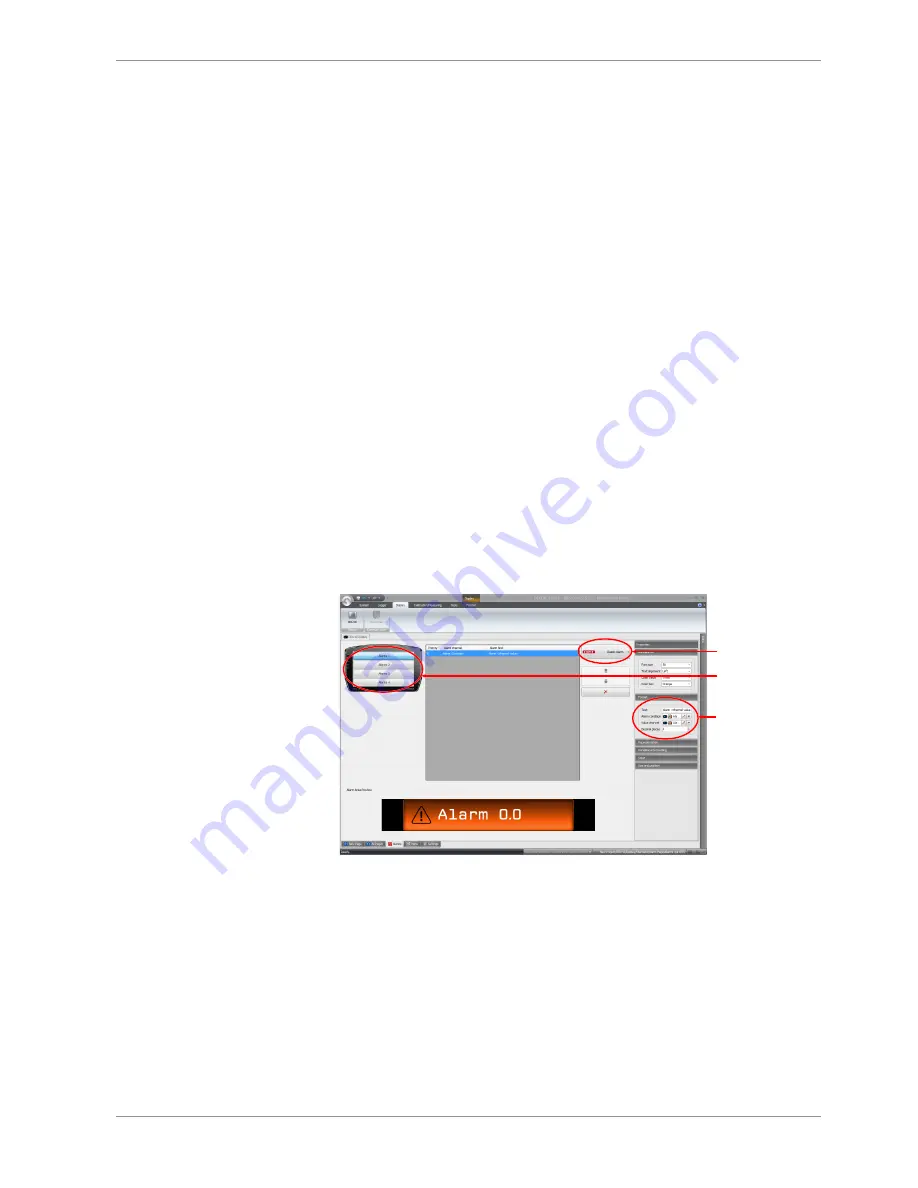
Display Configuration | 11
Bosch Motorsport
DDU 10
93 / 188
11.7 Alarms
The ‘Alarm’ display element displays a warning message, when a defined condition be-
comes ‘true’. When a condition becomes ‘false’, the ‘Alarm’ display element disappears.
11.7.1 General information on the Alarm Representation
– Since an alarm is generally used for an urgent information, the ‘Alarm’ element has
the highest priority and will always be displayed on top of other elements.
– The ‘Alarm’ elements can be defined in four separate areas. In each area, only one
alarm message can be visible at the same time. If more than one alarm message is
active in one area, each one will be visible for 1.5 seconds.
– The size and position within the alarm area is freely configurable.
– The ‘Alarm’ elements match the design styles of the general display elements and are
available in the design styles “Classic” and “Modern”. For better readability, both
styles have a non-transparent background.
– An ‘Alarm’ element can display either a text, icon or a value, or any combination of
those separately.
11.7.2 Alarm configuration
To create an alarm, perform the following steps:
1.
Click on the ‘Display’ tab at the top.
2.
Click on the ‘Alarm’ tab at the bottom. The alarm configuration window opens.
Alarm areas
Alarm styles
Choose the
alarm condition
channel
3.
Choose one of the four alarm areas at the top left.
This defines the position on the screen, where the alarm will be displayed.
4.
Select the design of the ‘Alarm’ element from the drop down list on the top right.
You can choose between the “Classic” and the “Modern” style. By clicking on the
alarm style, an alarm will be added to the alarm list in the middle of the screen.
5.
Select the “Alarm condition” channel, which will trigger the alarm when the channel
becomes true.
The “Alarm condition” channel can be any Boolean channel, like any other conditional
channel.
6.
If desired, select a “Value Channel”.
Содержание DDU 10
Страница 1: ...Display DDU 10 Manual Version 1 0 14 03 2019 ...
Страница 67: ...Mechanical Drawing 10 Bosch Motorsport DDU 10 67 188 10 Mechanical Drawing ...
Страница 187: ...Bosch Motorsport DDU 10 187 188 ...
Страница 188: ...Bosch Engineering GmbH Motorsport Robert Bosch Allee 1 74232 Abstatt Germany www bosch motorsport com ...